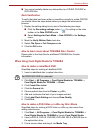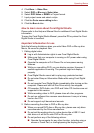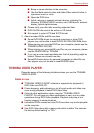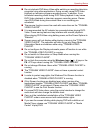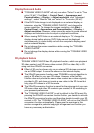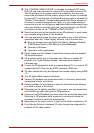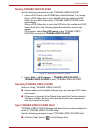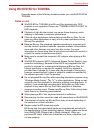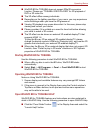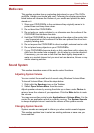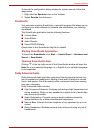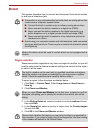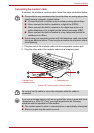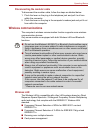User’s Manual 4-25
Operating Basics
■ To playback video on an external display or TV using WinDVD BD, use
output devices like external displays or TV that have RGB or HDCP
supported HDMI port.
■ The Blu-ray disc movie can be played only on internal LCD displays or
external devices connected via an RGB and HDMI output. In the Clone
mode (DualView), WinDVD BD plays on a display which is set as the
Primary display and shows black screen on the other display.
■ This product does not play HD DVD discs. Blu-ray discs with high-
definition content are required for HD viewing.
■ Do not switch to Sleep or Hibernation Mode while WinDVD BD is
running. Make sure to close WinDVD BD before going into either Sleep
or Hibernation Mode.
■ Do not change the screen resolution while running the "WinDVD BD for
TOSHIBA".
■ Do not change the display device while running the "WinDVD BD for
TOSHIBA".
3D playback feature
(Only Some models)
WinDVD BD for TOSHIBA supports the playback of Blu-ray 3D discs on
external 3D display/TV using HDMI 1.4.
Before playback Blu-ray 3D discs, configure the 3D Playback.
1. Click Tools.
2. Select 3D Playback.
3. Check Prefer to play in 3D mode to enable 3D playback.
4. Specify display device information.
Monitor Type:
Choose the correct monitor type in the drop-down menu.
To play on external 3D enabled display/TV with HDMI, set the
“HDMI1.4 Video Output.”
Display Size:
Enter the size (in inches) of your monitor.
Notes on playing Blu-ray 3D
■ On NVIDIA Graphics models, Blu-ray 3D playback works only in full
screen size. When you play the Blu-ray 3D, WinDVD automatically
resizes to full screen. When you switch WinDVD to window mode or
minimize it, playback will be stopped. If there’s any pop-up message,
WinDVD will be back to window mode.
■ WinDVD will use all available graphic hardware resources to display 3D
video. On NVIDIA Graphics models, operations such as Setup, Help,
some function buttons and remote control functions will be temporarily
disabled.