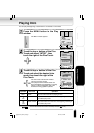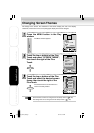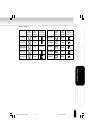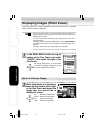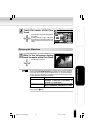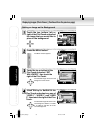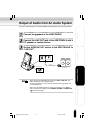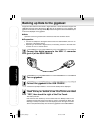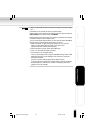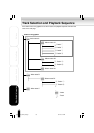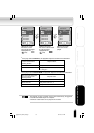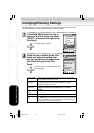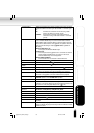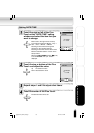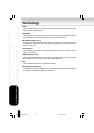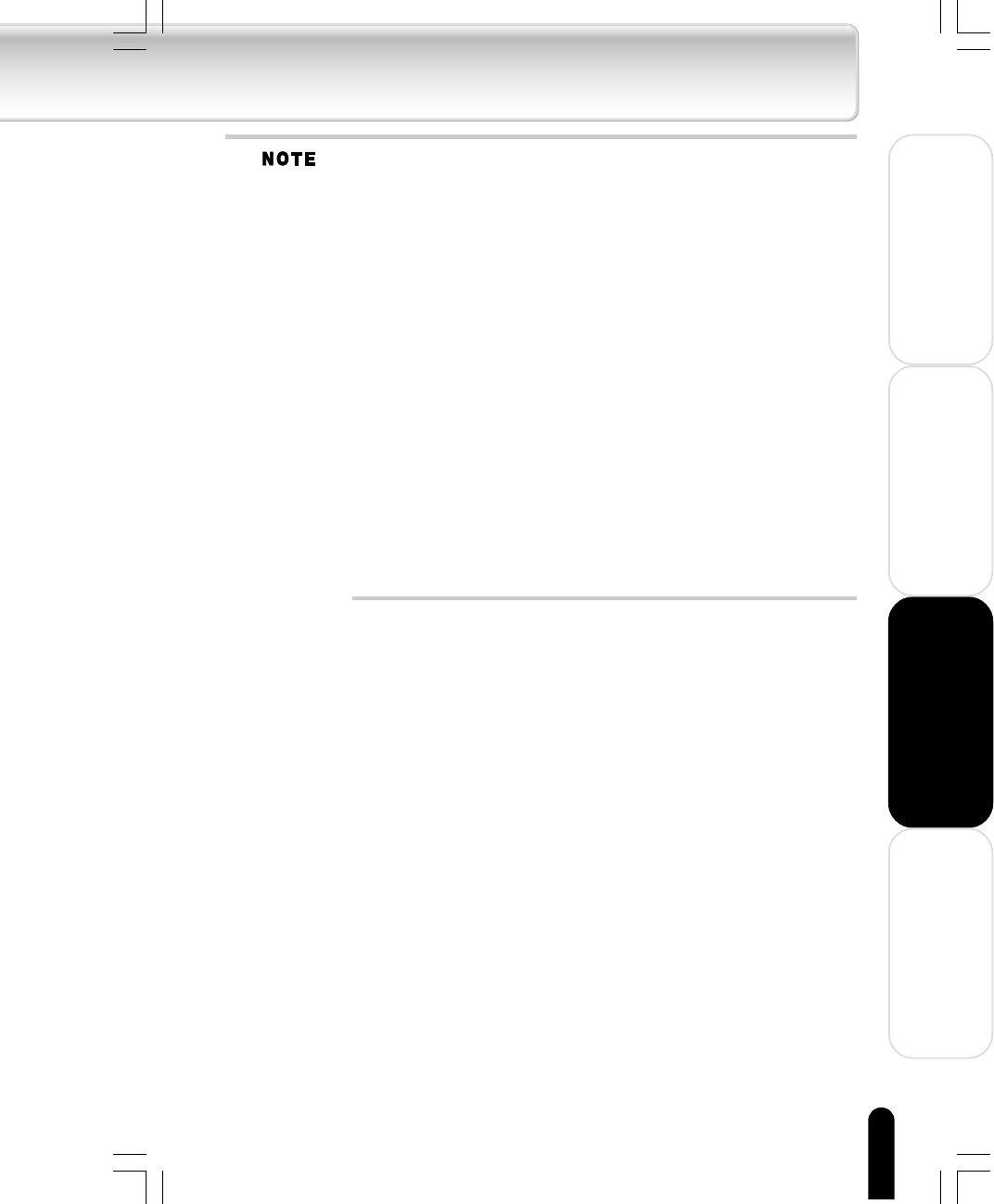
59
Using the Product
Other Helpful Information
Welcome
Getting Ready
Loading can be performed even when there is a change to the order of Steps
1 to 3.
Cancellation is not possible part way through the backup.
When a cable is also connected to the USB 2.0 connector (port B), please set
USB PRIORITY of the Setup window to CAMERA.
Please check the owner's manual of your camera for information about making
the USB connections with the digital camera.
You can check whether digital cameras or other devices support USB Mass
Storage Class by following the procedure below on the PC.
1 Select “Properties” by right-clicking “My Computer icon” on the PC’s
desktop or right-clicking “My Computer” on the “Start” menu.
“System Properties” window will be displayed.
2 Select “Hardware” and then select “Device Manager”.
3 Click “+” of “Universal Serial Bus controllers”.
4 Connect the PC and the digital camera.
If the connected digital camera supports USB Mass Storage Class, “USB
Mass Storage Device” will be displayed newly in the list of “Universal
Serial Bus controllers”.
(Use the connection cable supplied with the digital camera.)
If “Imaging devices” is displayed, the digital camera supports PTP (Picture
Transfer Protocol). In this case, the function in “Backing up Data to the
gigabeat” cannot be available.
gigabeat F60_OP52_59(E)â¸î 05.4.28, 4:00 PM59