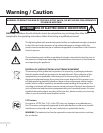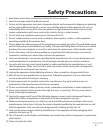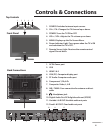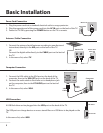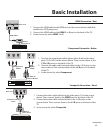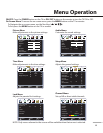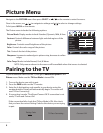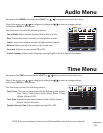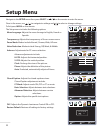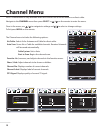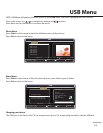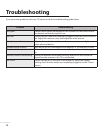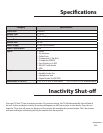Picture Menu
Setup
Lock
12
6
Tim
e
Picture Audio
Channel
Picture Mode
Contrast
Brightness
Color
Tint
Sharpness
Color Temp.
Standard
Normal
Select Move Exit
MENU
50
50
50
0
50
Advanced Option
Setup
Lock
12
6
Tim
e
Picture Audio
Channel
Exit
MENU
Select
Move
TV Ears Mode
On
Connect OK
TV Ears Connecting...
Pairing Code
----
9
Navigate to the PICTURE menu then press SELECT or / on the remote to enter the menu.
Once in the menu, use / to navigate to settings and / to select or change settings.
To Exit press MENU on the remote.
The Picture menu includes the following options:
Picture Mode: Display modes include Standard, Dynamic, Mild, & User.
Contrast: Controls dierence between light and dark regions of the
picture.
Brightness: Controls overall brightness of the picture.
Color: Controls the color range of the picture.
Tint: Controls the tint of the picture.
Sharpness: Increase to make edges in picture crisp, decrease to soften
edges.
Color Temp: Modes include Normal, Cool, & Warm.
Pairing to the TV
To pair a Bluetooth device to the TV, rst go to Advanced Option in the
Picture menu. Make sure the TV Ears Mode is turned ON.
1. Turn on the device you wish to pair.
2. Press the PAIR button on the TV remote.
3. Enter the 4-digit pairing code specic to your device using the
number buttons. Pairing will automatically begin. The screen will
read TV Ears Connecting...
4. If connection is made, TV will read Connect OK. If connection is not
made, TV will read Connect Fail.
If the connection fails, check that TV Ears Mode is ON. Also check
that you have the correct Pairing Code for the device you are trying
to pair.
NOTE: Only menus relevant to the source will be available when that source is selected.