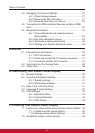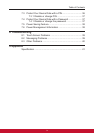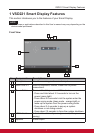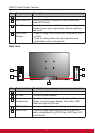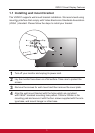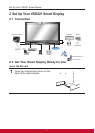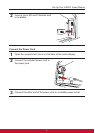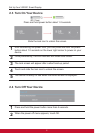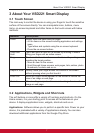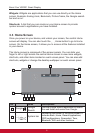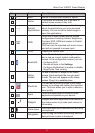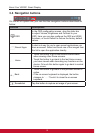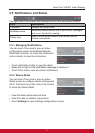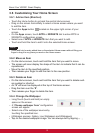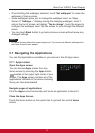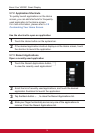About Your VSD221 Smart Display
76
3 About Your VSD221 Smart Display
3.1 Touch Screen
The main way to control the device is using your nger to touch the sensitive
surface of the screen directly. You can manipulate icons, buttons, menu
items, on-screen keyboard and other items on the touch screen with below
methods:
Methods Descriptions
Touch Simply touch the items with you nger.
- Act on items on the screen including application and settings
icons.
- Type letters and symbols using the on-screen keyboard
- Press the on-screen buttons
Touch and
Hold
Touch and hold an item on the screen by touching it without
lifting your nger until an action occurs.
Drag Touch and hold an item then move the item with your nger until
reaching the target position.
- Move an item on the screen.
- Scroll through Home screens, web pages, lists, entries, photo
thumbnails, contacts and so on.
Swipe or Slide Quickly move your nger across the surface of the screen
without pausing when you rst touch it.
Zoom Out Move two ngers close together on the screen to reduce the
view of an image or web page.
Zoom In Move two ngers apart on the screen to enlarge the view of an
image or web page.
3.2 Applications, Widgets and Shortcuts
The soft buttons or icons offer a variety of functions and shortcuts. On the
Home screen, it is your starting point to access all the features on your
device. It displays application icons, widgets, shortcuts and so on.
Applications: Software allows you to perform a specic task. Power on your
device, it is preloaded with a variety of applications already. You can also
download additional applications from the Google Play Store.