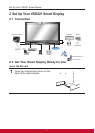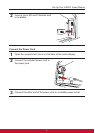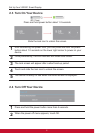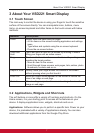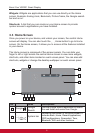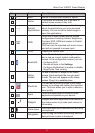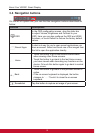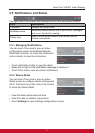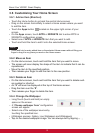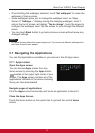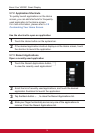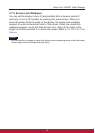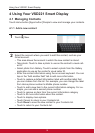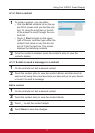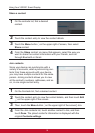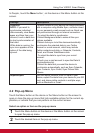About Your VSD221 Smart Display
1312
3.6 Customizing Your Home Screen
3.6.1 Add an Item (Shortcut)
• Touch the Home button to go back the central Home screen
• Drag on the screen horizontally to select a Home screen where you want
to add the item.
• Touch the Apps button
located on the upper right corner of your
screen.
• On the Apps screen, touch APPS or WIDGETS tab to enter APPS or
WIDGETS conguration screen.
• Select one of APPS or WIDGETS item that you want to add.
• Touch and hold the item to add it onto the selected Home screen.
NOTE
• Touch and hold a newly added item on the selected Home screen without lifting your
nger to drag it to any place you want on the Home screen.
3.6.2 Move an Item
• On the Home screen, touch and hold the item that you want to move.
• The screen will soon display the shape of the item to indicate that it can be
repositioned.
• Move the item to the specied position.
• Then release your nger to add the item to the new position.
3.6.3 Delete an Item
• On the Home screen, touch and hold the item that you want to delete such
as a widget or shortcut.
• An “X” will soon be displayed at the top of the Home screen.
• Drag the item over the “X”.
• Then release your nger to delete the item.
3.6.4 Change the Wallpaper
• Long Touch (touch and hold) an empty
space on the screen.
• A “Choose wallpaper from” conguration
screen will appear.
• Select one of the wallpaper sources by
touching the specied icon.
• (Wallpaper sources: Gallery, Live Wallpapers and Wallpapers)
• Tap on the desired wallpaper image. You can always exit by tapping .