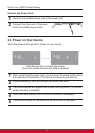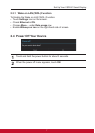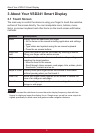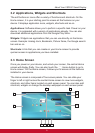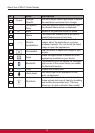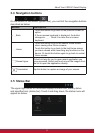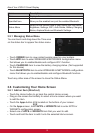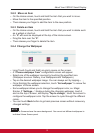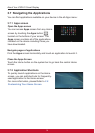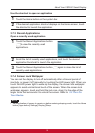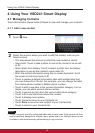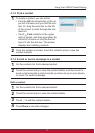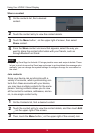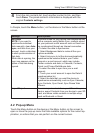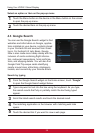About Your VSD241 Smart Display
1312
3.6.2 Move an Item
• On the Home screen, touch and hold the item that you want to move.
• Move the item to the specied position.
• Then release your nger to add the item to the new position.
3.6.3 Delete an Item
• On the Home screen, touch and hold the item that you want to delete such
as a widget or shortcut.
• An “X” will soon be displayed at the top of the Home screen.
• Drag the item over the “X”.
• Then release your nger to delete the item.
3.6.4 Change the Wallpaper
• Long Touch (touch and hold) an empty space on the screen.
• A “Choose wallpaper from” conguration screen will appear.
• Select one of the wallpaper sources by touching the specied icon.
(Wallpaper sources: Gallery, Live Wallpapers and Wallpapers)
• Tap on the desired wallpaper image. You can always exit by tapping .
• Once nishing the wallpaper selection, touch “Set wallpaper” to renew the
wallpaper of Home screen.
• Some wallpaper allows you to change the wallpaper color, ex. Magic
Smoke. If “Settings…” displays during the changing wallpaper, touch it
and on the top of screen, will display “Tap to change”, touch the screen to
congure the wallpaper color. Tap the screen to cycle through the different
colors.
• You can touch Back button to go back previous screen without renew any
changed settings.
NOTE
• All Home Screens share the same background. You cannot set different wallpapers to
individual Home Screen panel.