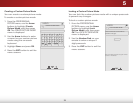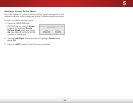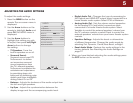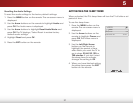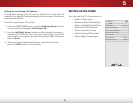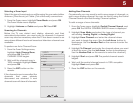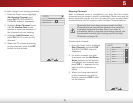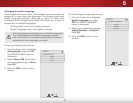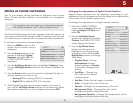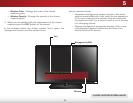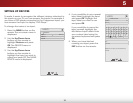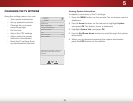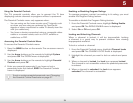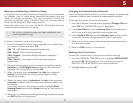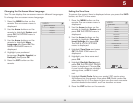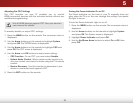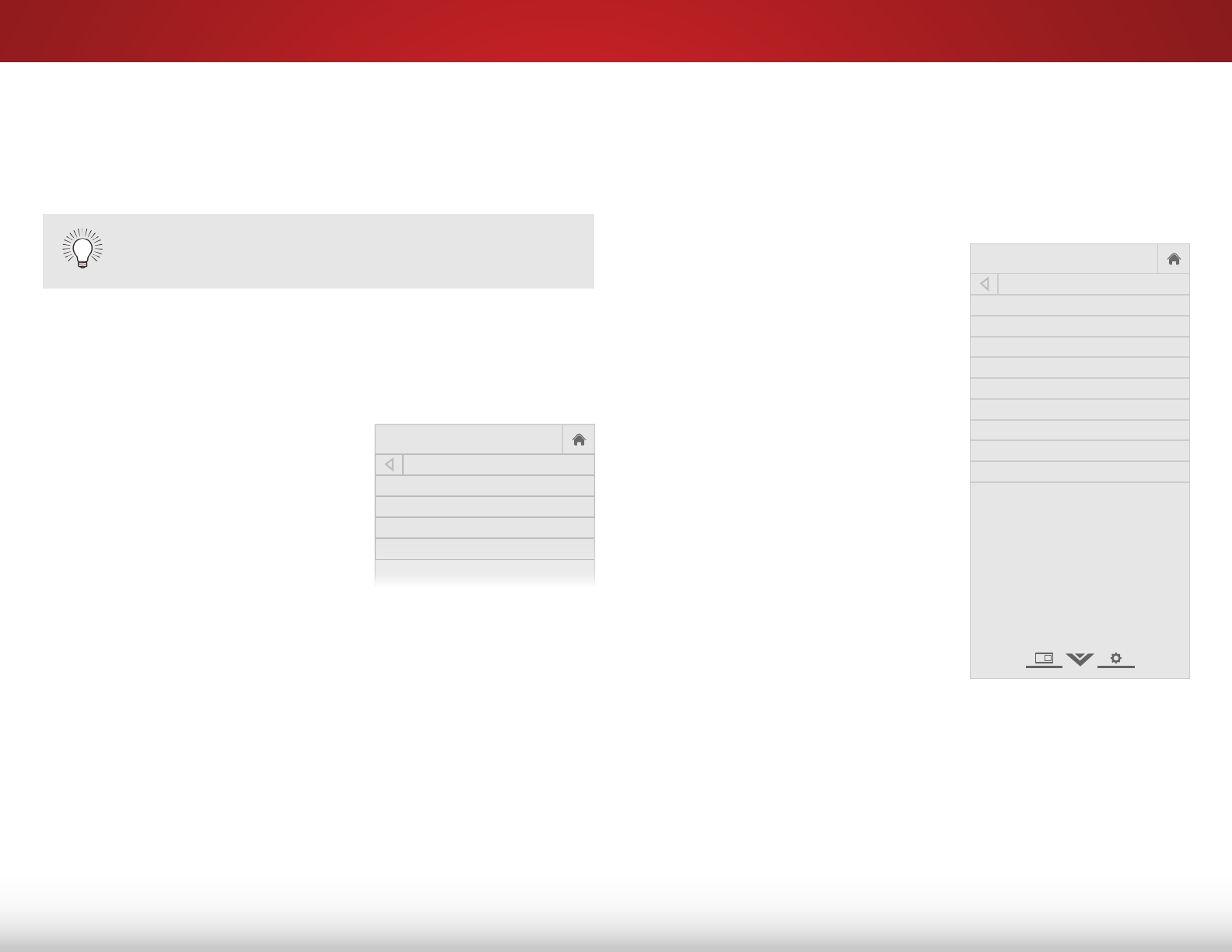
5
32
SettiNg up clOSed captiONiNg
Your TV can display closed captions for programs that include
them. Closed captions display a transcription of a program’s
dialogue.
The Closed Captioning menu only appears when the input is an
antenna for Over-the-Air signals, cable TV directly from the wall
(no cable box), or a device with a composite video connection.
To activate or deactivate closed captions:
1. Press the MENU button on the
remote. The on-screen menu is
displayed.
2. Use the Arrow buttons on the
remote to highlight Closed
Captions and press OK. The
CLOSED CAPTION menu is
displayed.
3. Use the Up/Down Arrow buttons to highlight Captions, then
use the Left/Right Arrow buttons to turn Closed Captions On
or Off.
4. Use the Arrow buttons on the remote to highlight the type of
closed captions you wish to see:
• Analog CC for analog (NTSC) TV channels.
• Digital CC for digital (ATSC) TV channels.
5. After highlighting the type of closed captions you wish to
see, use the Left/Right Arrow buttons on the remote to select
the caption channel you wish to display, then press EXIT.
If the program you are viewing is not being broadcast
with closed captions, the TV will not display them.
Changing the Appearance of Digital Closed Captions
Digital closed captions can be displayed according to your
preference. See the diagram on the next page for an explanation
of the parts of the closed caption area.
To change the appearance of digital closed captions:
1. From the CLOSED CAPTION
menu, use the Arrow buttons to
highlight Digital CC Style and
press OK.
2. Use the Left/Right Arrow
buttons on the remote to select
Custom. The DIGITAL CC STYLE
menu appears as shown.
3. Use the Up/Down Arrow
buttons on the remote to
highlight the setting you wish
to change, then use the Left/
Right Arrow buttons to change
the setting:
• Caption Style - Choose
As Broadcast to keep
default settings or Custom
to manually change each
setting.
• Text Style - Change the
font used for the closed
captioning text.
• Text Size - Make the text larger or smaller.
• Color - Change the color of the text.
• Opacity - Change the transparency of the text.
• Background Color - Change the color of the
background directly behind the text.
• Background Opacity - Change the transparency of the
background directly behind the text.
Help
VIZIO
Network
Sleep
Timer
Input CC
ABC
Audio
Wide
Normal
Picture
Settings
PanoramicWide Zoom
2D 3DExit
DIGITAL CC STYLE
Caption Style Custom
Text Style As Broadcast
Text Size As Broadcast
Text Color As Broadcast
Text Opacity As Broadcast
Background Color As Broadcast
Background Opacity As Broadcast
Window Color As Broadcast
Window Opacity As Broadcast
Help
VIZIO
Network
Sleep
Timer
Input CC
ABC
Audio
Wide
Normal
Picture
Settings
PanoramicWide Zoom
2D 3DExit
CLOSED CAPTION
Captions Off
Analog closed caption CC1
Digital closed caption CS1
Digital Caption Settings