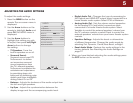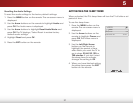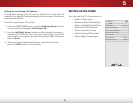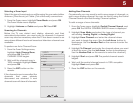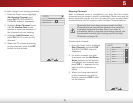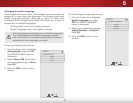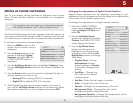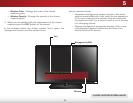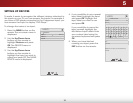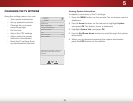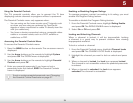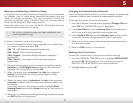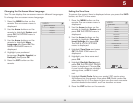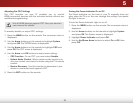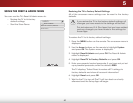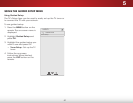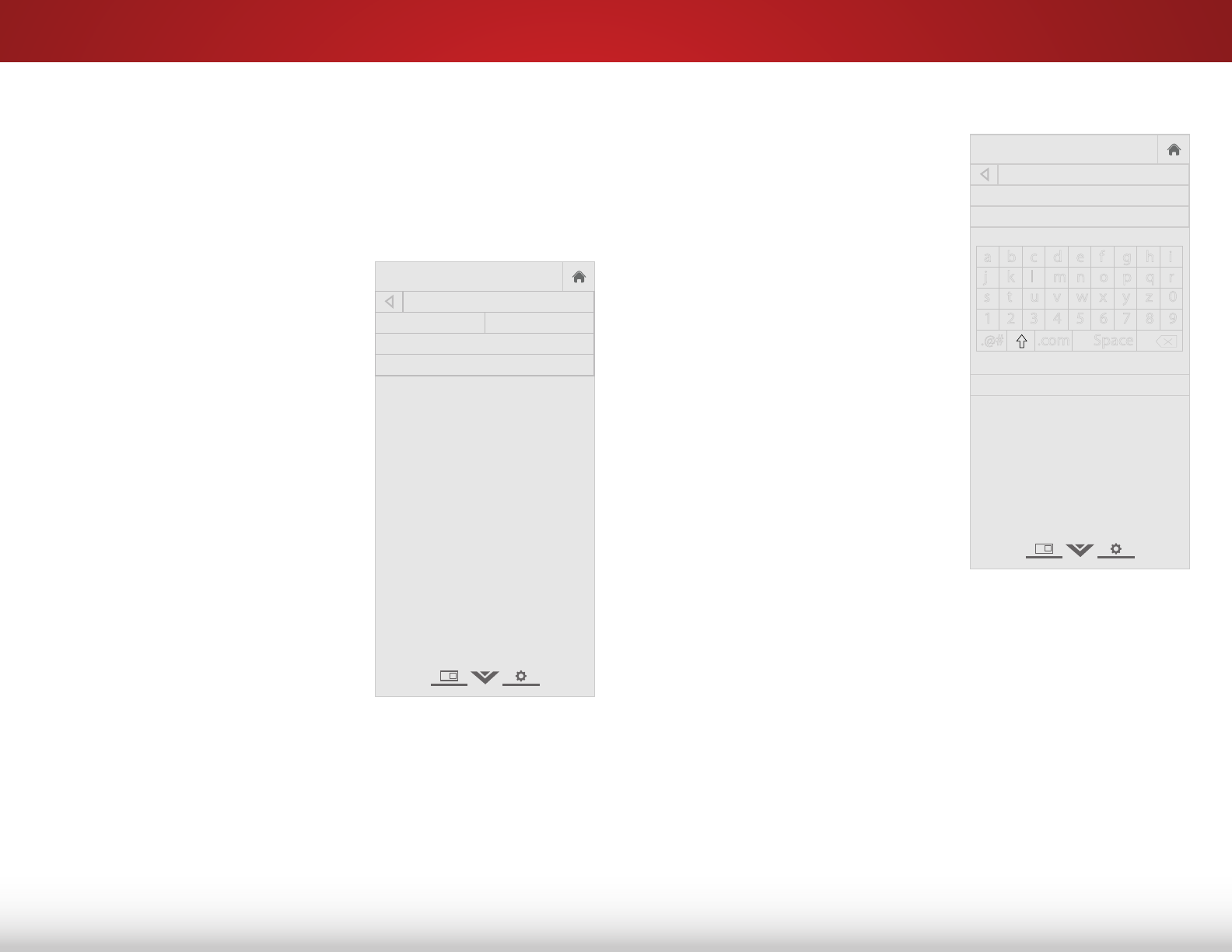
5
34
SettiNg up deviceS
To make it easier to recognize the different devices attached to
the inputs on your TV, you can rename the inputs. For example, if
you have a DVD player connected to the Component input, you
can rename that input to display “DVD Player”.
To change the name of an input:
1. Press the MENU button on the
remote. The on-screen menu is
displayed.
2. Use the Up/Down Arrow
buttons on the remote to
highlight Devices and press
OK. The DEVICES menu is
displayed.
3. Use the Up/Down Arrow
buttons on the remote to
highlight the Input you wish to
name and press OK. The NAME
DEVICE menu is displayed.
4. If you would like to use a preset
input label, highlight the input
and press OK. Highlight the
input label you want to use
and press OK.
If you would like to name the
input yourself, highlight the
field below Input Labels. Enter
your custom label using the
on-screen keyboard and press
OK.
5. When you have finished
naming your input, press the
EXIT button on the remote.
Help
VIZIO
Network
Sleep
Timer
Input CC
ABC
Audio
Wide
Normal
Picture
Settings
PanoramicWide Zoom
2D 3DExit
NAME DEVICE
HDMI-1 TV
Blu-ray_
OK
Cancel
Select the input you would like to
name.
a b c d e f g h i
j k l m n o p q r
s t u v w x y z 0
1 2 3 4 5 6 7 8 9
.@# .com Space
Help
VIZIO
Network
Sleep
Timer
Input CC
ABC
Audio
Wide
Normal
Picture
Settings
PanoramicWide Zoom
2D 3DExit
DEVICES
HDMI-1 Blu-ray
HDMI-2
COMP