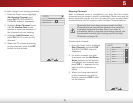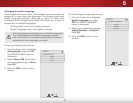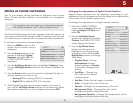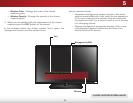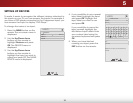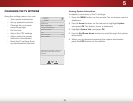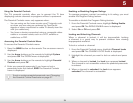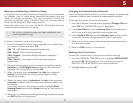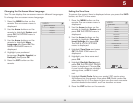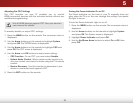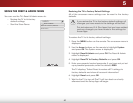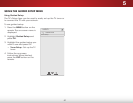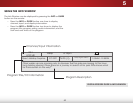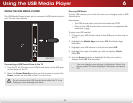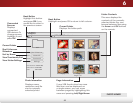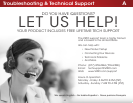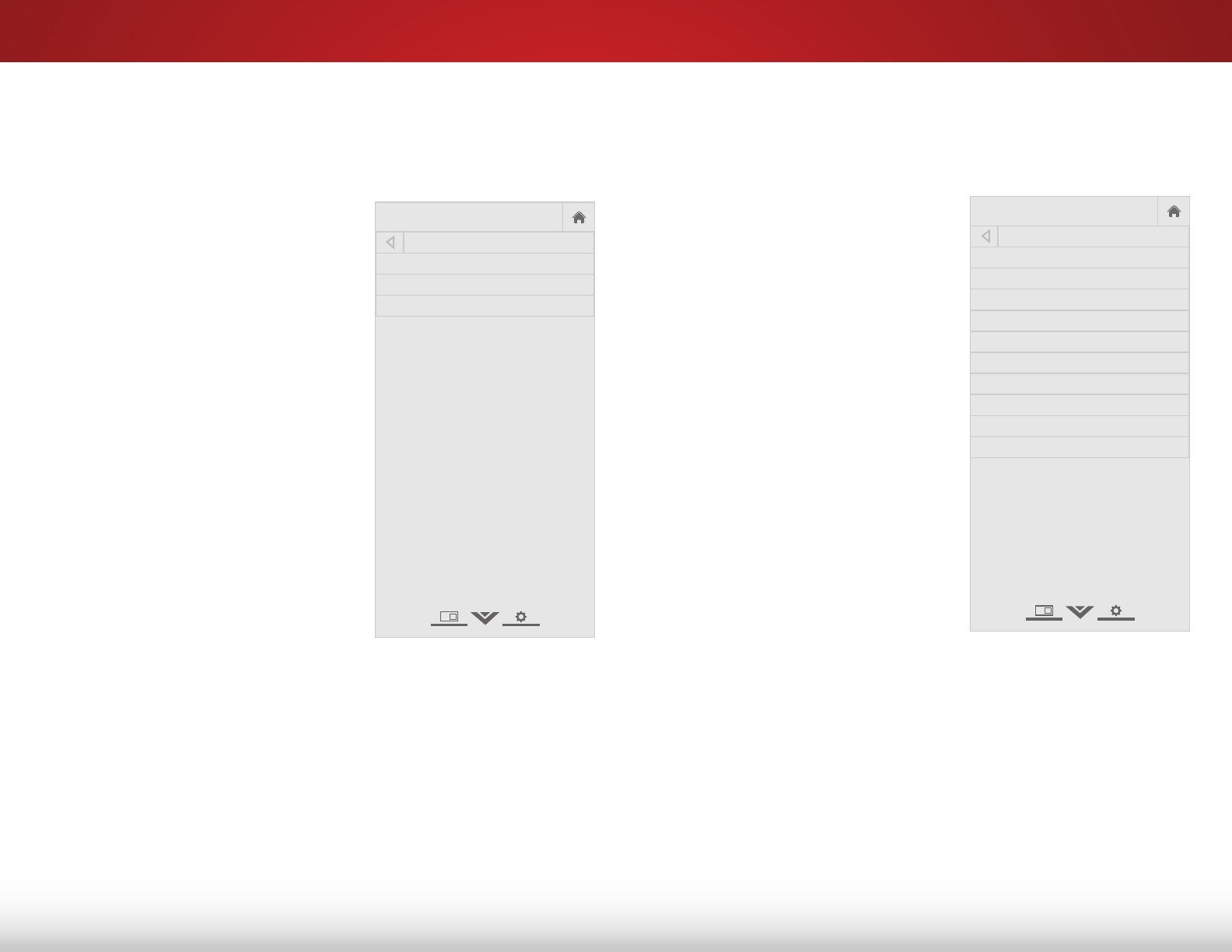
5
38
Changing the On-Screen Menu Language
Your TV can display the on-screen menu in different languages.
To change the on-screen menu language:
1. Press the MENU button on the
remote. The on-screen menu is
displayed.
2. Use the Arrow buttons on the
remote to highlight System and
press OK. The SYSTEM menu is
displayed.
3. Use the Arrow buttons on the
remote to highlight Menu
Language and press OK. The
MENU LANGUAGE menu is
displayed.
4. Highlight your preferred
language (English, Español, o r
Français) and press OK.
5. Press the EXIT button on the
remote.
Help
VIZIO
Network
Sleep
Timer
Input CC
ABC
Audio
Wide
Normal
Picture
Settings
PanoramicWide Zoom
2D 3DExit
MENU LANGUAGE
English
Español
Français
Setting the Time Zone
To ensure the correct time is displayed when you press the INFO
button, set the TV’s time zone:
1. Press the MENU button on the
remote. The on-screen menu is
displayed.
2. Use the Arrow buttons on the
remote to highlight System and
press OK. The SYSTEM menu is
displayed.
3. Use the Arrow buttons on the
remote to highlight Time and
Local Settings and press OK.
The TIME & LOCAL SETTINGS
menu is displayed.
4. Highlight Time Zone and press
OK. The TIME ZONE menu is
displayed.
5. Highlight your time zone and
press OK.
6. Highlight Daylight Saving and
press OK. The DAYLIGHT SAVING
menu is displayed. Choose On
if your locale observes daylight
savings time, or Off if it does
not.
7. Highlight Postal Code. Enter your postal (ZIP) code using
the keypad on the remote, then press OK. Postal codes are
often used by V.I.A. Plus Apps to give you the most accurate
location-based information, such as weather or news.
8. Press the EXIT button on the remote.
Help
VIZIO
Network
Sleep
Timer
Input CC
ABC
Audio
Wide
Normal
Picture
Settings
PanoramicWide Zoom
2D 3DExit
TIME ZONE
Alaska
Hawaii
Pacific
Mountain
Central
Eastern
Atlantic
Newfoundland
Indiana
Arizona