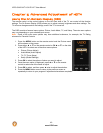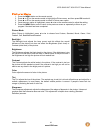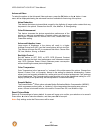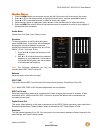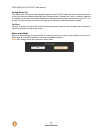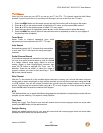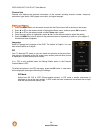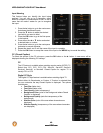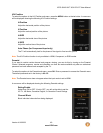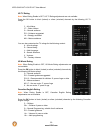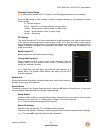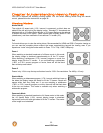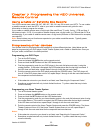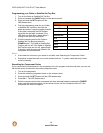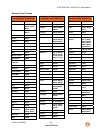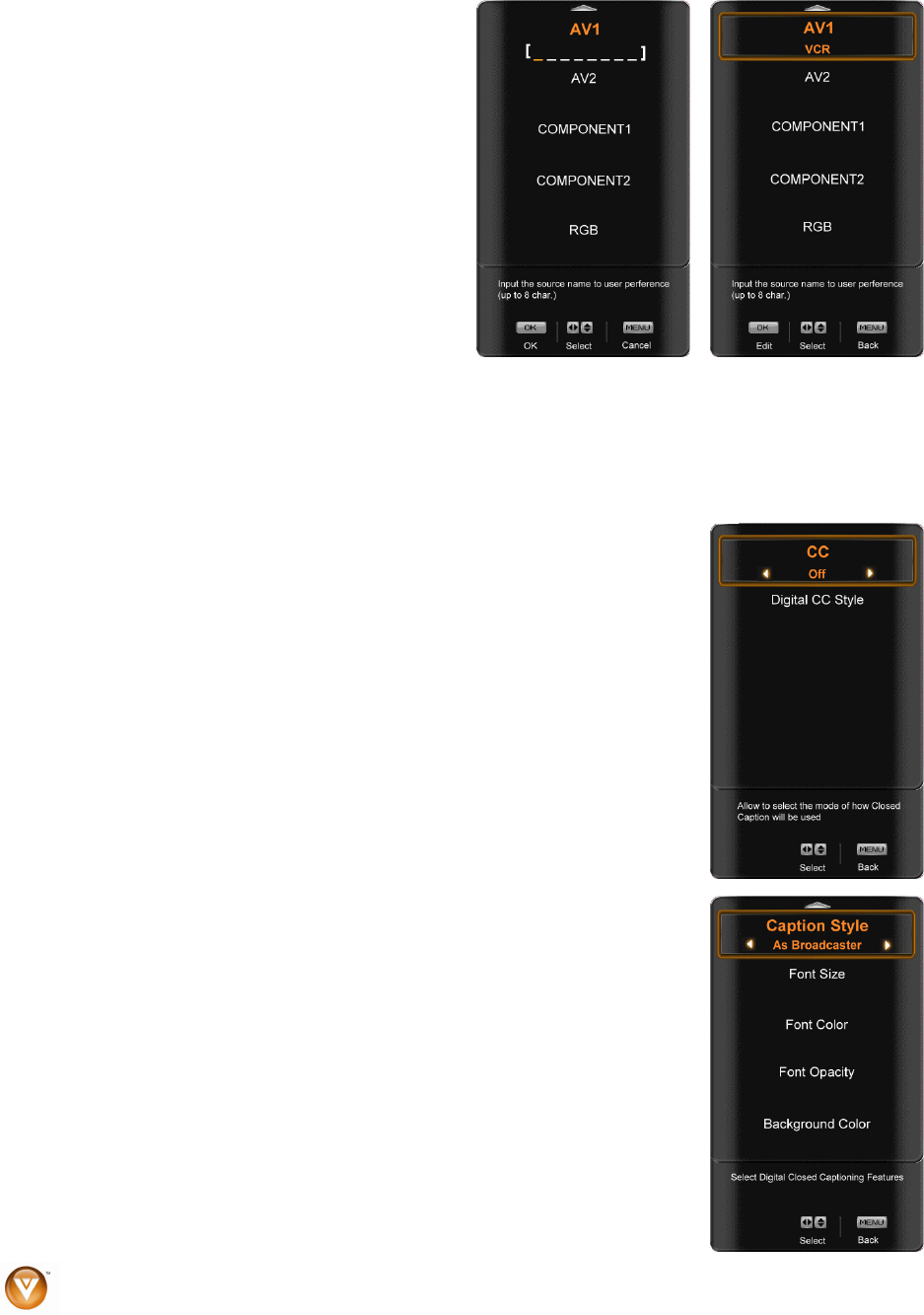
VIZIO SV421XVT & SV471XVT User Manual
48
www.VIZIO.com
VIZIO SV421XVT & SV471XVT User Manual
48
www.VIZIO.com
Input N
This fe
watched er
tters or numbers or combinations of both, to add a
sier for you to recognize
the input.
1. Press the ► button to go to the next screen
that s the different inputs.
2. Press
▼ button to select the desi ed
input which you want to label.
3. Pres OK button to go to the first space
in the bracket.
4. Press either the
▲ or ▼ button and select
a de r numbe
5. Pres on to go the x ace
and sele cond charac
6. Rep step 4 and 5 ete.
7. Pres K button to accept the name of the input or the MENU key to cancel the setting.
CC (Closed
To select th s in the CC -m ss the OK tton or th button. A new menu will be
displayed sh the following C se gs
is available when watching regular analog (NTSC) TV.
when watching digital TV.
roadcaster or Custom. If Custom is selected then
available are:
Font Size (letter size)
• Font Opacity (letter transparency)
• Background Color (color of the background where Closed
nd Opacity (sets the transparency of the
background)
• Window Color (color of the area where characters are
displayed)
• Window Opacity (transparency of the area where characters
are displayed)
aming
ature helps you identify the input being
. You can use up to 8 characters; eith
le
name that will make it ea
show
the r
s the
sired letter o r.
s the ► butt to ne t sp
ct a se
eat the
ter.
u
ntil the name of the input is compl
s the O
Caption)
e option sub enu, pre bu e ►
owing C ttin :
CC
The CC feature
Select from CC1, CC2, CC3, CC4, Servic
e1, Service2, Service3,
Service4, Service5, or Service6. Closed Caption for regular TV is
usually CC1 or CC2.
Digital CC Style
The Digital CC Style feature is available
Select either As B
you can customize the way Closed Caption is displayed. The options
•
• Font Color (l
etter color)
Caption is displayed)
• Bac
kgrou