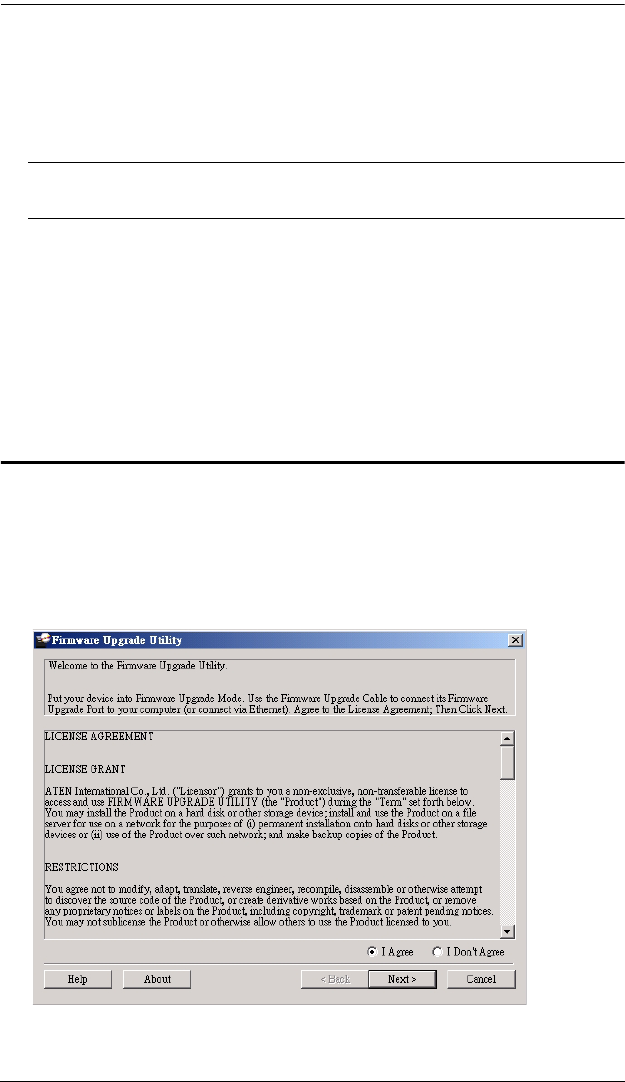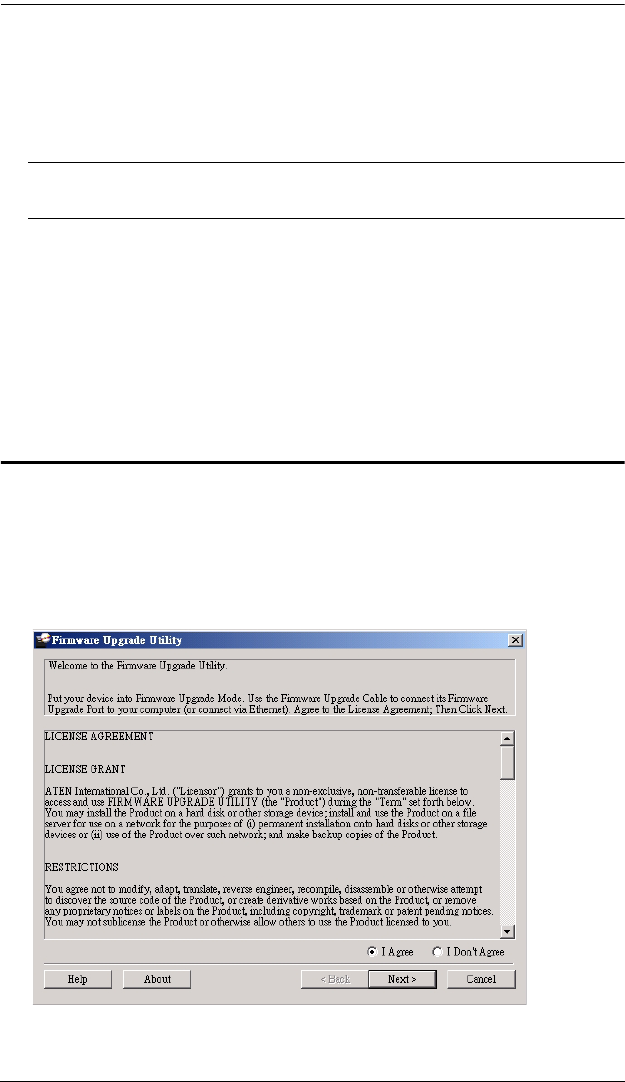
CS72D / CS74D User Manual
24
4. Press and hold the Port 1 pushbutton on the unit's front panel. While
holding down the Port 1 pushbutton, connect PC1's USB Keyboard Type
A connnector in the Custom KVM cable set to a USB port on your
computer.
Note: The Computer Port 1 at the rear panel of the unit is labeled
accordingly – use the cable that is attached to the PC1 port.
5. Power on the unit, and release the Port 1 pushbutton:
The CS72D front panel LEDs flash to indicate that Firmware Upgrade
Mode is in effect
For CS74D, the front panel LEDs of Port 3 and Port 4 lights steady to
indicate that Firmware Upgrade Mode is in effect (the LEDs of Port 1
and Port 2 are off)
Starting the Upgrade
1. Run the downloaded Firmware Upgrade Package file – either by double
clicking the file icon, or using a command line to enter the full path.
The Firmware Upgrade Utility Welcome screen appears.
2. Read the License Agreement (enable the I Agree radio button).