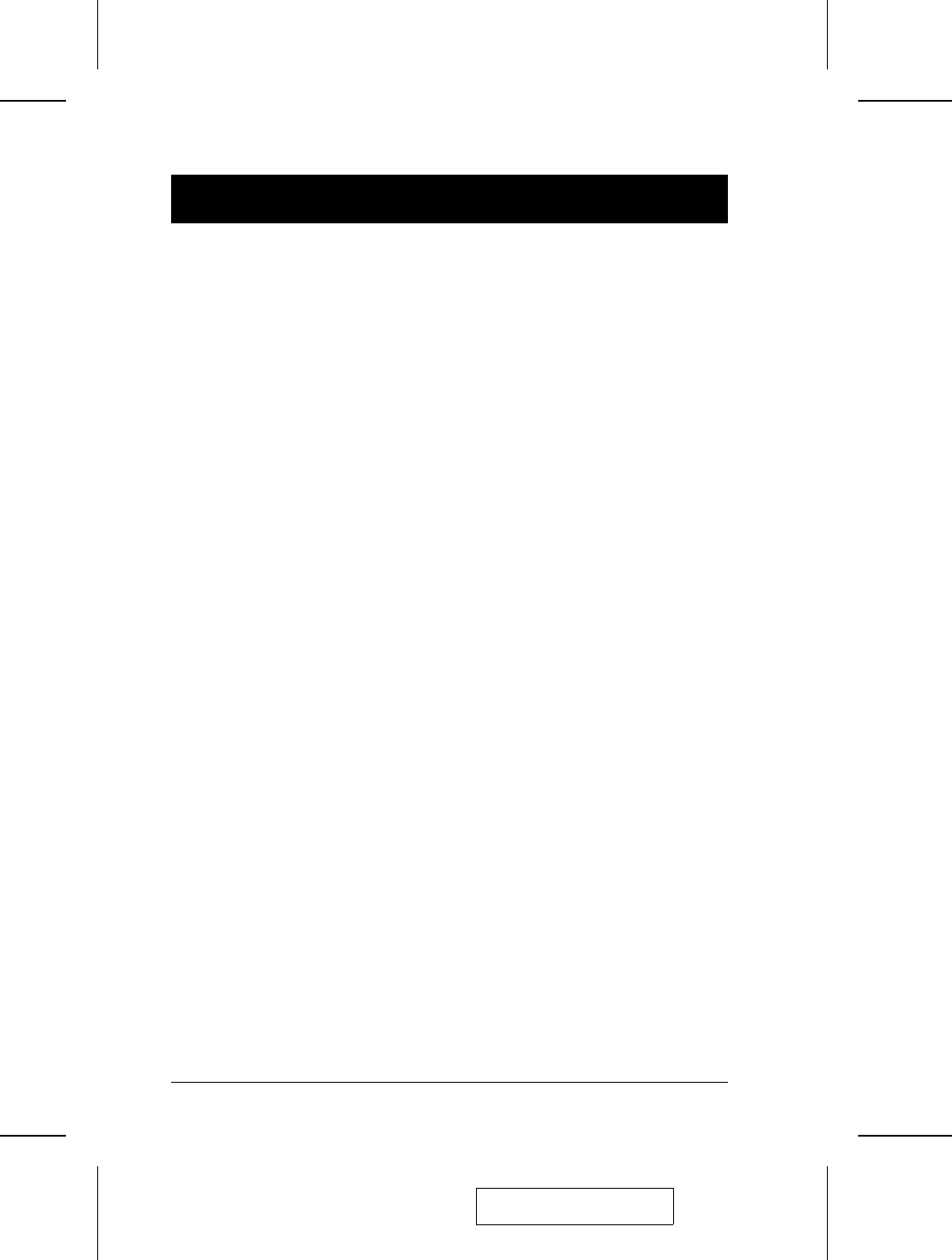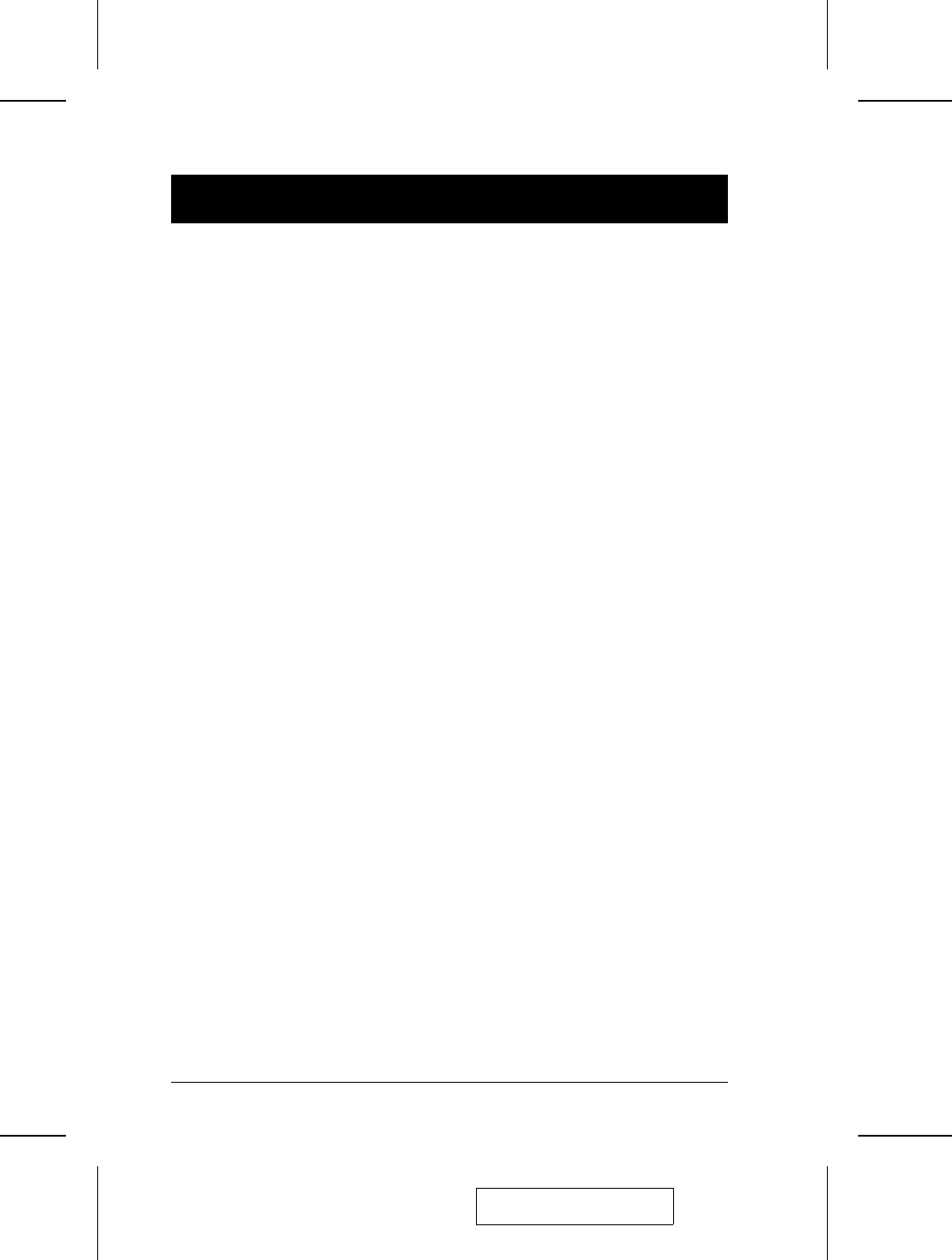
M
F7 SCAN:
Pressing [F7] invokes Auto Scan Mode. This function allows you to automatically
switch among the available computers at regular intervals so that you can monitor
their activity without having to take the trouble of switching yourself.
M The selection of computers to be included for Auto Scanning is made with
the Scan Mode setting under the F3 SET function (see p. 26).
M The amount of time that each Port displays for is set with the Scan
Duration setting under the F3 SET function (see p. 26). When you want to
stop at a particular location, press the [Spacebar] to stop scanning.
M If the scanning stops on an empty port, or one where the computer is
attached but is powered Off, the monitor screen will be blank, and the
mouse and keyboard will have no effect. After the Scan Duration time is
up, the Scan function will move on to the next port.
M As each computer is accessed, an S appears in front of the Port ID display
to indicate that it is being accessed under Auto Scan Mode.
M While Auto Scan Mode is in effect, the console will not function. You must
exit Auto Scan Mode in order to regain control of the console.
M To exit Auto Scan Mode, press the [Spacebar] or [Esc].
M
F8 LOUT:
Pressing [F8] logs you out of OSD control of the computers, and blanks the
Console screen. This is different from simply pressing [Esc] to deactivate the
OSD. With this function you must log in all over again to regain access to the
OSD, whereas with [Esc], all you have to do to reenter the OSD is tap the
OSD Hotkey.
Note: 1. When you reenter the OSD after logging out, the screen stays
blank except for the OSD Main Menu. You must input your
password before you can continue.
2. If you reenter the OSD after logging out, and immediately use [Esc]
to deactivate the OSD without having selected a port from the OSD
menu, a Null Port message displays on the screen. The OSD
Hotkey will bring up the Main OSD Screen.
2002-12-27
30 CS-88A User Manual