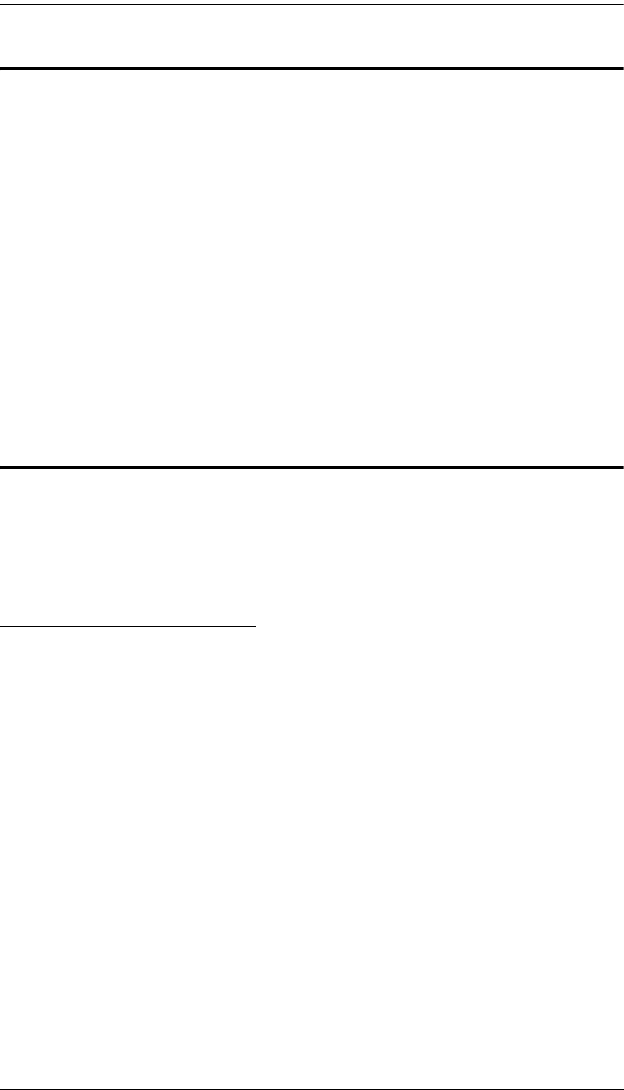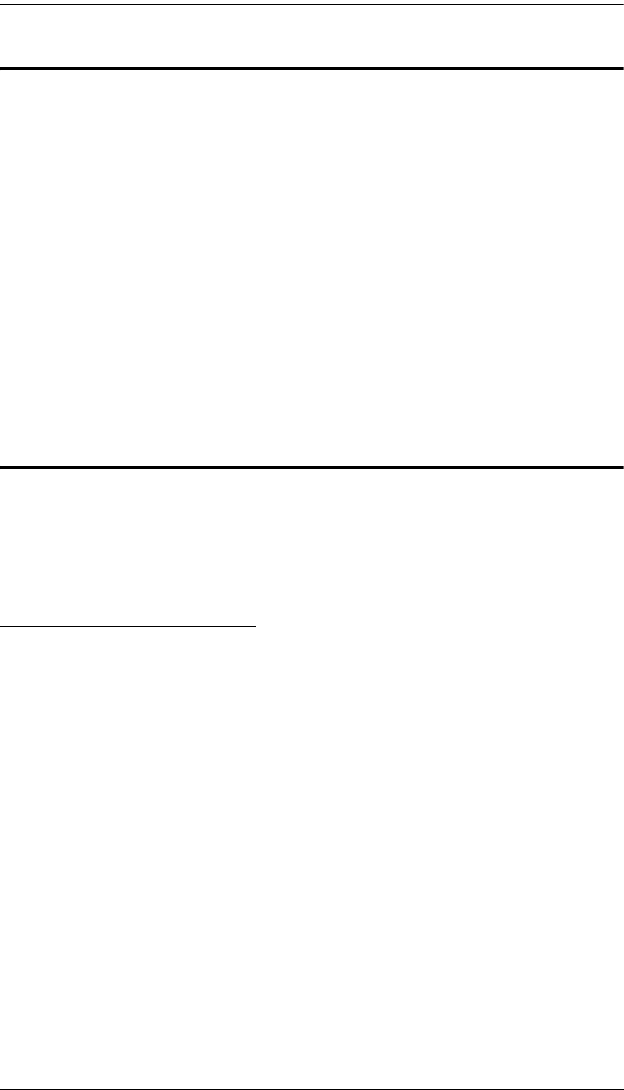
KH1508 / KH1516 User Manual
38
Selecting the Active Port
Each Computer Port is assigned a Port ID (see Port ID Numbering, page 19).
You can directly access any computer on the installation with a hotkey
combination that specifies the Port ID of the Computer Port that the computer
is connected to. The steps involved are:
1. Invoke Hotkey Mode (see page 37).
2. Key in the Port ID
The Port ID numbers display on the Command Line as you key them in. If
you make a mistake, use [Backspace] to erase the wrong number.
3. Press [Enter]
After you press [Enter], the KVM focus switches to the designated
computer and you automatically exit Hotkey Mode.
Auto Scanning
Auto Scan automatically switches among all the active Computer Ports that are
accessible to the currently logged on User at regular intervals, so that he can
monitor their activity automatically. (See SCAN/SKIP MODE of the OSD F3
SET function, page 26 for information regarding accessible ports).
Setting the Scan Interval
The amount of time Auto Scan dwells on each port is set with the SCAN
DURATION setting of the OSD F3 SET function (see page 26). You can
change the scan interval before activating hotkey Auto Scanning, if you wish,
with the following hotkey combination:
1. Invoke Hotkey Mode (see page 37).
2. Key in [T] [n]
Where [T] is the letter T, and [n] is a number from 1-255 that represents
the number of seconds for the dwell time.
The letter T and the numbers display on the Command Line as you key
them in. If you make a mistake, use [Backspace] to erase the wrong
number.
3. Press [Enter]
After you press [Enter], you automatically exit Hotkey Mode, and are
ready to invoke Auto Scanning.
kh15816.book Page 38 Tuesday, November 27, 2007 1:05 PM