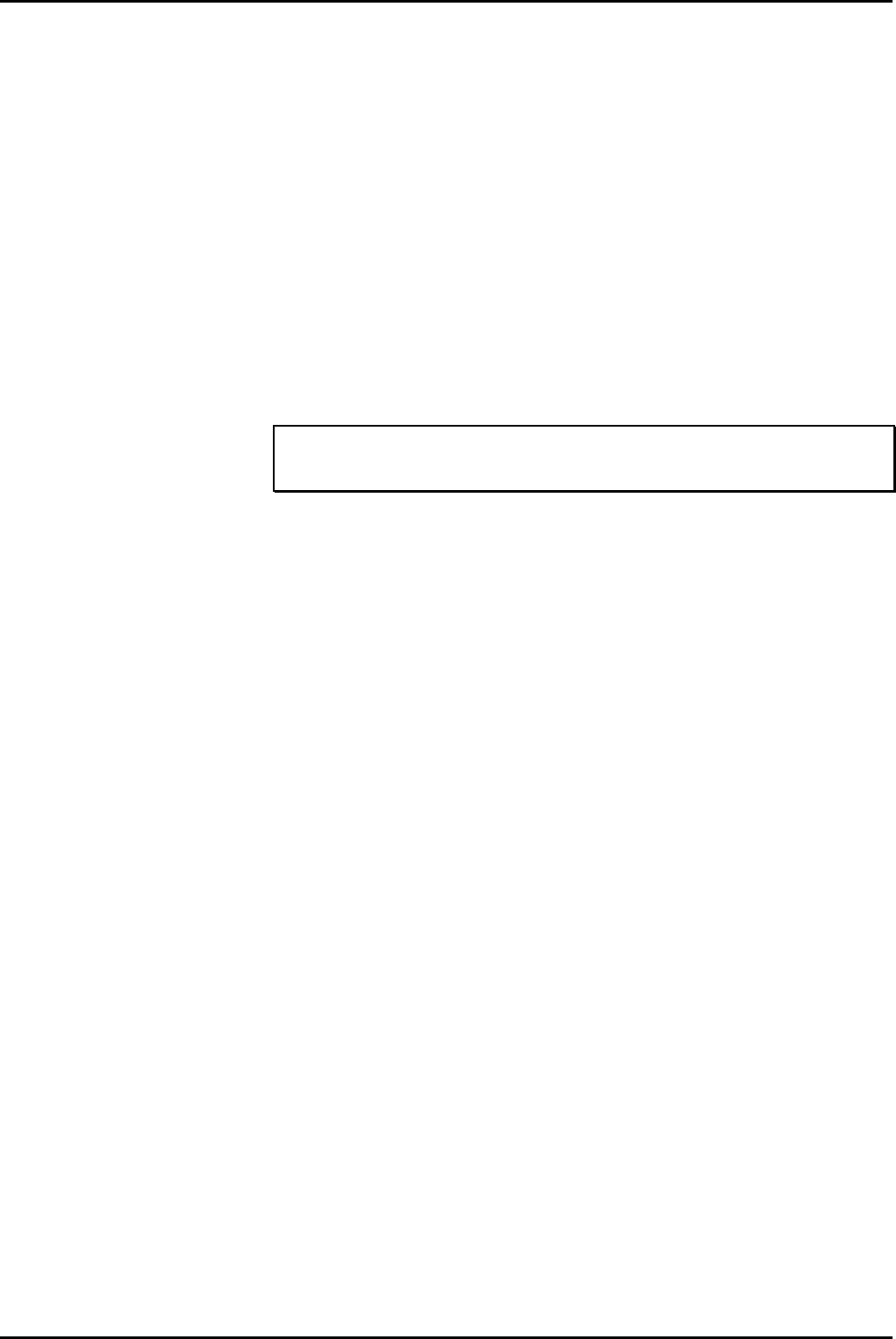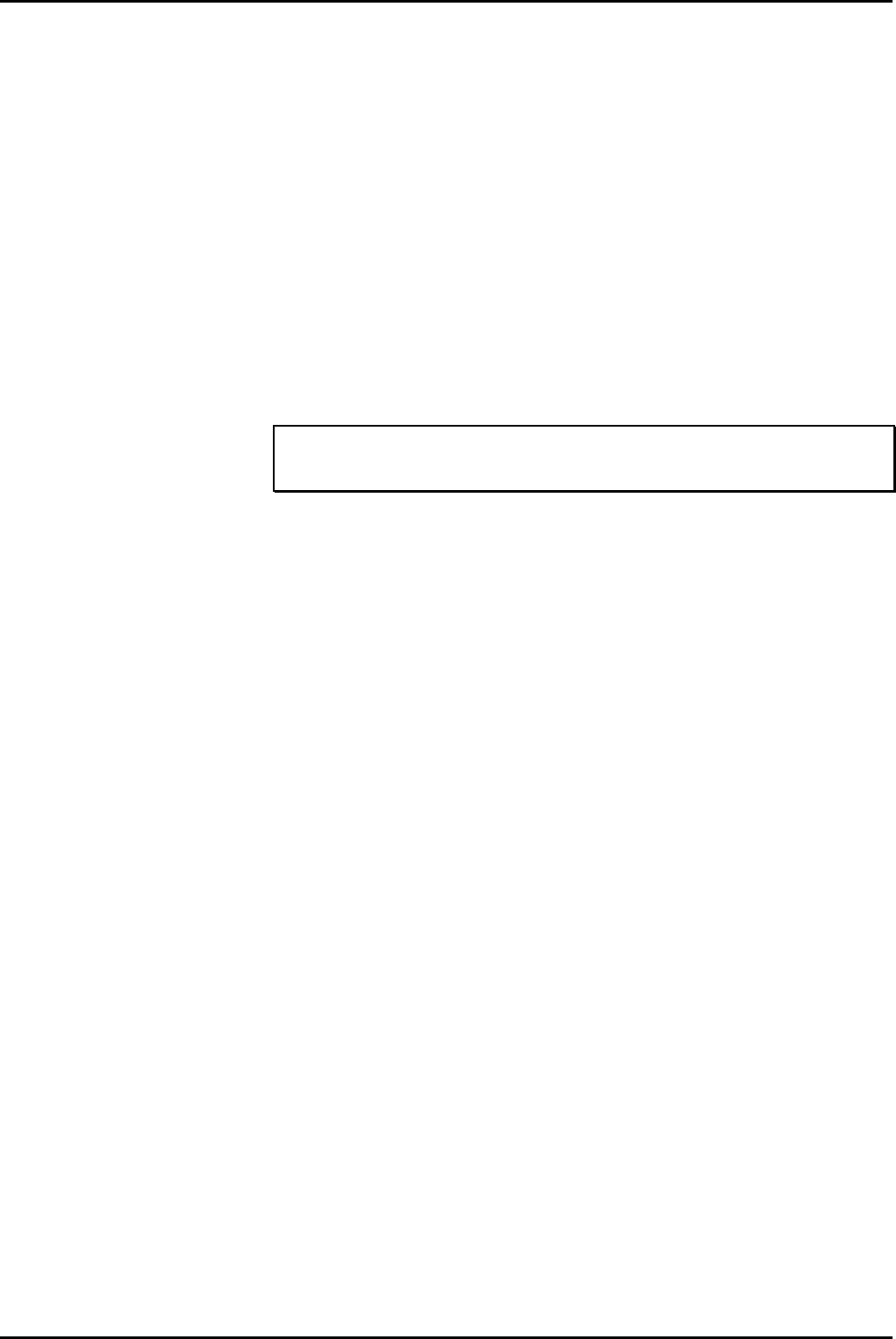
PC Configuration Server PC – SPC20 (Max 20 Clients)
INDeX Contact Centre Modules Page 16
Installation & Maintenance 38HBK00001SCM - Issue 11 (05/01)
22. Enter the correct number of Client Access License and then click Next.
– For CCM SPC5 – 5
– For CCM SPC10 – 10
– For CCM SPC20 – 20
23. Type Computer Name as ARCHIVERSQL and click Next.
24 Select Stand-Alone Server as the "Server Type" and click Next.
25. Enter the Password fields as required and then click Next.
26. From the "Emergency Repair Disk" screen, select "No, do not create an
emergency repair disk" and click Next.
27. From the "Select Components" screen, leave the default selection and click
Next.
28. With 2) Installing Windows NT Networking selected, click Next.
29. Click to select “Do not connect this computer to a network at this time”, click
Next.
Note
Installing the Network Interface Card is detailed in “Install EtherLink PCI Network
Interface Card” on page 23.
30. Click Finish to complete the setup.
31. From the Date/Time Properties screen, ensure Time Zone is set to the local time
[e.g. for UK set it to English (United Kingdom)] and click Close.
32. From the Detected Display screen, click OK and then TEST to test the display
and then click OK.
33. Wait till colour screen closes, from the Testing Mode screen, click Yes and then
OK to save the display settings. From the Display Properties screen click OK.
34. Remove any floppy disks and CDs from the PC, click Restart Computer To
reboot the PC.
35. From the Begin Logon screen press Ctrl+Alt+Delete to log on.
36. From the Logon Information screen, enter the User Name and Password, click
OK.