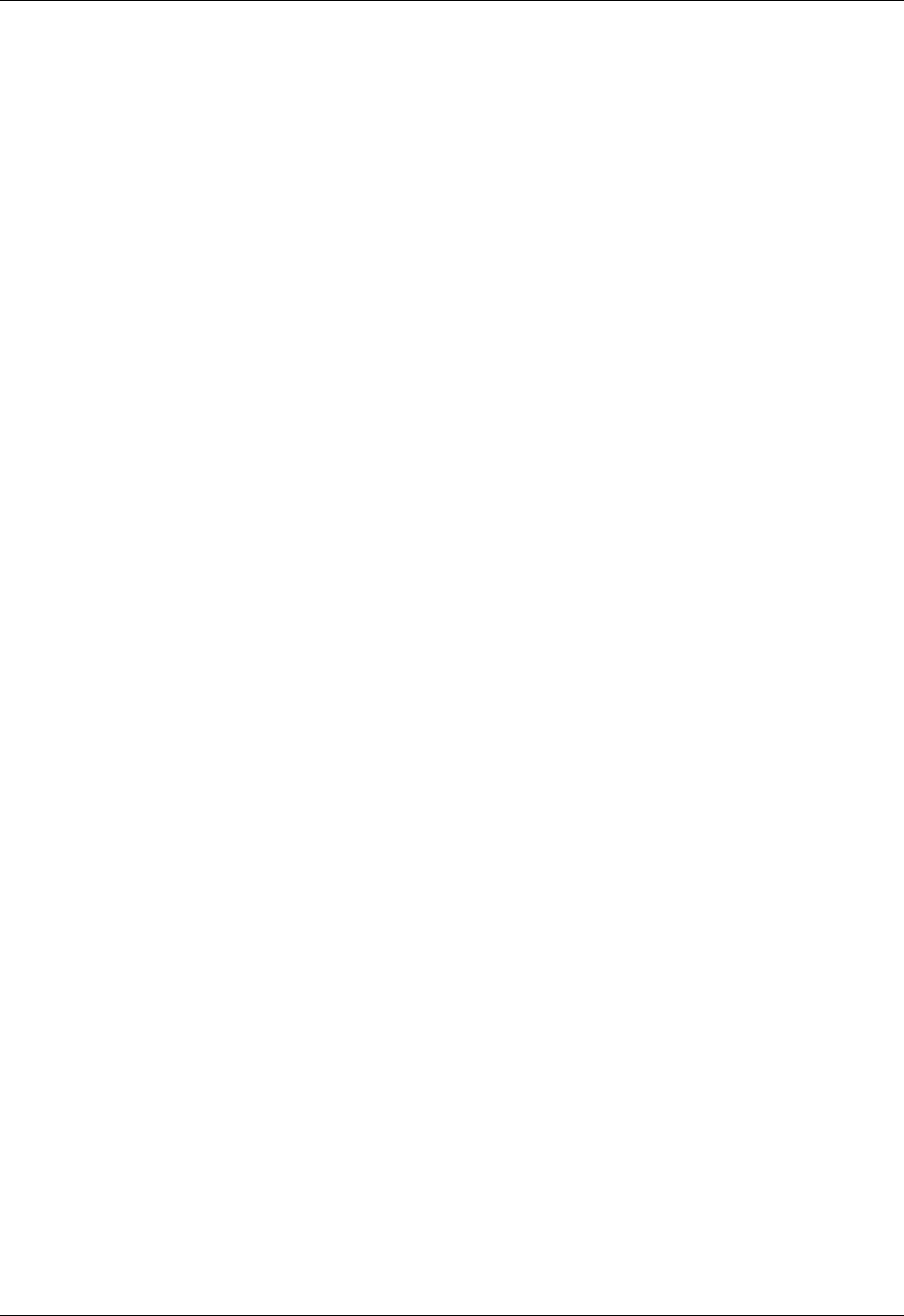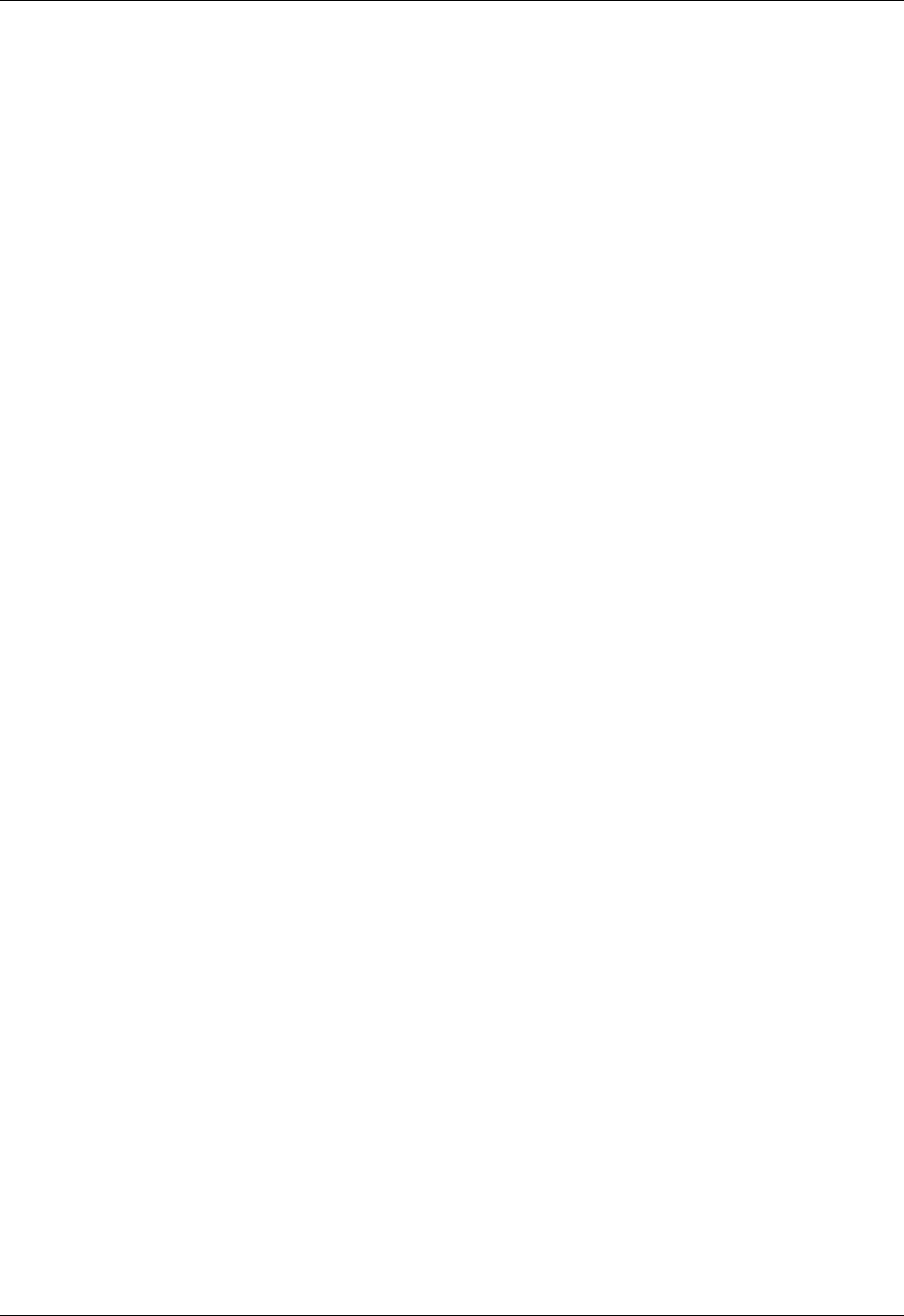
Document No. 10-300077, Issue 2 9-15
Managing the Address Forwarding Table
3. To search using a VLAN:
— Select the VLAN check box in the Search By: column
— Select a VLAN name from the VLAN field pull-down menu in
the Search Value: column.
4. To search using a Port:
— Select the Port check box in the Search By: column
— Select a search variable from the Port field pull-down menu.
The options are: Forward, Filter, and CPU
— Enter a port number to display only the entries associated with
that switch port.
5. To search using a bridging status:
— Select the Status check box in the Search By: column
— Select a status from the pull-down menu to show only ports of a
specific bridging status. The options are: Learned, Management,
Self, and Multicast.
6. Select DISPLAY ALL to open the Address Forwarding Table Web page.
See Figure 9-5.