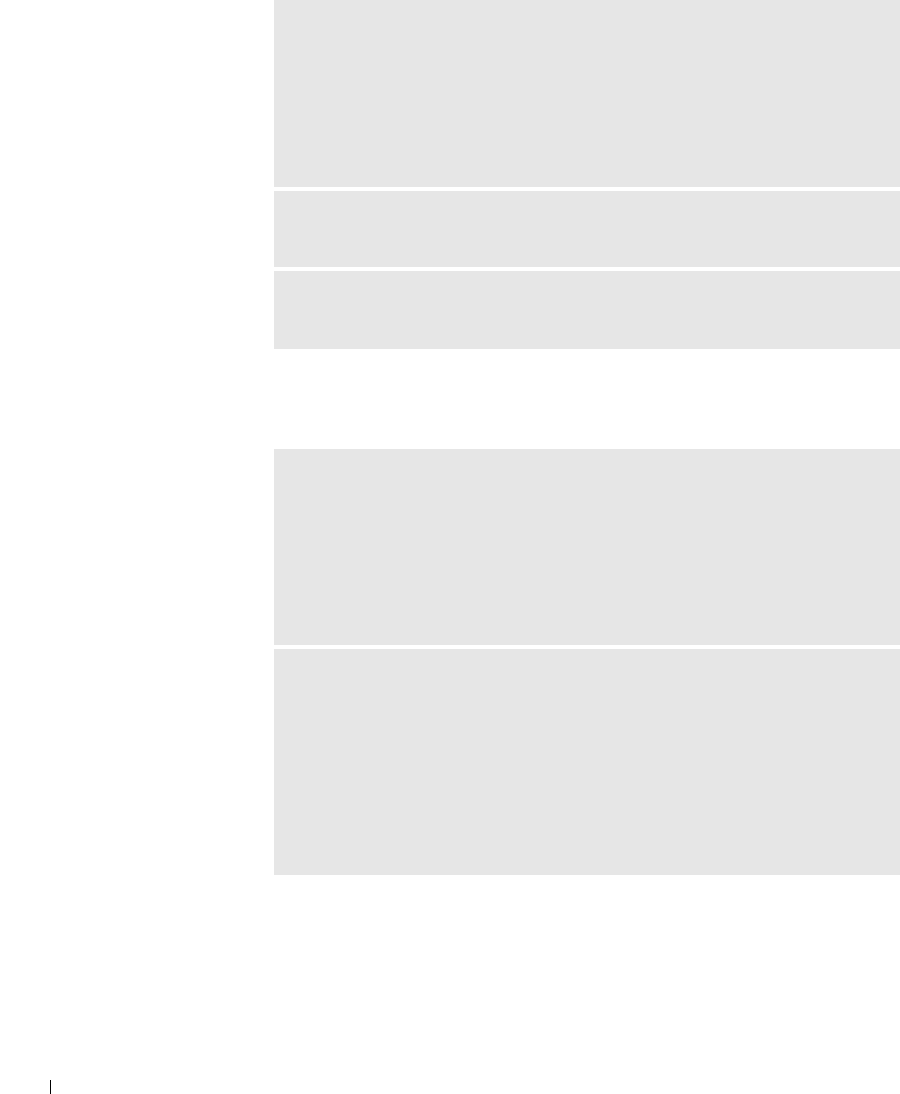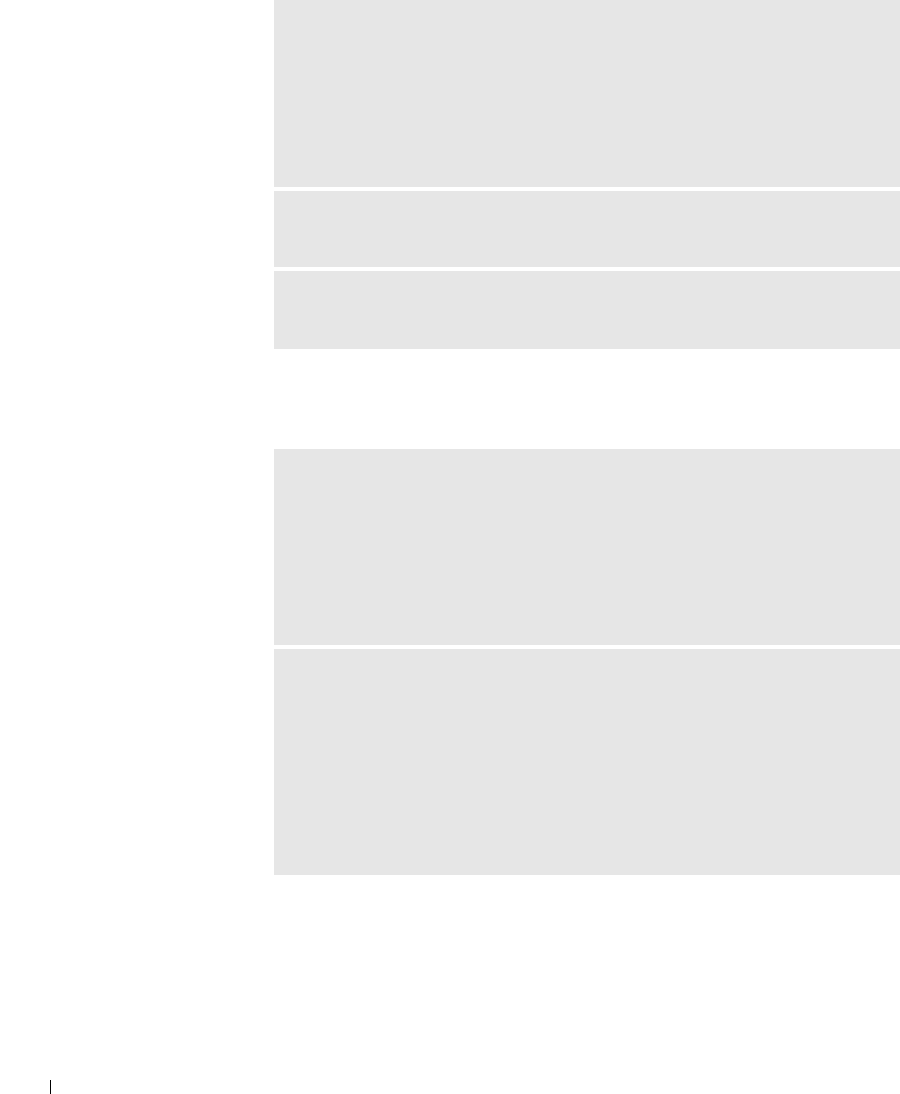
48 Solving Problems
www.dell.com | support.dell.com
Keyboard Problems
ENSURE THAT THE IEEE 1394 DEVICE IS RECOGNIZED BY
W
INDOWS
®
—
1 Click the Start button.
2 Click Control Panel.
3 Click Printers and Other Hardware.
If your IEEE 1394 device is listed, Windows recognizes the device.
IF YOU HAVE PROBLEMS WITH A DELL-PROVIDED IEEE 1394
DEVICE — Contact Dell (see page 120).
IF YOU HAVE PROBLEMS WITH A IEEE 1394 DEVICE NOT PROVIDED
BY DELL — Contact the IEEE 1394 device manufacturer.
RESTART THE COMPUTER —
• If the mouse is functioning, shut down the computer through the Start menu
(see page 33). After the computer shuts down, press the power button to
restart the computer.
• If the computer does not respond to a keystroke or the mouse, press the power
button for at least 8 to 10 seconds until the computer turns off. Press the
power button again to restart the computer.
CHECK THE KEYBOARD CABLE —
• Ensure that the keyboard cable is firmly connected to the computer.
• Shut down the computer (see page 33), reconnect the keyboard cable as
shown on the setup diagram for your computer, and then restart the computer.
• Check the cable connector for bent or broken pins and for damaged or frayed
cables. Straighten bent pins.
• Remove keyboard extension cables and connect the keyboard directly to the
computer.