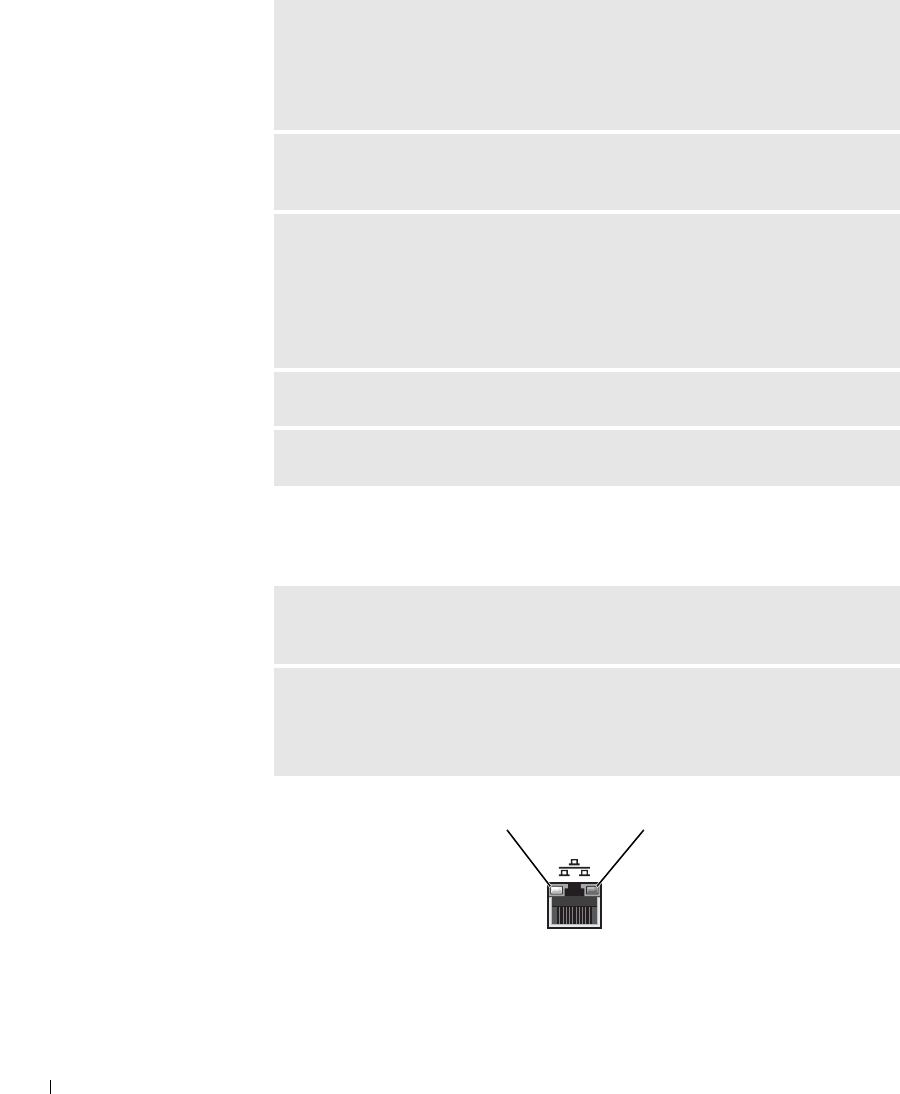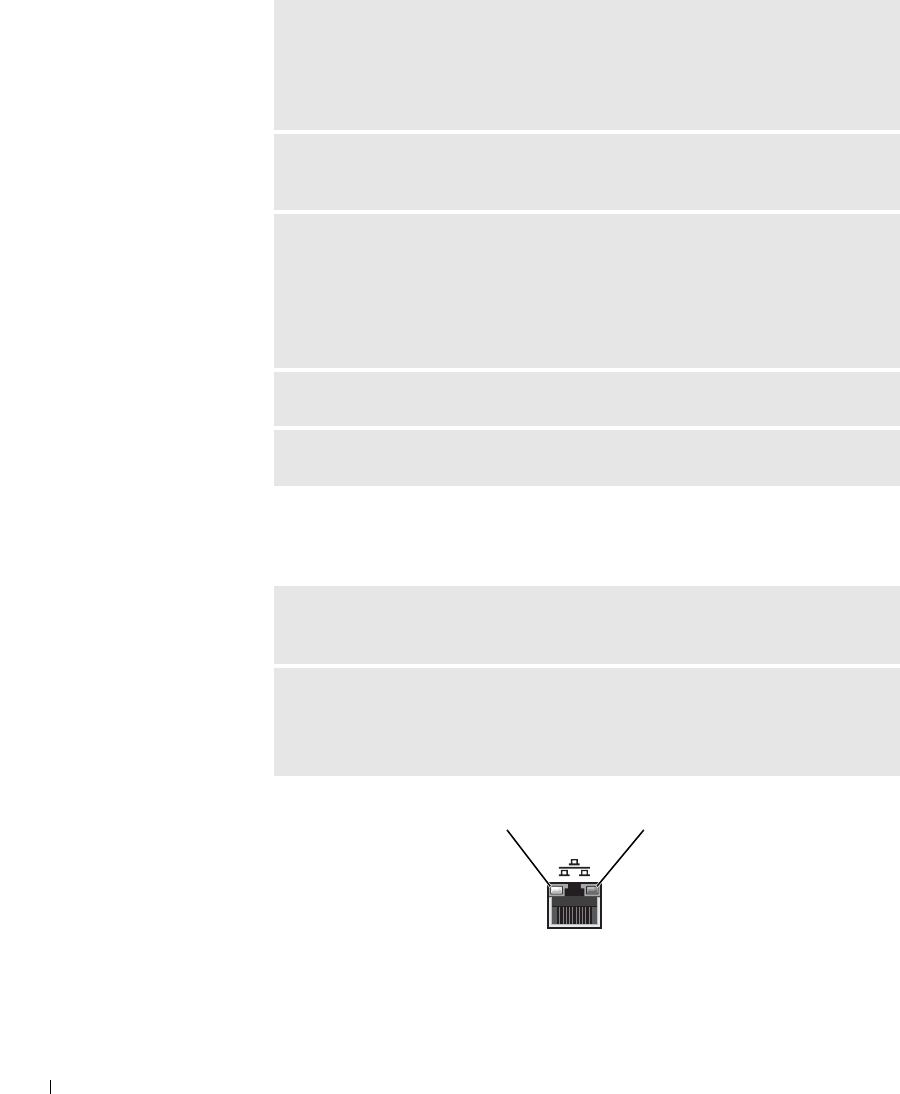
50 Solving Problems
www.dell.com | support.dell.com
Network Problems
CHECK THE MOUSE CABLE —
• Check the cable connector for bent or broken pins and for damaged or frayed
cables. Straighten bent pins.
• Ensure that the cable is firmly connected to the computer.
TEST THE MOUSE — Connect a properly working mouse to the computer, and
try using the mouse. If the new mouse works, the original mouse was faulty.
CHECK THE MOUSE SETTINGS —
1 Click the Start button, click Control Panel, and then click Printers and Other
Hardware.
2 Click Mouse.
3 Try adjusting the settings.
REINSTALL THE MOUSE DRIVER — See page 66.
CHECK FOR INTERRUPT REQUEST CONFLICTS — See page 70.
CHECK THE NETWORK CABLE CONNECTOR — Ensure that the network
cable is connected as shown on page 27.
CHECK THE NETWORK LIGHTS ON THE BACK OF THE COMPUTER —
No light indicates that no network communication exists. Replace the network
cable.
network activity lightconnection speed light