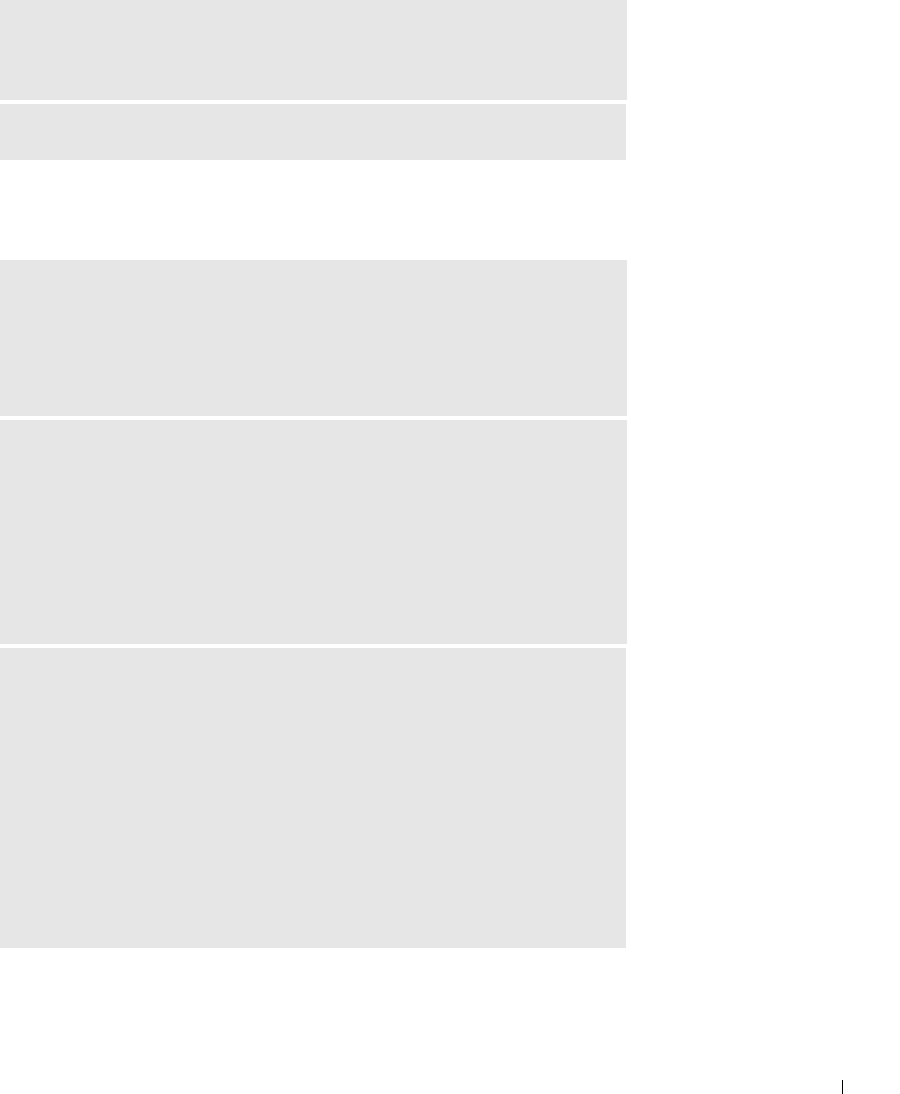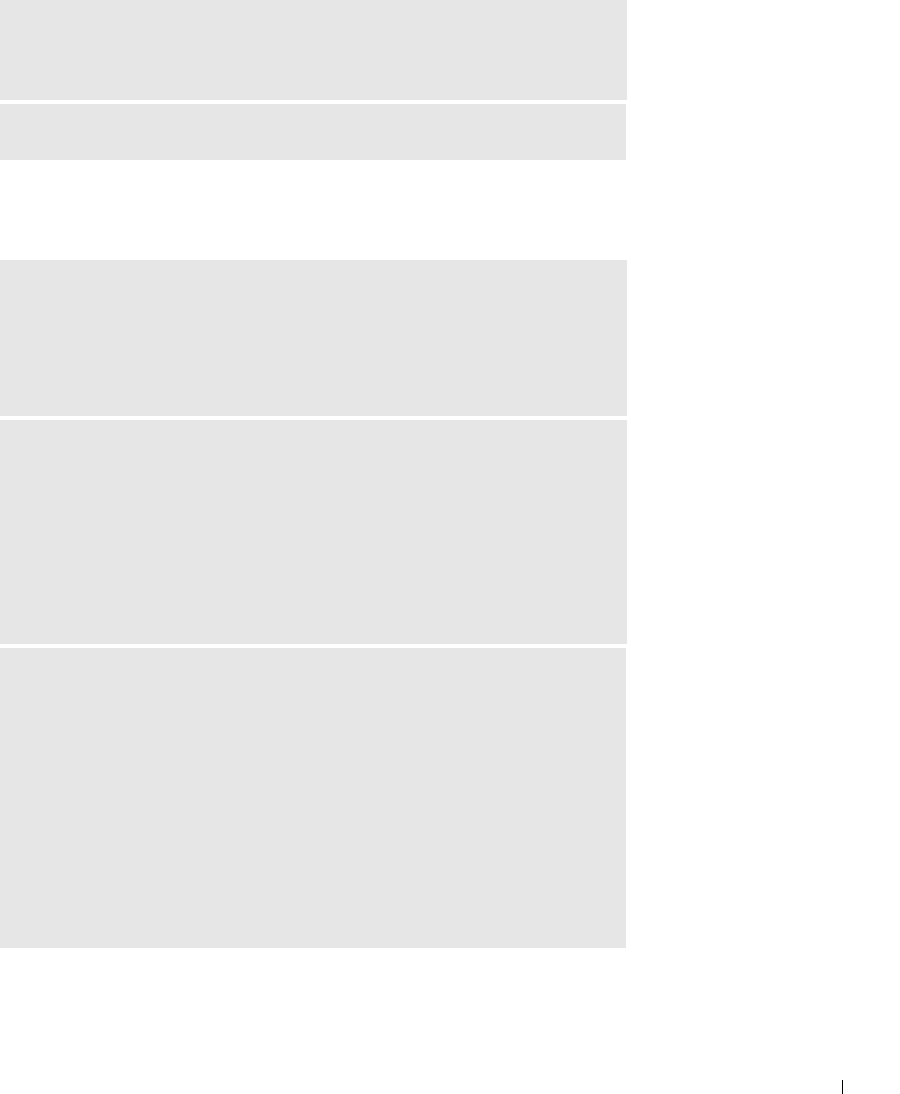
Solving Problems 49
Mouse Problems
TEST THE KEYBOARD — Connect a properly working keyboard to the
computer, and try using the keyboard. If the new keyboard works, the original
keyboard is faulty.
CHECK FOR INTERRUPT REQUEST CONFLICTS — See page 70.
RESTART THE COMPUTER —
1 Simultaneously press <Ctrl><Esc> to display the Start menu.
2 Ty p e u, press the keyboard arrow keys to highlight Shut down or Tur n Of f, and
then press <Enter>.
3 After the computer turns off, press the power button to restart the computer.
IF YOU CONNECTED THE MOUSE BEFORE TURNING ON THE
COMPUTER, RECONNECT THE MOUSE CABLE —
1 Simultaneously press <Ctrl><Esc> to display the Start menu.
2 Ty p e u, press the keyboard arrow keys to highlight Shut down or Tur n Of f, and
then press <Enter>.
3 After the computer turns off, reconnect the mouse cable as shown on the
setup diagram for your computer.
4 Start the computer.
IF YOU CONNECTED THE MOUSE AFTER TURNING ON THE COMPUTER,
REMOVE THE POWER CABLE, AND THEN RECONNECT THE MOUSE
CABLE — If the mouse is connected after the power is turned on, the mouse
appears to be nonfunctional. To make the mouse function properly:
1 While your computer is on, remove the power cable from the back of the
computer.
2 Connect the mouse to the computer.
3 Reconnect the power cable.
4 Turn on your computer.
Pressing the power button does not clear the computer’s settings and does not
restore mouse functionality.