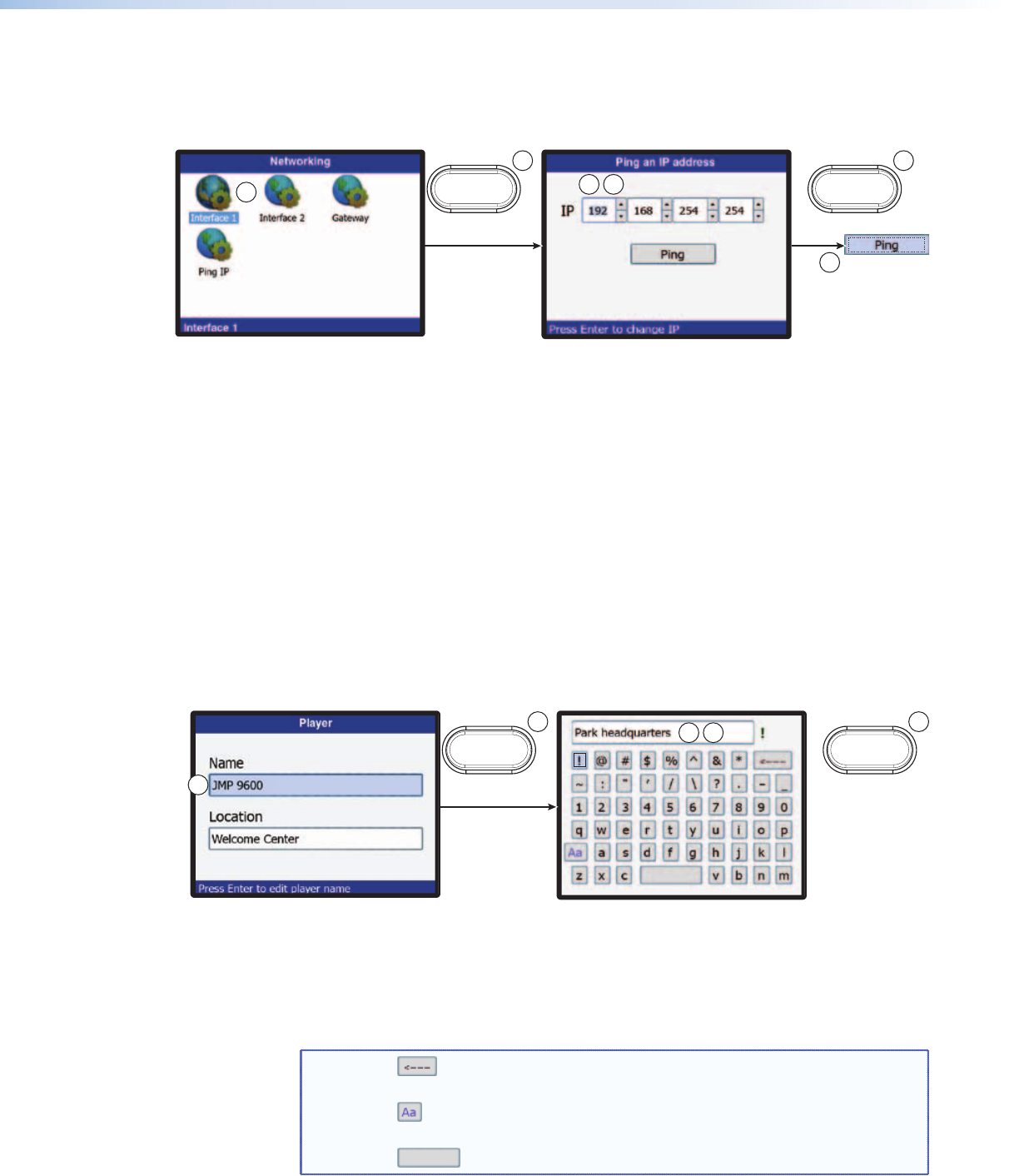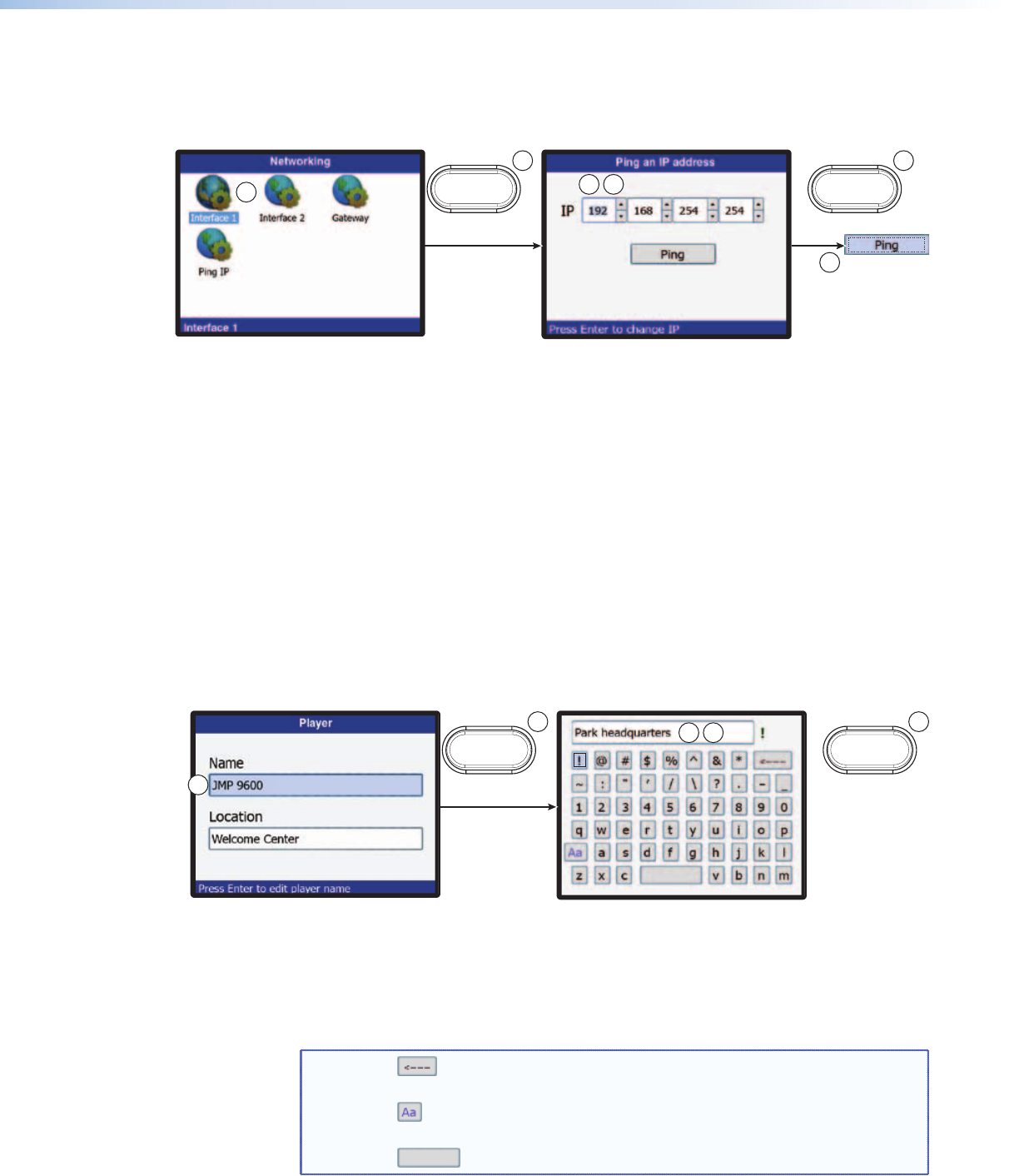
Ping function —
Use the Ping function to ‘ping’ another device on the network as follows:
1. Rotate the encoder to highlight the Ping IP selection (see
a
on figure 23).
ENTER
3 4
1
5
ENTER
62
Figure 23. Ping Function
2. Press the Enter button (
b
).
3. Rotate the encoder to highlight the first or next octet that needs to be changed (
c
).
4. Press the Enter button.
5. Rotate the encoder to change the selected octet to the desired value (
d
).
6. Press the Enter button. The highlight jumps to the next octet.
7. Repeat steps 3 through 6 as necessary to change all octets.
8. Press the Enter button.
9. Rotate the encoder as necessary to highlight the Ping control (
e
).
10. Press the Enter button (
f
).
Player submenu
The Player submenu provides a tool to give the player a unique name and location
(see figure 24).
ENTER
3 4
1
52
PREV
Figure 24. Player Submenu and Keyboard
Customize the player as follows:
1. Rotate the encoder to highlight the identifier, either Name or Location (see
a
figure 24).
2. Press the Enter button (
b
). An alphanumeric keyboard screen appears.
3. Rotate the encoder to highlight the first or next character in the identifier (
c
).
NOTES: • is the back space key. Pressing Enter when this key is highlighted,
erases the character to the left of the cursor.
• is the Caps key. Pressing Enter when this key is highlighted, toggles
the keyboard between uppercase and lowercase characters.
• is the space key.
JMP 9600 Media Player • Operation 28