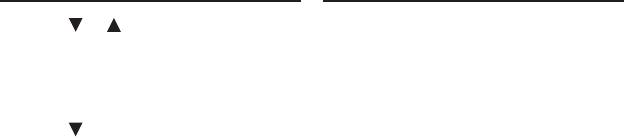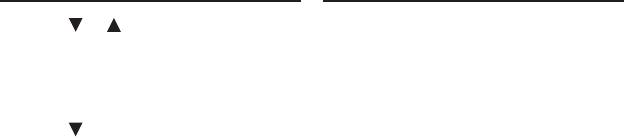
55
5. Press or to cycle through
the options until Extra Content/
Zusatzinhalte appears highlighted
in the middle of the screen.
6. Press ENTER.
7. Press to highlight Connect to PC/
Mit PC verbinden and then press
ENTER.
8. Connect/Verbinden is highlighted.
Press ENTER to select it.
Your device opens communication
to your PC.
Note: The rst time you establish
a connection between your device
and your PC, the drivers are installed.
Please wait until you see the
message on your PC that the new
hardware is found and ready.
When your PC and your device
are connected, the screen on your
device displays a graphic showing a
double-headed arrow between a PC
and a device.
9. Transfer content to your device.
10. When you are ready to disconnect
your device from your PC, press
ENTER on the device.
11. Press BACK to return to the Extra
Content/Zusatzinhalte menu.
Press HOME to go to the main menu.
Your device is not limited to the
content that it originally came with.
You can transfer additional dictionaries,
games, and other content that you can
purchase from www.franklin.com/
estore/languagelearning. And you can
transfer existing MP3 audio les. To use
any content you transfer to your device,
it must be copied into the correct folder.
Six sub-folders are available: MUSIC,
VOICEMEM,GAMES,BOOKS,USERDICT
and APPS.
Adding MP3 Files
Try copying an MP3 le to your device.
1. Connect your device to your PC
following the steps in “Connecting
Your Device To a PC” on page 54.
When your device is connected,
a folder may be automatically
opened on your PC for the “disk” that
represents your device. A “CONTENT”
folder is the content of this folder.
If this does not open automatically,
use My Computer to access the
device. The drive to look for is the
one labelled “FRANKLIN”.
2. Double-click the “CONTENT”
folder.
You see six sub-folders: MUSIC,
VOICEMEM,GAMES,BOOKS,
USERDICT and APPS.
Connecting Your Device To a PC
Transferring Files to Your
Device