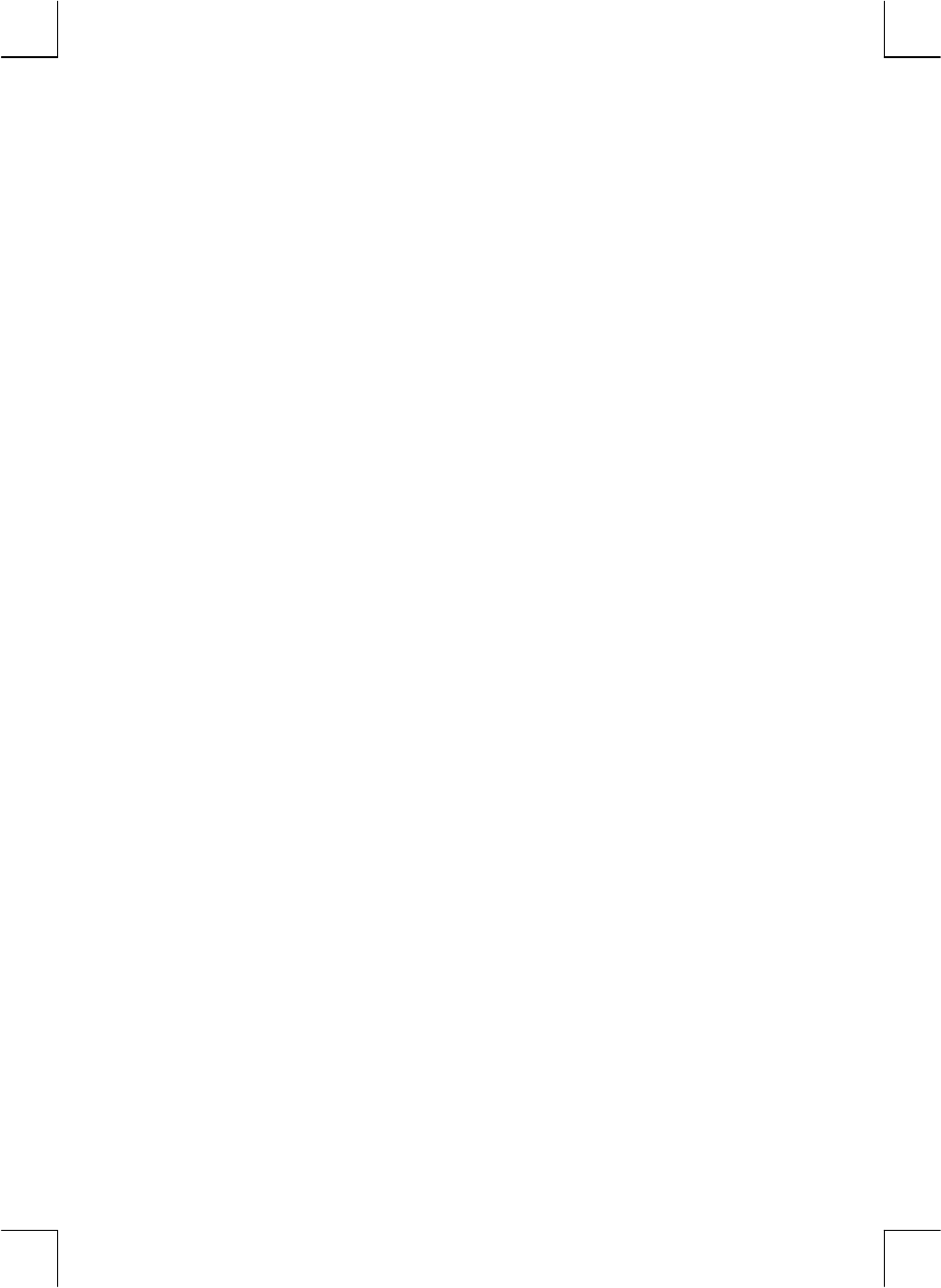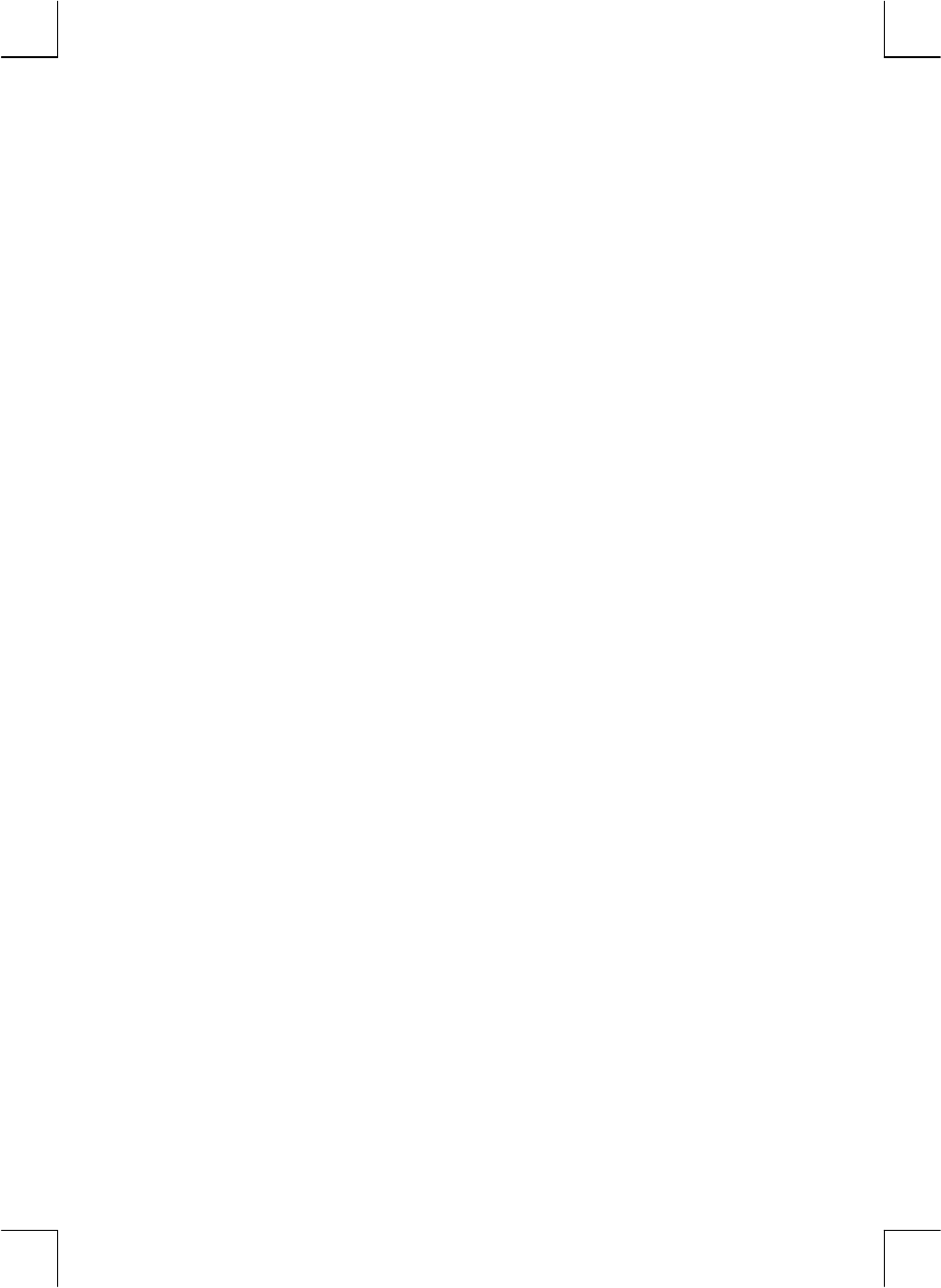
Section 1: Getting Started 17
File name: hp 12c_user's guide_English_HDPMBF12E44 Page: 17 of 209
Printered Date: 2005/7/29 Dimension: 14.8 cm x 21 cm
Throughout this handbook, references to the operation of an alternate function
appear as only the function name in a box (for example, “The
L
function …”).
References to the selection of an alternate function appear preceded by the
appropriate prefix key (for example, “Pressing
fL
…”). References to the
functions shown on the keyboard in gold under the bracket labeled “CLEAR”
appear throughout this handbook preceded by the word “CLEAR” (for example,
“The CLEAR
H
function …” or “Pressing
f
CLEAR
H
…”).
If you press the
f
or
g
prefix key mistakenly, you can cancel it by pressing
f
CLEAR
X
. This can also be pressed to cancel the
?
,
:
, and
i
keys.
(These keys are “prefix” keys in the sense that other keys must be pressed after
them in order to execute the corresponding function.) Since the
X
key is also
used to display the mantissa (all 10 digits) of a displayed number, the mantissa of
the number in the display will appear for a moment after the
X
key is released.
Pressing the
f
or
g
prefix key turns on the corresponding status indicator —
f
or
g
— in the display. Each indicator turns off when you press a function key
(executing an alternate function of that key), another prefix key, or
f
CLEAR
X
.
Keying in Numbers
To key a number into the calculator, press the digit keys in sequence, just as if you
were writing the number on paper. A decimal point must be keyed in (using the
decimal point key) if it is part of the number unless it appears to the right of the last
digit.
Digit Separators
As a number is keyed in, each group of three digits to the left of the decimal point
is automatically separated in the display. When the calculator is first turned on
after coming from the factory — or after Continuous Memory is reset — the
decimal point in displayed numbers is a dot, and the separator between each
group of three digits is a comma. If you wish, you can set the calculator to display
a comma for the decimal point and a dot for the three-digit separator. To do so,
turn the calculator off, then press and hold down the
.
key while you press
;
.
Doing so again sets the calculator to use the original digit separators in the
display.
Negative Numbers
To make a displayed number negative — either one that has just been keyed in or
one that has resulted from a calculation — simply press
Þ
(change sign) . When
the display shows a negative number — that is, the number is preceded by a
minus sign — pressing
Þ
removes the minus sign from the display, making the
number positive.