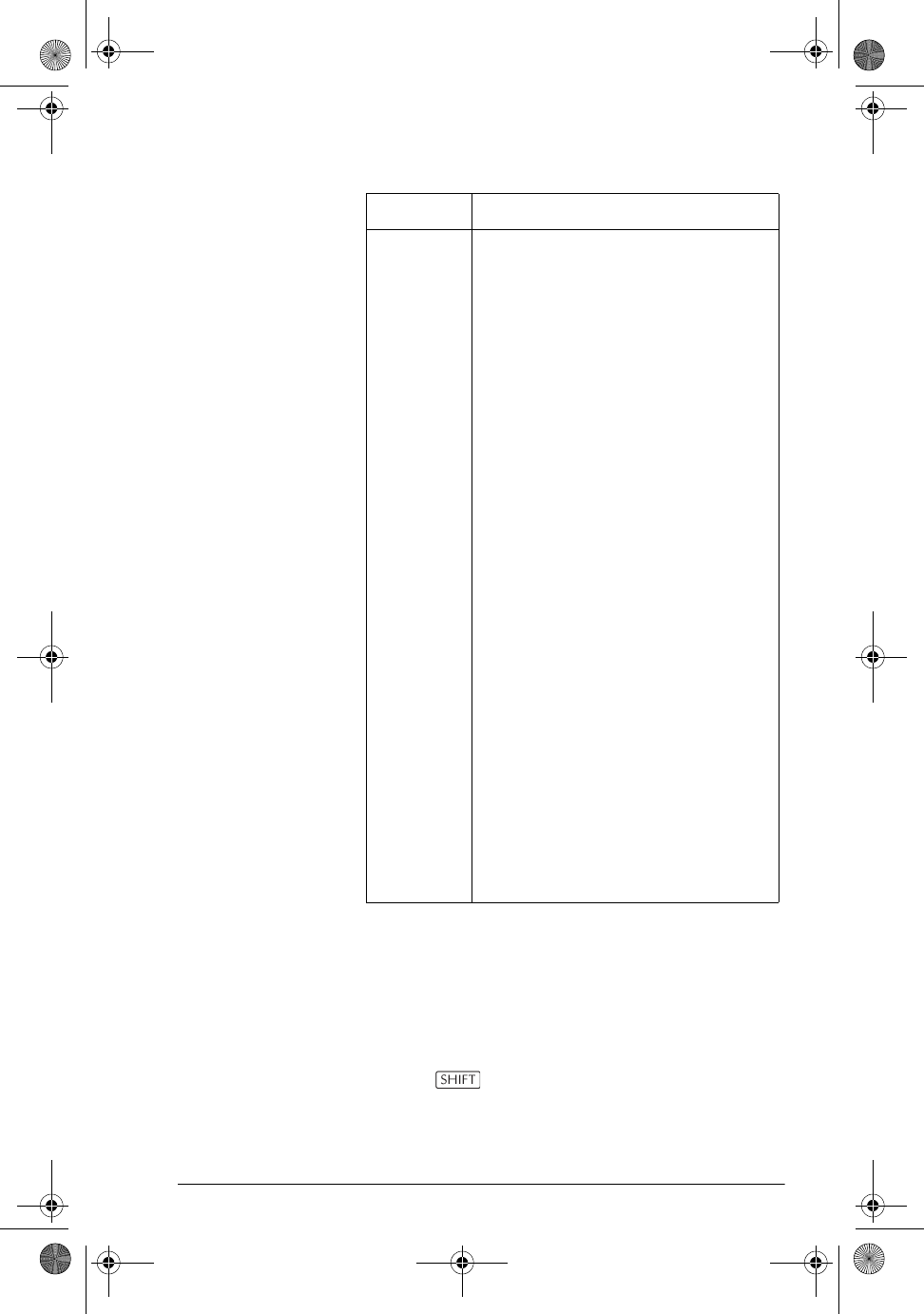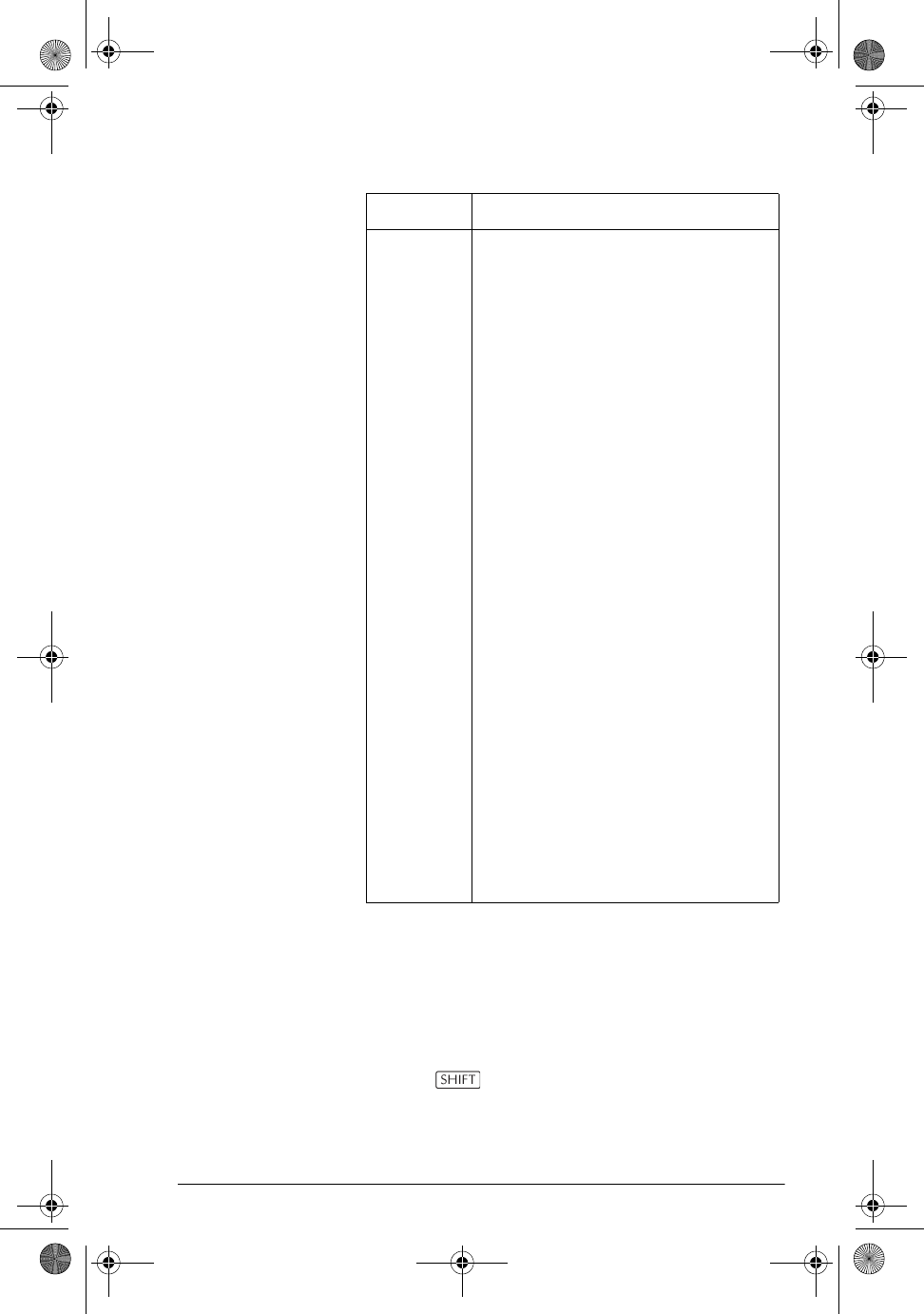
Getting started 1-11
Setting a mode
This example demonstrates how to change the angle
measure from the default mode, radians, to degrees for
the current aplet. The procedure is the same for changing
number format and decimal mark modes.
1. Press
MODES to open the HOME MODES input
form.
Engineering. Displays result with an
exponent that is a multiple of 3, and
the specified number of significant
digits beyond the first one. Example:
123.456E7 becomes 1.23E9 in
Engineering 2 format.
Fraction. Displays results as fractions
based on the specified number of
decimal places. Examples:
123.456789 becomes 123 in
Fraction 2 format, and .333 becomes
1/3 and 0.142857 becomes 1/7.
See “Using fractions” on page 1-25.
Mixed Fraction. Displays results as
mixed fractions based on the specified
number of decimal places. A mixed
fraction has an integer part and a
fractional part. Examples:
123.456789 becomes 123+16/35
in Fraction 2 format, and 7÷ 3 returns
2+1/3. See “Using fractions” on
page 1-25.
Decimal
Mark
Dot or Comma. Displays a number
as 12456.98 (Dot mode) or as
12456,98 (Comma mode). Dot mode
uses commas to separate elements in
lists and matrices, and to separate
function arguments. Comma mode
uses periods (dot) as separators in
these contexts.
Setting Options (Continued)
hp40g+.book Page 11 Friday, December 9, 2005 1:03 AM