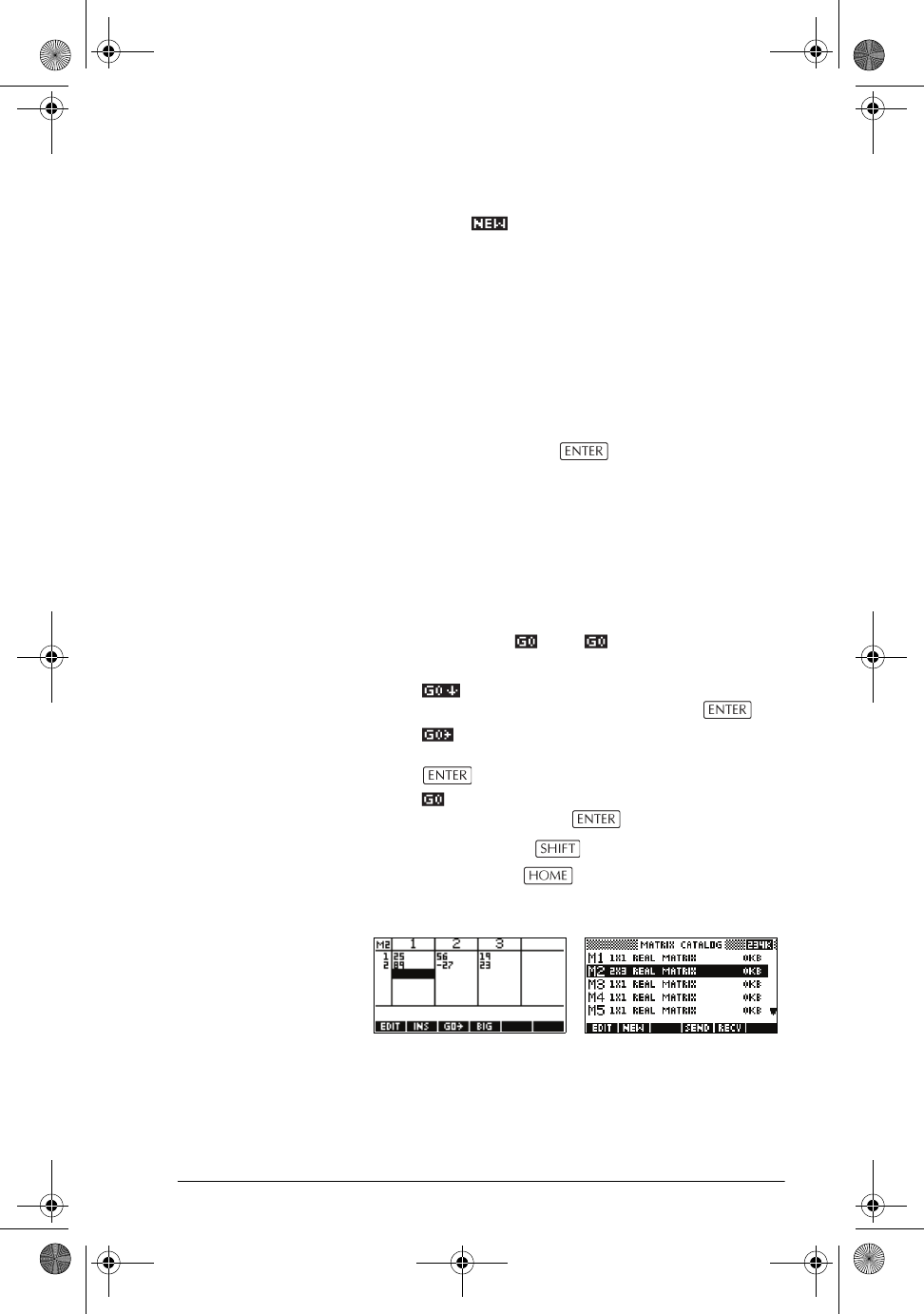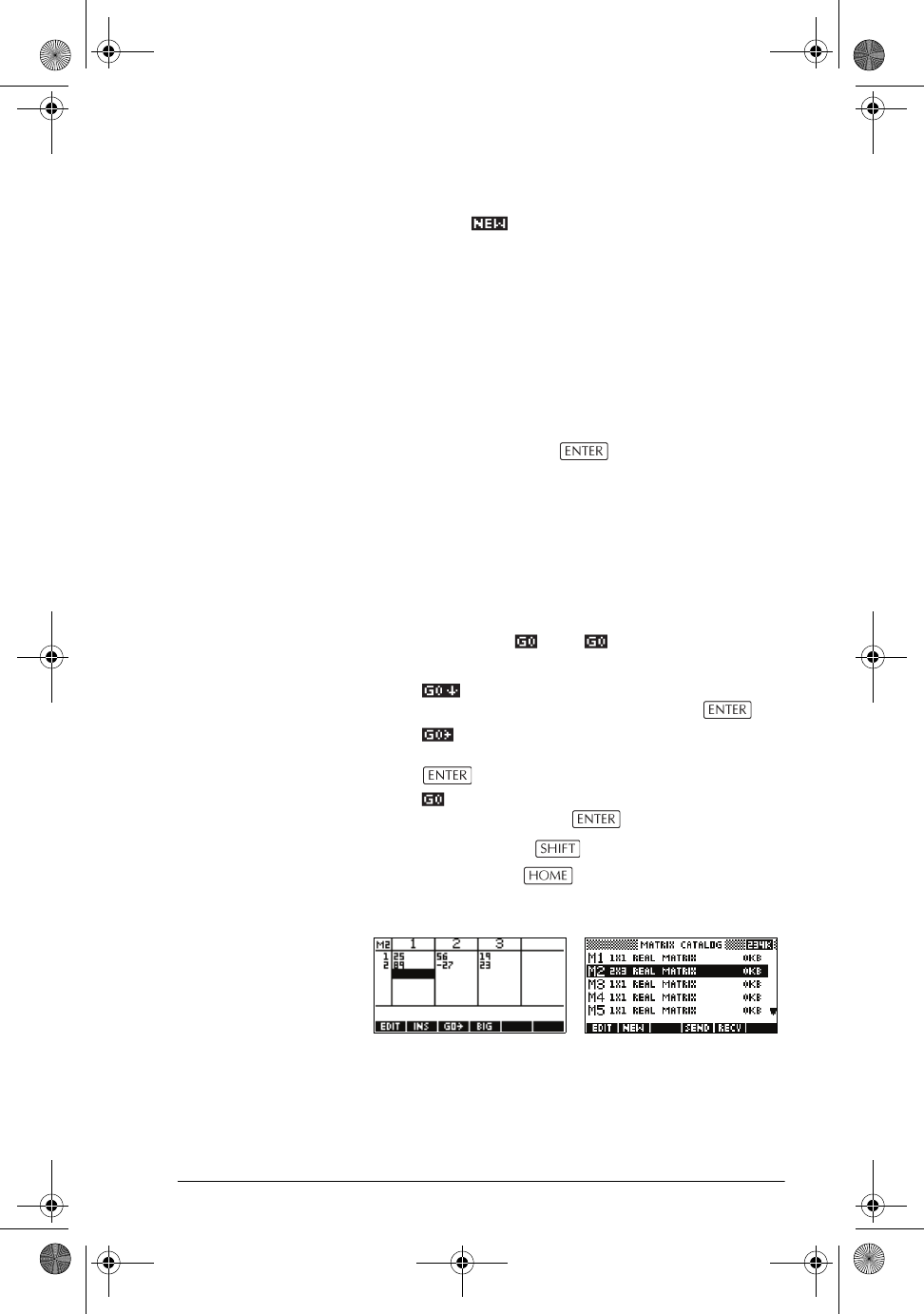
Matrices 18-3
2. Highlight the matrix variable name you want to use
and press .
3. Select the type of matrix to create.
– For a vector (one-dimensional array),
select Real vector or Complex vector.
Certain operations (+, –, CROSS) do not
recognize a one-dimensional matrix as a vector,
so this selection is important.
– For a matrix (two-dimensional array),
select Real matrix or Complex matrix.
4. For each element in the matrix, type a number or an
expression, and press . (The expression may
not contain symbolic variable names.)
For complex numbers, enter each number in
complex form; that is, (a, b), where a is the real part
and b is the imaginary part. You must include the
parentheses and the comma.
5. Use the cursor keys to move to a different row or
column. You can change the direction of the highlight
bar by pressing . The menu key toggles
between the following three options:
– specifies that the cursor moves to the cell
below the current cell when you press .
– specifies that the cursor moves to the cell to
the right of the current cell when you press
.
– specifies that the cursor stays in the current
cell when you press .
6. When done, press
MATRIX to see the Matrix
catalog, or press to return to HOME. The
matrix entries are automatically stored.
A matrix is listed with two dimensions, even if it is 3×1. A
vector is listed with the number of elements, such as 3.
hp40g+.book Page 3 Friday, December 9, 2005 1:03 AM