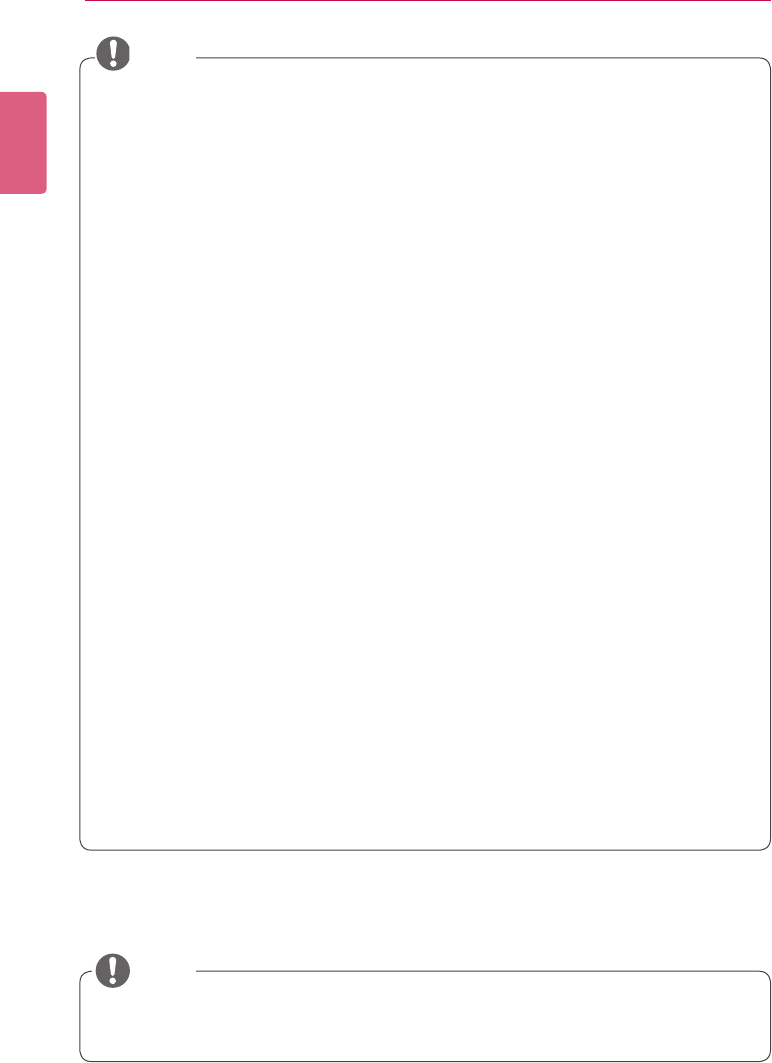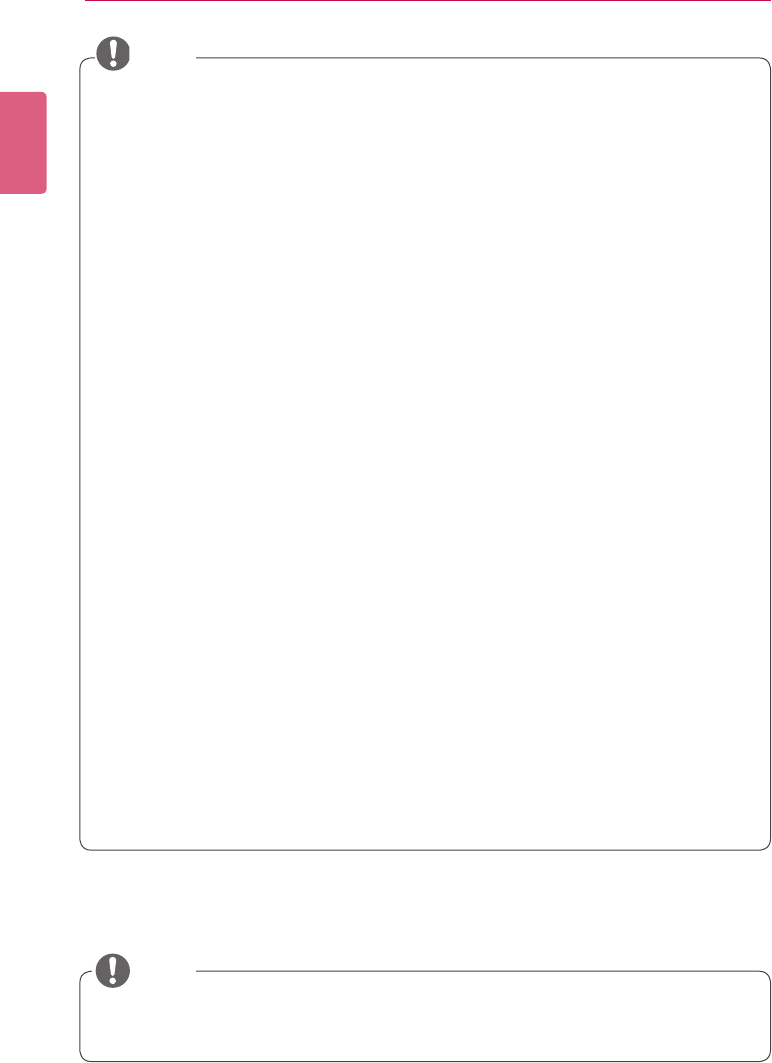
ENGLISH
38
SuperSign Server
• What is a zone? A SuperSign Manager Zone is an area on the canvas in which the media or
a layer is placed while the content is being edited. You can create a zone by combining dif-
ferent types of media items and creating an ad by including another zone or zones (a zone
can accommodate only one type of media).
Thezonecanincludephotos,documents,webpages,videos,Flashles,music,andmore.
Because each zone is a separate area, it has its own properties and can be easily deleted
or inserted. Also, ad content is easily created by dragging and dropping on to the canvas.
• Only media with a single property can be added to a zone.
• ForOfceles,closetheOfceprogrambeforepreview.
• Ofcelesorwebpagesmaynotbedisplayedintheeditorder(Z-order).
• WhenusinganSWFle,youcandorepeatplaywhentheleisconguredtodoso.
• Somespecialcharacterscannotbeusedincontentlenames.(^,|,\,<,>,?,/,‘,“,*,;,:,%)
• The maximum number of zones that can be created in the canvas varies depending on the
type of zone:
- Photo zone: up to 20
- Music zone: up to 4 (Maximum 1 for monitor or TV)
- Text zone: up to 20
- Video zone: up to 4 (Maximum 1 for monitor or TV)
- Flash zone: up to 20
- Web or Widget zone: up to 4
- Ofcezone:upto4
- PDF zone: up to 10
• The monitor or TV player cannot have both a music zone and a video zone within the same
content.
• Videothumbnailsarerandomlyextractedfromtherstfewsecondsofplayback.
• Ifavideofailstoupload,see131Page,"UniedCodecs"andmakesurethatarequiredcodec
is installed.
• Services (RSS, websites, RSS, etc.) and text cannot be copied.
• ThemonitororTVplayersupportsonlyalimitedimagesizeandofceareawhenplayed
simultaneously.
• The TV player does not support volume control for music and video zones.
The content is
played at the volume level of the TV which is set by the user.
NOTE
YoucanaddamedialeyouselecteddirectlyontotheCanvas.
1 Drag-and-dropamedialeaddedtothelibrary,ontotheCanvas.
• The media is placed on to the Canvas with its area created automatically. You can
change the size and location of the new area.
• InthePCEditor,drag-and-droppingamediale,selectedfromtheWindowsExploreronto
the Canvas, automatically creates its media zone.
NOTE