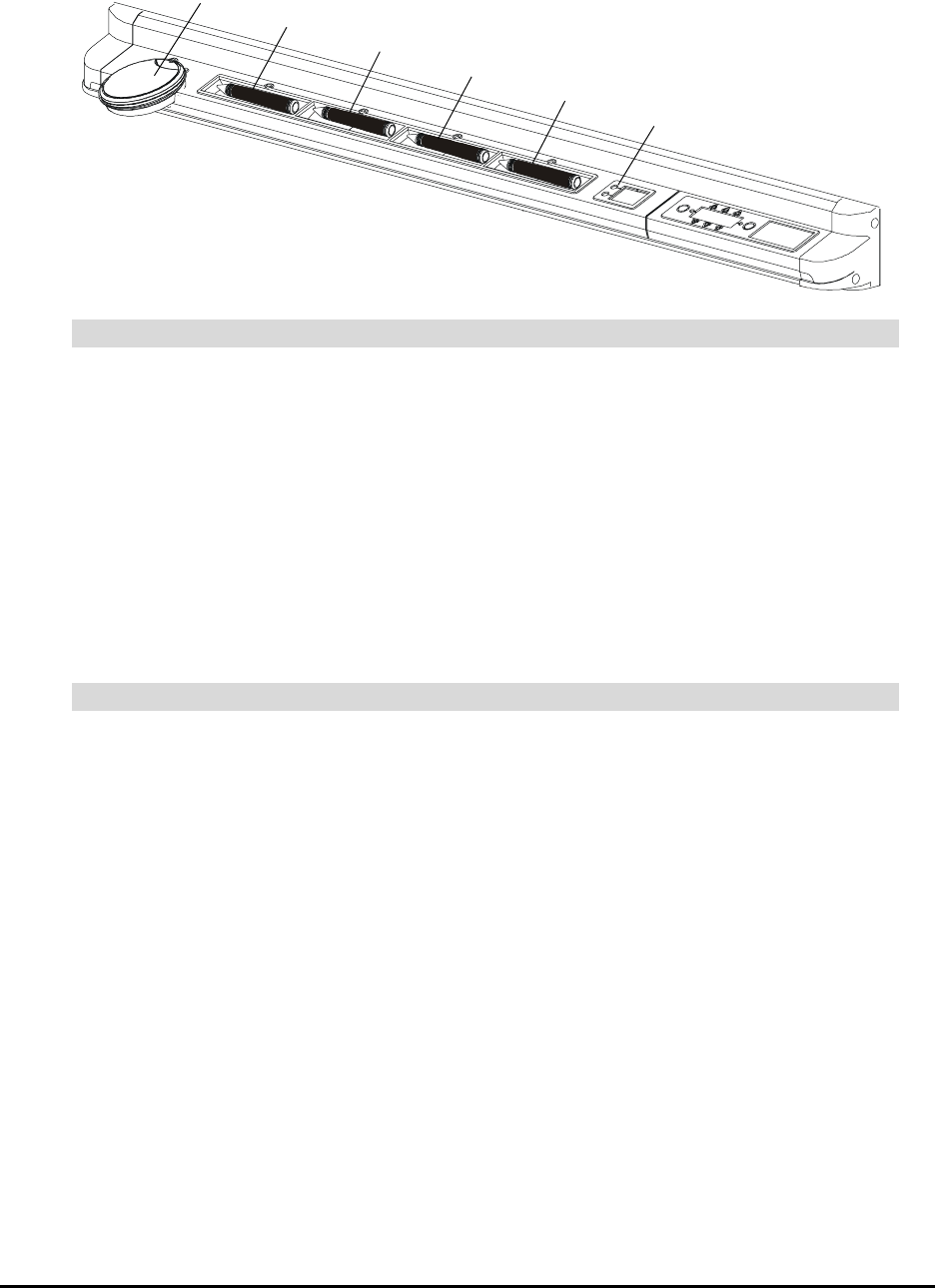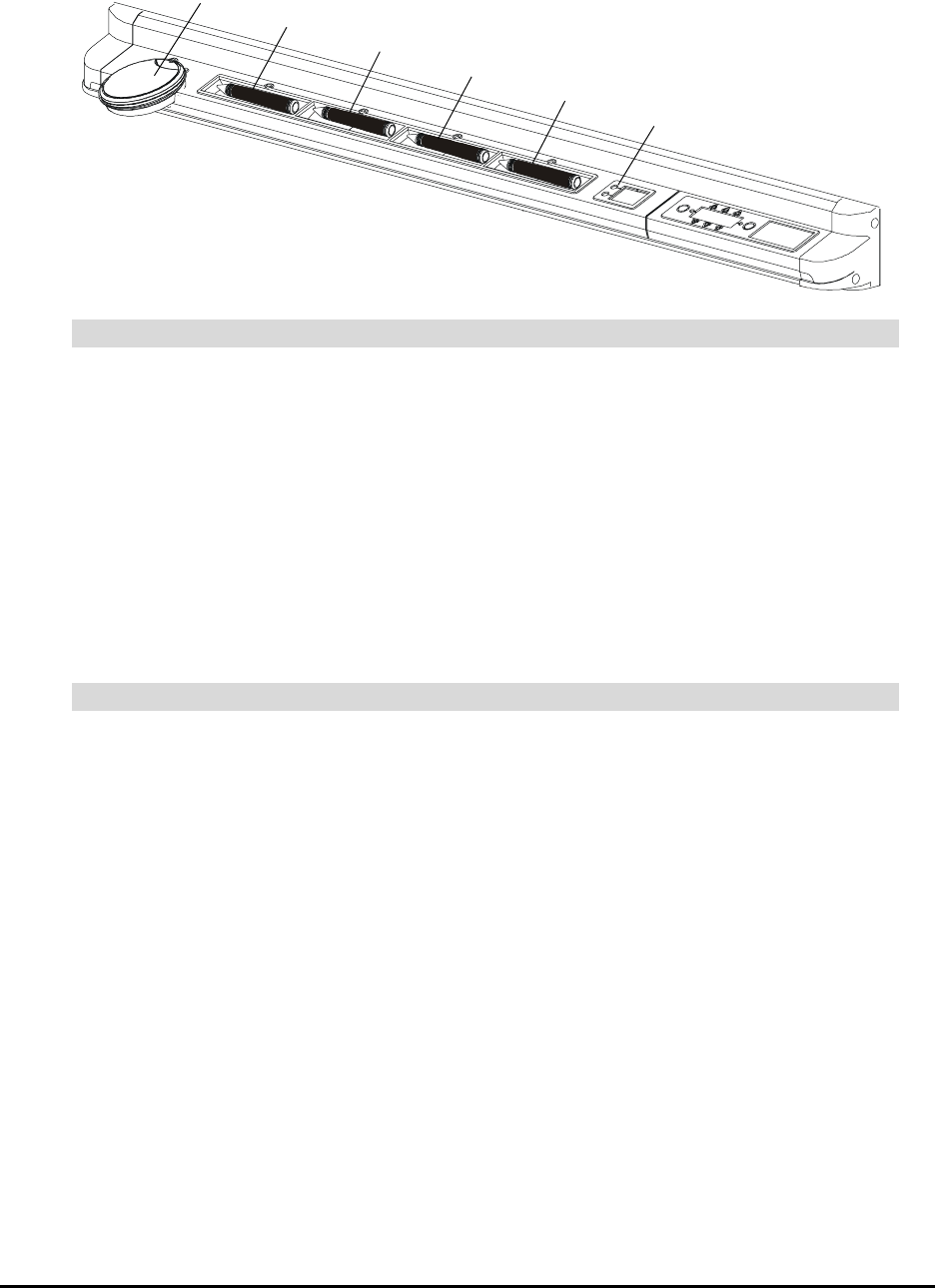
About the 2000i 3
Pen Tray Features
To write over the computer image with digital ink, just pick up a pen from the pen tray and write on
the screen.
You can use SMART Board software to change any of these pens to highlighters, assign a new
color, or alter their width. You can also change the size of the area erased by the pen tray eraser.
To reconfigure the pens or eraser, press the SMART Board icon in the system tray (Windows
computers) or in the Dock (Macintosh computers), select Control Panel, and select Pen Tray
Settings.
NOTE: The provided pens have black tips because the digital cameras can more readily detect
dark objects. If you need to use a different pen, choose one with a dark tip.
Press the top pen tray button to make the SMART Keyboard appear for on-screen typing and
handwriting recognition. Press the bottom button to make the next contact with the interactive
whiteboard a right-click.
You can reconfigure these buttons to perform any of the following functions:
• print the current page
• move to the previous or next Notebook page
• clear all notes from the current Notebook page
• produce a floating mouse
To reconfigure the pen tray buttons, press the SMART Board icon in the system tray (Windows
computers) or in the Dock (Macintosh computers), select Control Panel, and select Pen Tray
Settings.
Using a Pen Tray Pen
Using the Pen Tray Buttons
Eraser
Black Pen
Blue Pen
Red Pen
Green Pen
Pen Tray Buttons