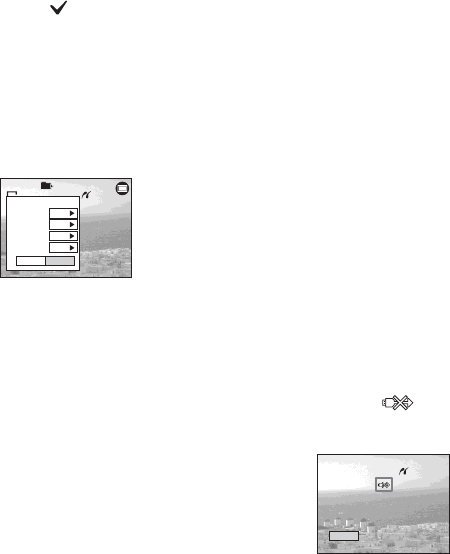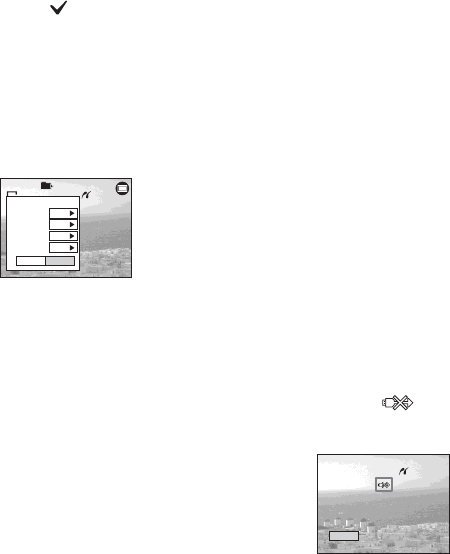
82
Select
Selects the images in order. Prints all
the selected images.
1 Select the image you want to print
with b/B, then press z.
The mark appears on the
selected image.
• Repeat this step to print other images.
2 Select [Print] with V, then press z.
This image
Prints the currently displayed image.
b Set the print setting with v/V/
b/B.
Index
Select [On] to print index-images.
Size
Selects the desired paper size.
Date
To insert the date and time on images,
select [Date] or [Day&Time].
• If you select [This image] in step 1 and
print index-images, the same images are
arranged side by side.
• When you select [Date] for [Date] setting,
the date will be inserted in the order set in
“Setting the date and time” (page 21).
Date function may not be provided
depending on a printer.
• Setting items the printer does not support
cannot be displayed.
c Select [Quantity] with V, select
the number of sheets with b/B.
When [Index] is set to [Off]: the
number of sheets of the selected
image.
When [Index] is set to [On]: the
number of sheets of index-images.
When [This image] is selected in step
1, this is the number of the same
image that can be arranged on a single
sheet.
• Depending on the number of index-images, it
may not be possible to arrange all of the images
on a single sheet.
d Select [OK] with V/B, then
press z.
The image is printed.
Do not disconnect the USB cable
while the (Not disconnect USB
cable) indicator appears on the LCD
screen.
To cancel printing
Select [Cancel] in step 1 or select [Exit] in
step 4.
To print other images
Select the image with b/B after step 4,
then select [Print].
1M
101
2/9
Exit
OK
1
Off
Default
Size
Date
Quantity
Off
Index
Prnt
Exit
Printing
2/3