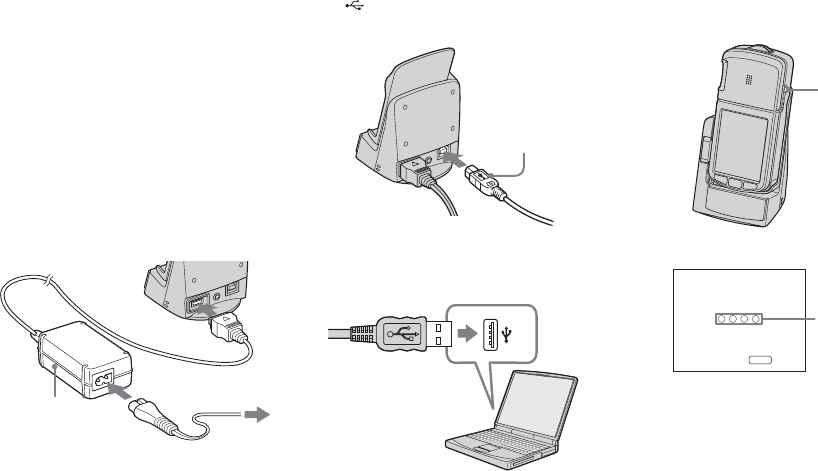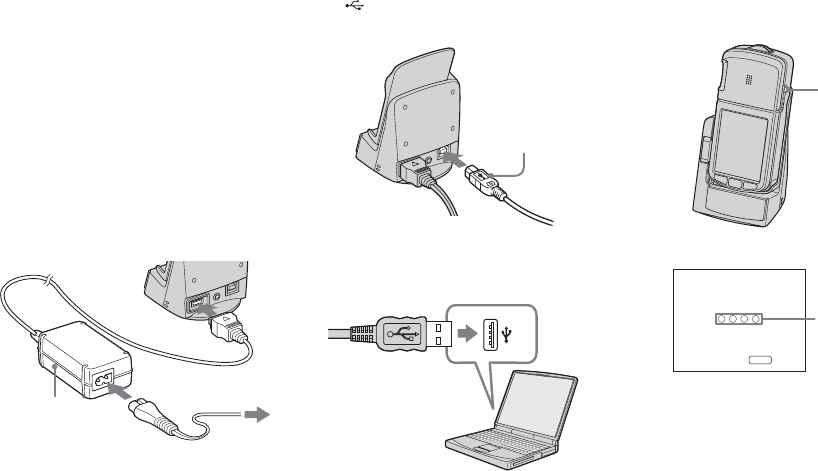
88
Connecting the camera to
your computer
a Turn on your computer.
b Insert the “Memory Stick Duo”
with the images you want to
copy into the camera.
c Connect the Cyber-shot
Station (supplied) and the AC
Adaptor (supplied), and plug
the adaptor into a wall outlet
(wall socket).
• When you copy images to your computer using
the battery pack, copying may be failed or
cause data corruption by battery shutoff. We
recommend that you use the AC Adaptor.
d Connect the USB cable to the
(USB) jack of the Cyber-
shot Station.
e Connect the USB cable to your
computer.
• When using Windows XP, the AutoPlay wizard
automatically appears on the desktop. Proceed
to page 90.
f Connect the camera to the
Cyber-shot Station and turn on
the camera.
• Make sure to slide the tray firmly.
“USB Mode Normal” appears on the
LCD screen of the camera. When a
USB connection is established for the
first time, your computer automatically
runs the used program to recognize the
camera. Wait for a while.
* During communication, the access
indicators turn red. Do not operate the
computer until the indicators turn white.
AC Adaptor
2 To a wall outlet
(wall socket)
1
USB cable
POWER
USB Mode
MENU
Switch on
Normal
Access
indicators*