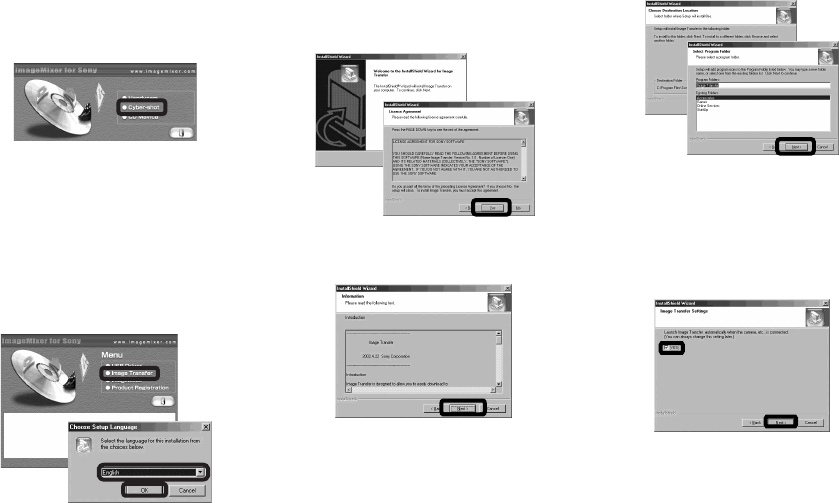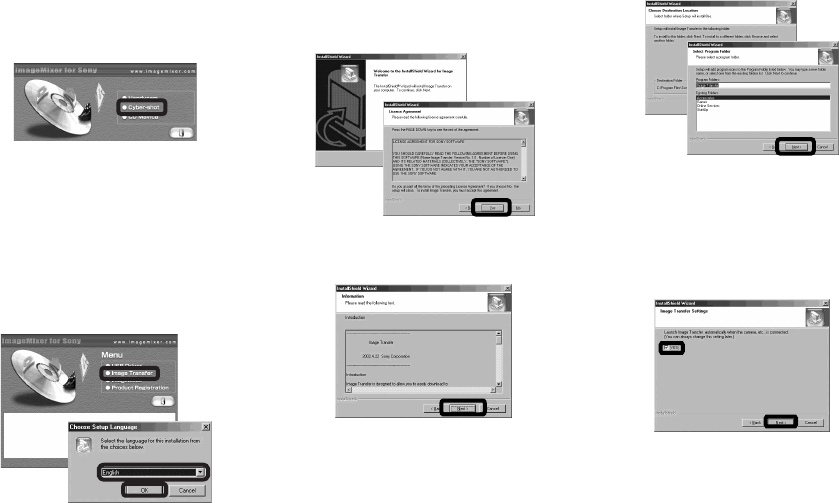
80
Installing “Image Transfer”
You can use the “Image Transfer” software
to copy images to your computer
automatically when you connect the camera
to your computer.
a Click [Cyber-shot] on the
model selection screen.
The installation menu screen appears.
b Click [Image Transfer] on the
installation menu screen.
Select the desired language,
then click [OK].
The “Welcome to the InstallShield
Wizard” screen appears.
• This section describes the English screen.
c Click [Next]. When “License
Agreement” screen appears,
click [Yes].
Read the agreement carefully. If you
accept the terms of the agreement,
proceed with the installation. The
“Information” screen appears.
d Click [Next].
e Select the folder to be
installed, then click [Next].
Select the program folder, then
click [Next].
f Confirm if the checkbox is
checked on the “Image
Transfer Settings” screen,
then click [Next].
When the installation is completed, the
screen informs you of completion.