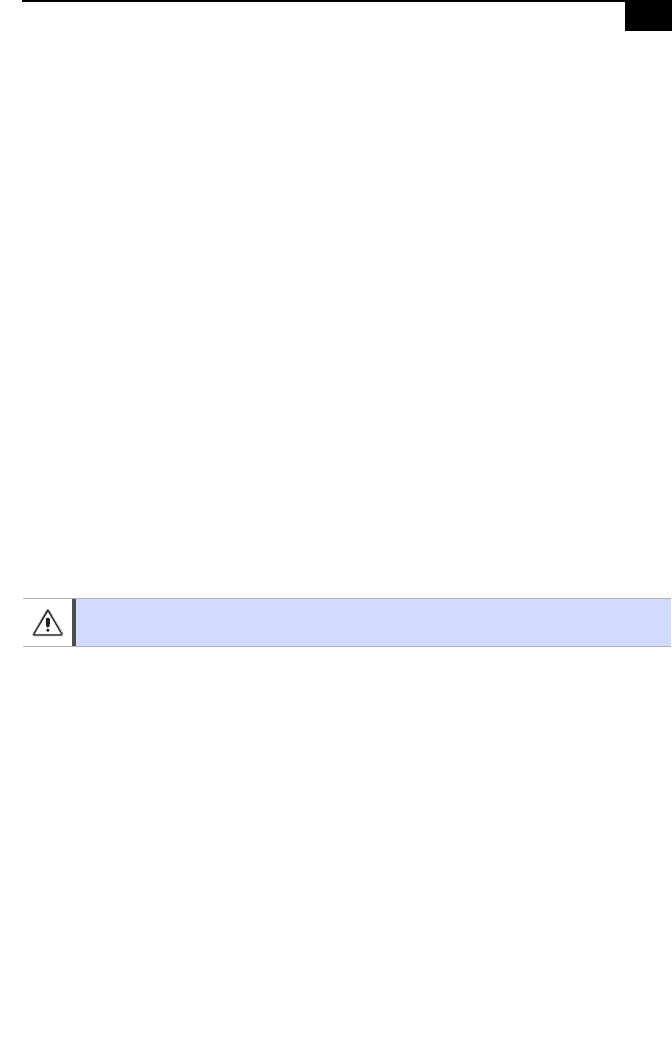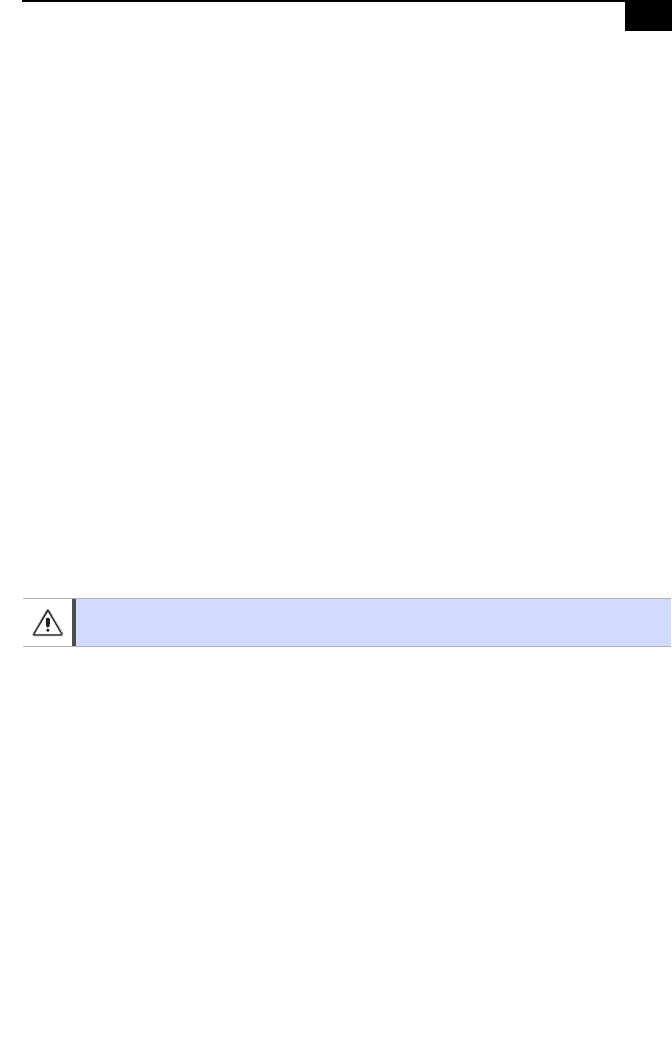
75
Applications That Use the TWAIN Driver
Digital imaging applications, such as Adobe PhotoDeluxe
®
, allow you to
transfer images to your notebook from an external device, such as a scanner
or digital camera. When you select a device, a TWAIN driver window
appears on the screen. You should always close the TWAIN driver window
before exiting or minimizing a digital imaging application.
Using the Touchpad
In addition to using the left and right buttons for mouse clicks, you can tap on
the touchpad to indicate mouse clicks. By default, the tapping feature is
disabled. If you wish to turn on the tapping feature, double-click the Mouse
icon in the Control Panel, select the Tapping tab, and click the check box to
enable tapping.
Hardware Temperature
The bottom panel of your computer or the AC adapter may become warm.
This is the result of CPU operation and does not indicate a malfunction of the
computer. The actual temperature varies depending on the peripherals and
software you are using and the length of time that the unit is in use.
Notes on Setup
❑ Do not place your computer in a location subject to:
❑
Heat sources, such as radiators or air ducts
❑ Direct sunlight
❑ Excessive dust
❑ Moisture or rain
❑ Mechanical vibration or shock
❑ Strong magnets or speakers that are not magnetically shielded
❑ Ambient temperature of more than 95º F (35º C) or less than 18º F
(10º C)
❑ High humidity
❑ Do not place electronic equipment near your computer. The computer’s
electromagnetic field may cause a malfunction.
Do not cover the computer or adapter with clothing, blankets, or any other material when
the computer is turned on. Covering these components may result in damage to your unit.