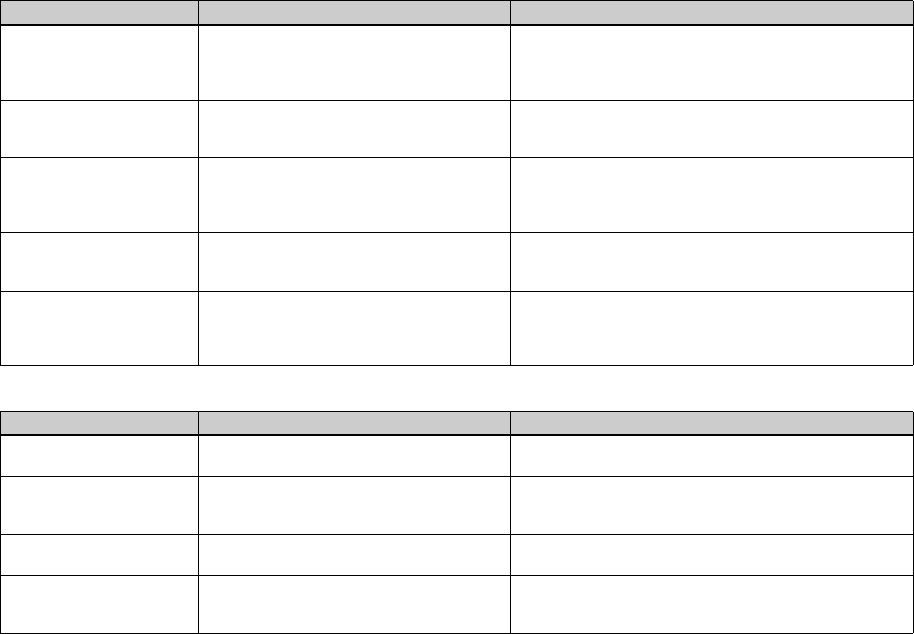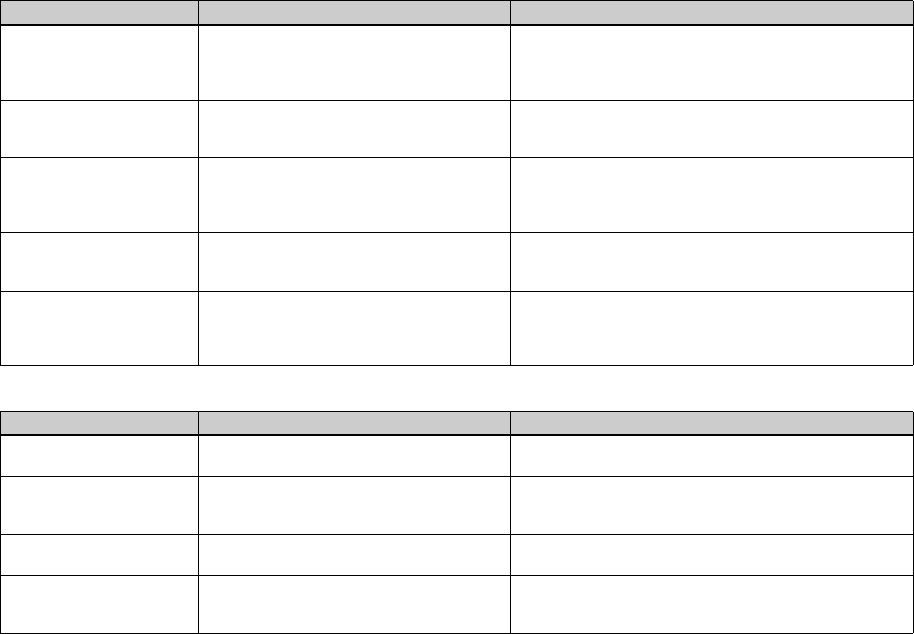
90
“Memory Stick”
After making a USB
connection, “Image
Transfer” does not
automatically start.
—
—
p Select [Launch Image Transfer automatically when your
camera, etc., is connected.] at [Basic] setting (page 78).
p Make a USB connection when the computer is turned on
(page 75).
The image cannot be
played back on a
computer.
—
—
p If you are using the “PIXELA ImageMixer for Sony” software,
click on HELP.
p Consult the computer or software manufacturer.
The image and sound are
affected by noise when
you play back a movie on
a computer.
• You are playing back the movie directly from
the “Memory Stick.”
p Copy the movie to the hard disk of the computer and then play
the movie file back from the hard disk (pages 77, 82).
You cannot print an
image.
— p Check the printer settings.
p See “Choosing images to print” (page 64), or if you are using
the “PIXELA ImageMixer for Sony” software, click on HELP.
The error message
appears when loading the
supplied CD-ROM.
— p Set the display mode of your computer as follows:
For Windows, 800 × 600 dots or more, high color (16-bit color,
65 000 colors) or more.
For Macintosh, 800 × 600 dots or more, 32 000 colors or more.
Symptom Cause Solution
You cannot insert a
“Memory Stick.”
• You are inserting it backwards. pInsert it from the right side (page 20).
You cannot record on a
“Memory Stick.”
• The write-protect switch on the “Memory Stick”
is set to the LOCK position.
• The “Memory Stick” is full.
p Set it to the recording position (page 104).
p Delete unnecessary images (pages 39, 68).
You cannot format a
“Memory Stick.”
• The write-protect switch on the “Memory Stick”
is set to the LOCK position.
p Set it to the recording position (page 104).
You have formatted a
“Memory Stick” by
mistake.
• All the data on the “Memory Stick” are erased by
formatting.
p We recommend that you set the “Memory Stick” write-protect
switch to the LOCK position to protect accidental erasure
(page 104).
Symptom Cause Solution