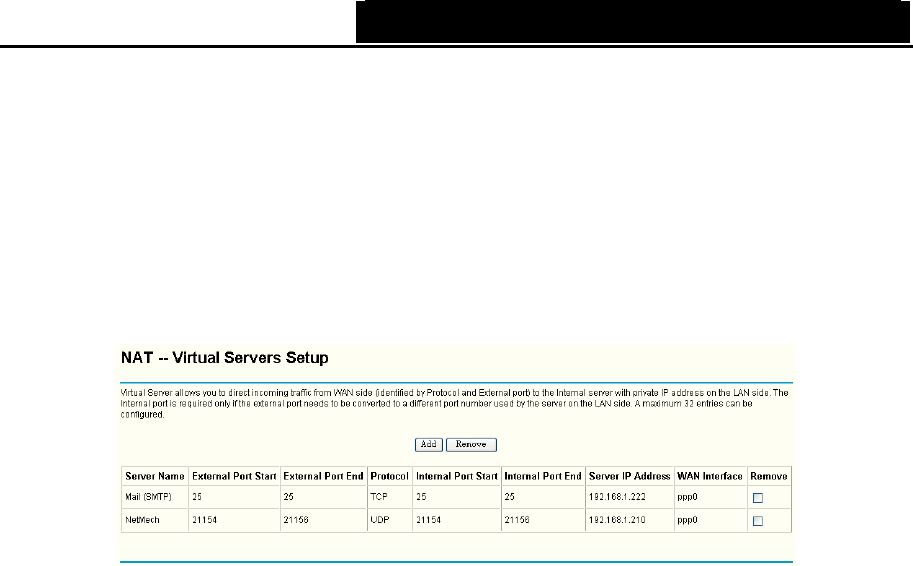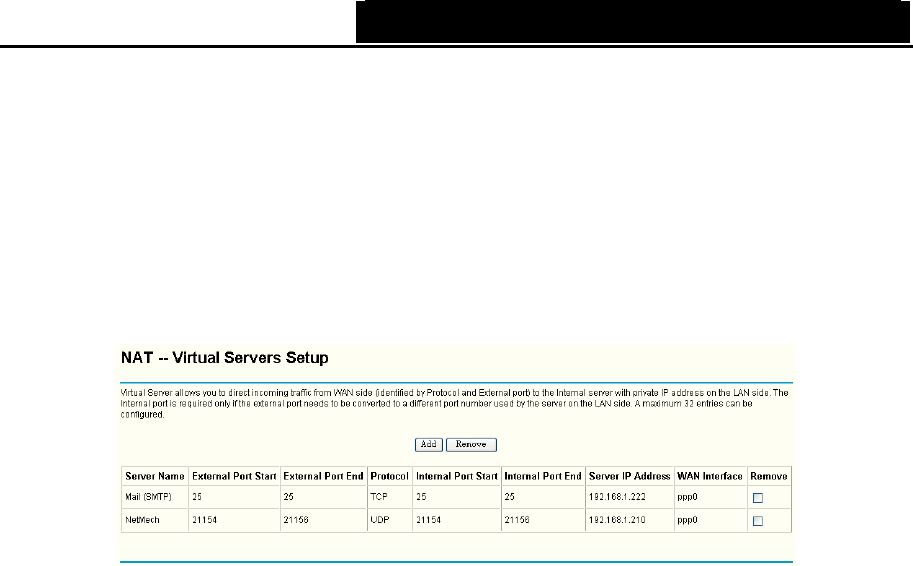
TD-W8960N Wireless N ADSL2+ Modem Router User Guide
4.4.5.1 Virtual Servers
Choose “Advanced Setup”Æ“NAT”Æ“Virtual Servers”, you can set up virtual servers on the
screen below (shown in Figure 4-24).
Virtual servers can be used for setting up public services on your LAN, such as DNS, Email and
FTP. A virtual server is defined as a service port, and all requests from the Internet to this service
port will be redirected to the computer specified by the server IP. Any PC that was used for a
virtual server must have a static or reserved IP Address because its IP Address may change when
using the DHCP function.
Figure 4-24
¾ Virtual Server Table: The table indicates the information about the Virtual Server entries.
• Server Name: This is the name of the Virtual Server. It is exclusive and must be filled in.
• External Port Start: The base number of External Ports. You can type a service port or
leave it blank.
• External Port End: The end number of External Ports. You can type a service port or
leave it blank.
• Protocol: The protocol used for this application, TCP, UDP, or TCP/UDP.
• Internal Port Start: The base number of Internal Ports. You can type a service port or
leave it blank.
• Internal Port End: The end number of Internal Ports. You can type a service port or leave
it blank.
• Server IP Address: The IP Address of the PC providing the service application.
• WAN Interface: The WAN Service Interface providing the service application.
¾ Add: Click the Add button to add a new entry.
¾ Remove: Select the check box in the table (shown in Figure 4-24) and then click the Remove
button, then the corresponding entry will be deleted in the table.
To add a virtual server entry:
1. Click the Add button on the preceding screen (pop-up Figure 4-24), and then you will set the
new Virtual Server in the next screen (shown in Figure 4-25).
32