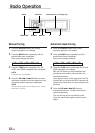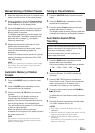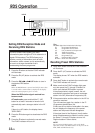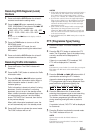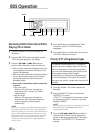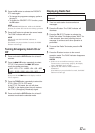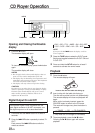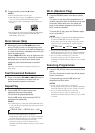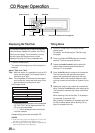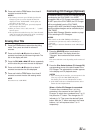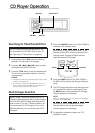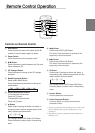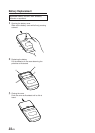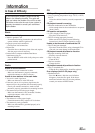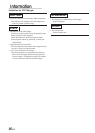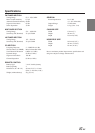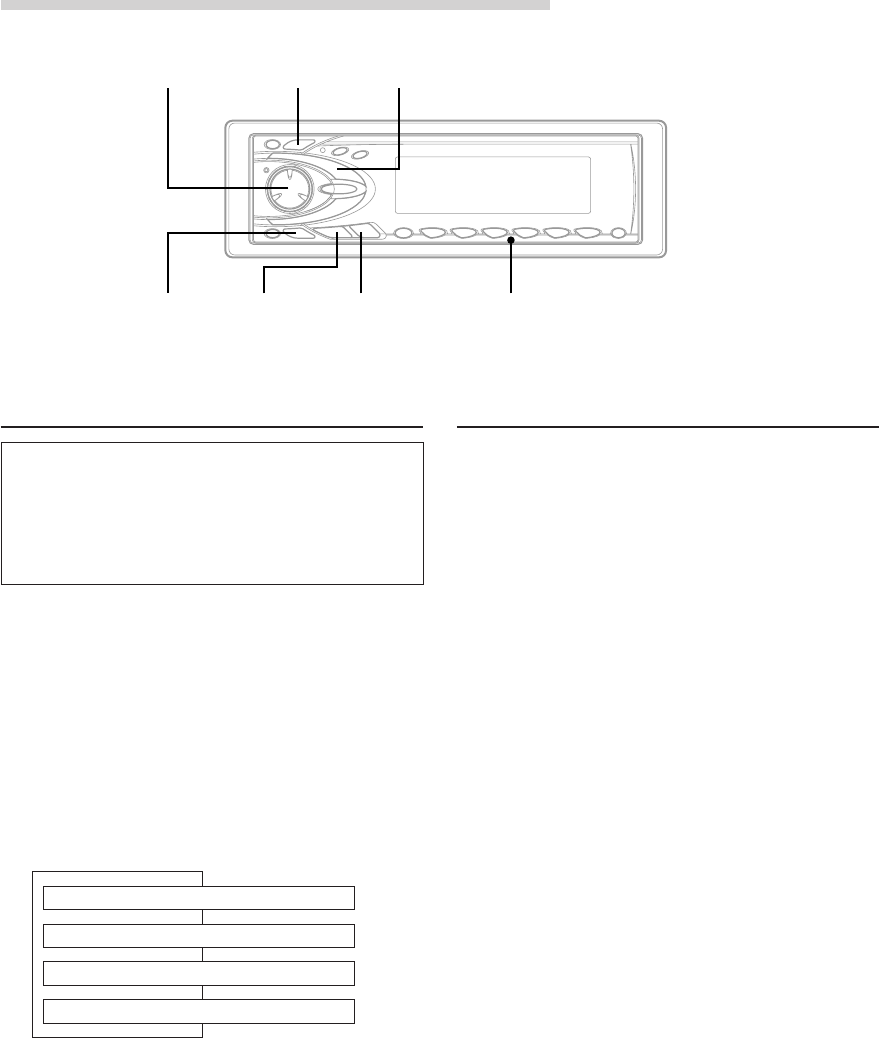
20-EN
Displaying the Title/Text
It is possible to display the CD title if the title has
been previously inputted. For details, see Titling
Discs (see this page). Text information, such as
the disc name and the track name, will be
displayed if playing a CD text compatible disc.
1 Press the TITLE button.
The mode will change every time the button is
pressed.
About "Title" and "Text"
Title: With this device, it is possible to input the CD
name (see this page). This inputted name is
referred to as a "title."
Text: Text compatible CDs contain text information
such as the disc name and track name. Such
text information is referred to as "text."
Audio Control
CD Player Operation
TITLE
-/J
Titling Discs
1 Press the TITLE button and select the title
display mode.
For details, see Displaying the Title/Text (see
this page).
2 Press and hold the TITLE button for at least 3
seconds. The first charactor will blink.
3 Rotate the Audio Control knob to select the
desired letter/numeral/symbol available for
naming. ("A" for example).
4 Press the -/J button to store the first character.
The first character will stop blinking and the
display will automatically advance to the next
character. When that character begins to blink,
you may choose the next letter or symbol of your
title.
5 Repeat the steps 3 and 4 above to complete the
titling. Pressing the -/J button after entering the
12th character, automatically stores the title into
memory.
When entering a title of less than 12 characters
(for example, 3 character title):
After entering 3 characters to complete your title,
the 4th character space will be blinking. Go to
step 6 to complete the title.
DN g f UP
Disc Select buttons (F1 through F6)
SOURCE
CD/Changer mode:
ELAPSED TIME DISPLAY
↓
↓
↓
↓
TEXT DISPLAY (TRACK NAME)
∗1
TITLE DISPLAY
∗2
TEXT DISPLAY (DISC NAME)
∗1
∗1
Displayed during playback of text compatible
CD. "NO TEXT" will be displayed when the
CD is not text compatible.
∗2
"--------" will be displayed when the title has
not been inputted.
Sample display when text compatible CD
NOTES
• Some characters may not be displayed correctly with
this device, depending on the character type.
• The CD changer must also be CD Text compatible for
the Text information to be displayed.