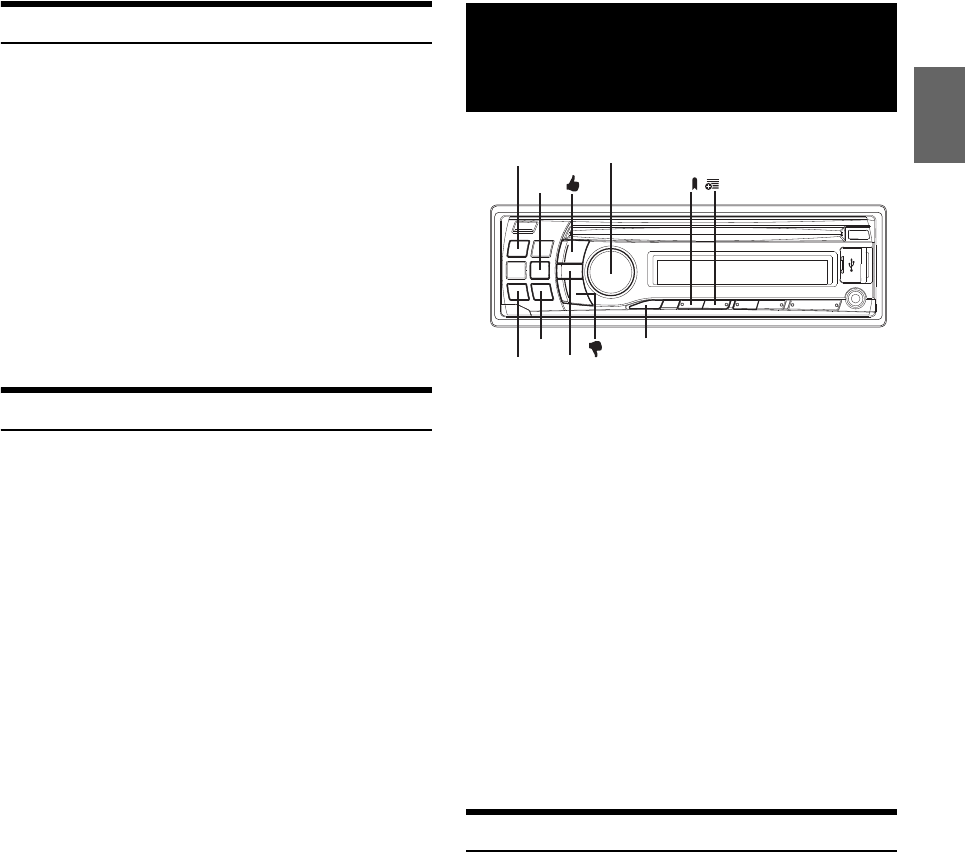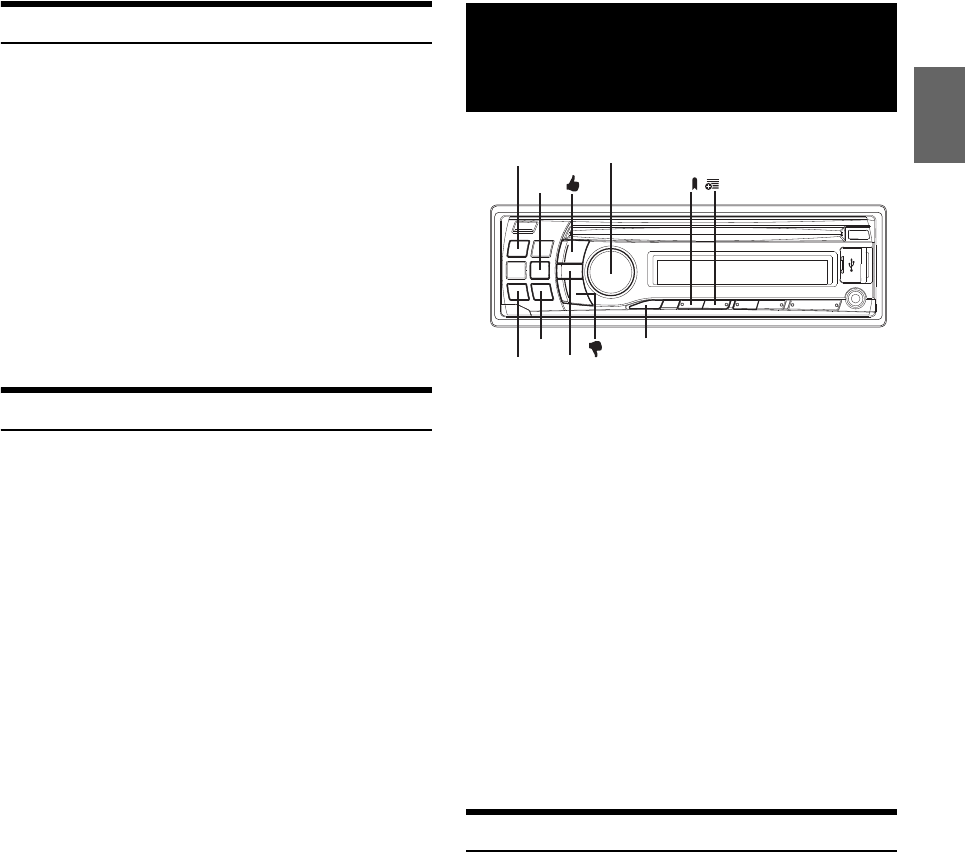
29-EN
Repeat Play
Only Repeat One is available for the iPod/iPhone.
Repeat One:
A single song is repeatedly played back.
1
Press a 4.
The song is played back repeatedly.
a
*
(off) a
* Repeat One.
2
To cancel repeat play, select (off) with the above
procedure.
Note
• Depending on the connected iPod, track up/down may be not available
during Repeat play.
Displaying the Text
You can display the tag information of a song in the iPod/iPhone.
Press VIEW.
Each press changes the display.
Note
• When the TEXT SCR is set to SCR MANUAL, press and hold for at
least 2 seconds, the current text will be scrolled one time.
TRACK NO./ELAPSED TIME TRACK NO./CLOCK ARTIST NAME
*
ALBUM NAME
*
SONG TITLE
*
TRACK NO./ELAPSED TIME
* TAG information
“ARTIST”/“ALBUM”/“SONG” is displayed if there is no tag
information.
Notes
• Only alphanumeric characters (ASCII) can be displayed.
• The maximum number of characters for the head unit is 128 (128 byte).
• Some characters may not be correctly displayed.
• “NO SUPPORT” is displayed if text information is not supported by the
unit.
* The illustration is for CDE-123.
Pandora Radio is your own FREE personalized radio now available to
stream music on your iPhone.
Just start with the name of one of your favorite artists, songs or classical
composers and Pandora will create a “station” that plays their music and
more music like it.
The CDE-124SXM/CDE-123/CDE-122 enables you to interact with
your Pandora account, by connecting an iPhone that has the Pandora
Compatible Application for iPhone already installed.
For details on the Pandora Compatible Application for iPhone, visit:
http://www.pandora.com/on-the-iphone
To control Pandora through this CDE-124SXM/CDE-123/CDE-122,
you must be running a version of Pandora’s mobile application that
supports Pandora link, on a compatible smartphone. For information on
compatible phones and applications, visit www.pandora.com/link.
Notes
• Some of the Pandora Compatible Application for iPhone functions are
not controllable from the CDE-124SXM/CDE-123/CDE-122.
• Pandora is also controllable from an iPod touch with Wi-Fi connection.
Listening to Pandora
1
Launch the Pandora Application on the iPhone.
2
Press SOURCE to switch to the PANDORA mode.
Notes
• For CDE-123, depending on which USB Connector you used, press
BAND/F/R to switch Pandora source between FRONT and REAR.
• The Pandora source can be displayed only when PANDORA is set to
ON. For details, refer to “Setting the Pandora Source” on page 22.
• When PANDORA VL is set to other than 0 dB in “Setting the Pandora
Volume” (refer to “Setting the Pandora Volume” on page 22), Pandora
source volume may be higher than other sources.
3
To pause playback, press .
Pressing again will resume playback.
4
To skip to the next song, press .
Notes
• The operation to replay a previous song is not available.
• Pandora limits the number of skips allowed on their service. If you
attempt to skip songs beyond the limit, “SKIP LIMIT” is displayed.
Pandora Radio (iPhone)
(Optional)
Rotary encoder/ /ENTER
SOURCE/
VIEW
BAND/ F/R
2
1