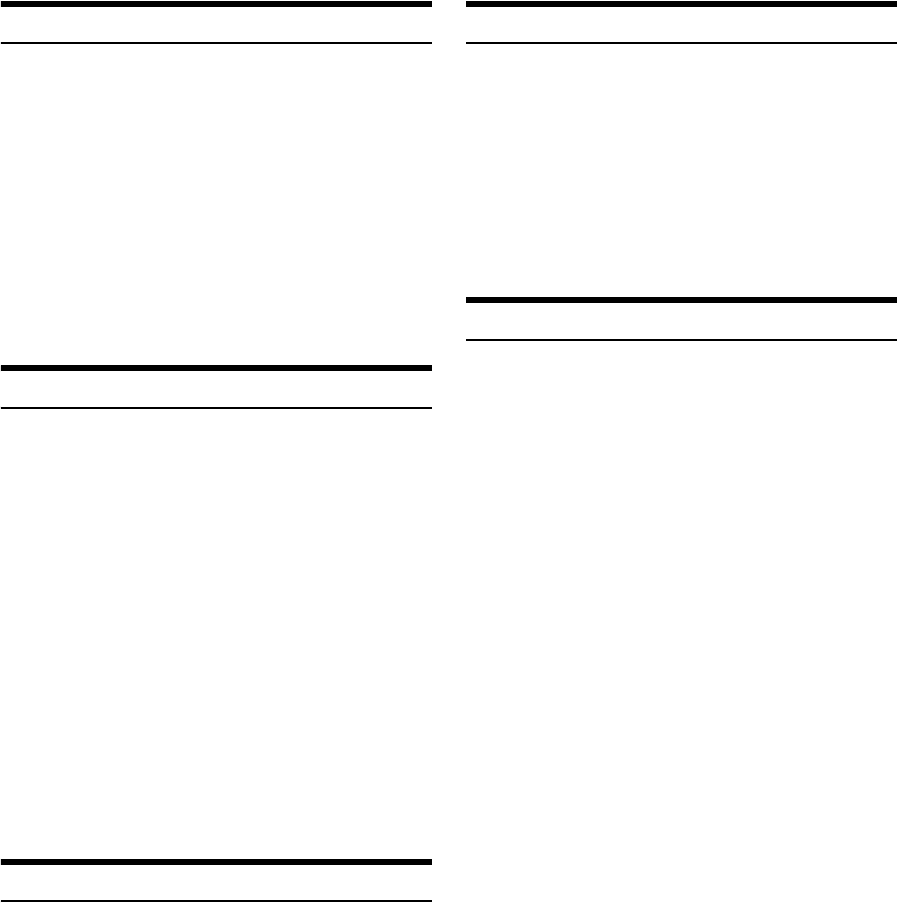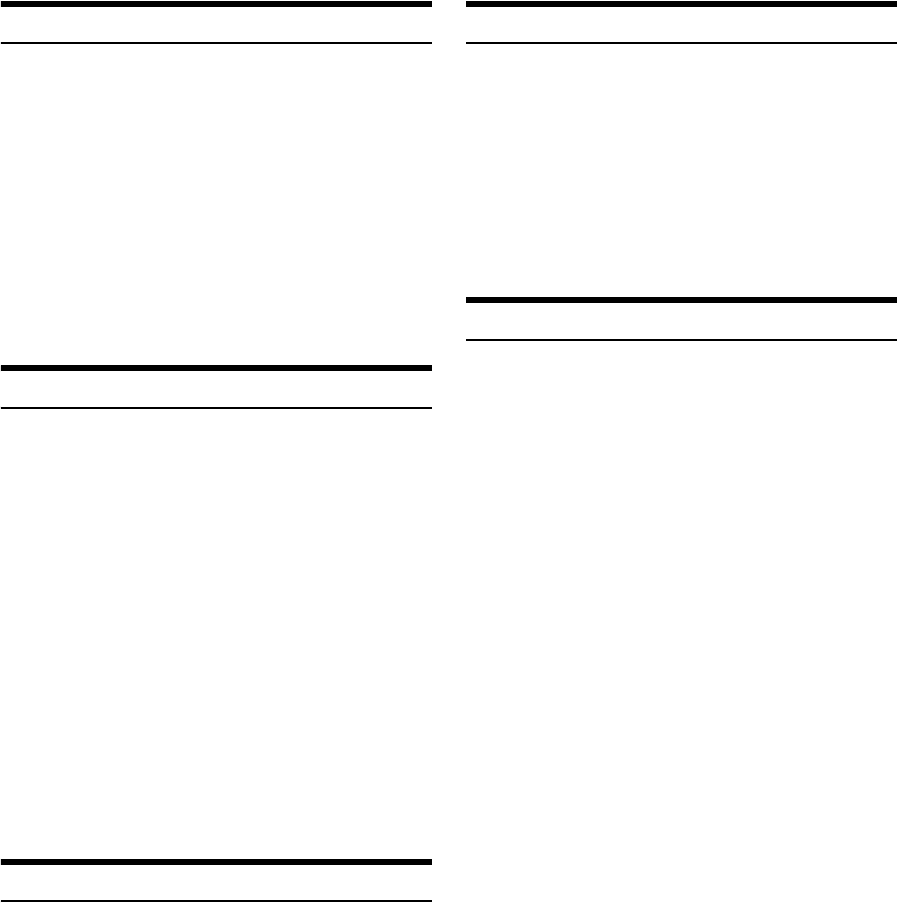
32-EN
Checking the SiriusXM Radio ID Number
To subscribe to the SiriusXM Satellite Radio service, it is necessary to
locate and identify the Radio ID of your SiriusXM Tuner. The Radio ID
contains 8 characters and can be found on the bottom of your SiriusXM
Tuner or can be displayed on when selecting Channel 0 by following the
steps below:
1
While in the Satellite Radio Mode, press or to
select channel “0”.
The unit displays “RADIO ID” and ID number alternately.
Note
• The Radio ID does not include the letters I, O, S or F.
2
To cancel the ID number display, select a channel other
than “0”.
Storing Channel Presets
1
Press BAND to select the desired band you want to store
the preset in.
There are 3 Satellite Radio Preset bands.
Each press of BAND changes the band: SXM1 SXM2 SXM3
SXM1
2
Tune to the desired channel and then press and hold one
of the preset buttons (1 through 6), for at least 2 seconds,
to store the channel.
The display then shows the stored Band and preset number (for
example, SXM1-3 is shown when preset 3 of band 1 is selected).
3
Repeat the procedure to store up to 5 other channels onto
the same band.
Notes
• A total of 18 channels can be stored in the preset memory, 6 Channels
for each band (SXM1, SXM2 and SXM3).
• If you store a new channel into a preset which already has a channel
assigned, the current channel will be cleared and replaced with the new
one.
Tuning Channels using Presets
1
Press BAND to select the desired band of Presets you wish
to access.
2
Press the preset buttons (1 through 6) that has your
desired Satellite Radio channel stored in memory.
Category Browsing
1
Press or in the SiriusXM mode to activate the
Category Browsing mode.
2
Press or to select desired category.
3
Turn the Rotary encoder to select a desired channel
within the selected Category , and then press /ENTER.
Note
• If no operation is performed for 10 seconds, the Category Browsing
mode is canceled.
Storing the desired Artist/Song
While listening to SiriusXM Satellite Radio, you can be alerted when
your favorite songs or artists are playing on other channels. An
interruption ALERT will be displayed when a matching artist or song is
found on another channel. For receiving interruption ALERT
information, refer to “Receiving and Tuning to an Alert” on page 33.
1
Press and hold FUNC./VIEW for at least 2 seconds when a
Song or the song of an Artist you want to store is playing.
The indicator lights up.
2
Press the 1 (preset) button to store the Artist/Song.
A note to memorize the ART (artist name) or the SNG (song title)
is displayed.
Note
• If either the artist name or song title is not available to save,
UNAVAILABL will be displayed.
3
Turn the Rotary encoder to choose SAVE ART or SAVE SNG
(when available) and then press ENTER.
4
The new alert was stored in memory.
An “ART/SONG SAVED” pop-up screen is followed by an “X
U(sed)/Y E(mpty)”.
X is the total number of song titles or artist names stored in
memory, and Y is the total number of memory locations still
available for storage.
Notes
• If you try to store when the memory is full, “MEM FULL” is displayed
followed by “REPLACE/CANCEL”. If you want to replace an existing
alert item, select “REPLACE” by turning Rotary encoder, and then
press ENTER, the existing alert list stored in memory is displayed.
Select one of the stored alerts using the Rotary encoder. To replace the
selected alert, press ENTER and an “ART/SONG SAVED” pop-up
screen is followed by an “X U(sed)/Y E(mpty)”.
• You can manage the stored Alert memory setting on Setup mode, for
details, refer to “Managing Artist and Song Alerts” on page 21.
• If no operation is perform for 10 seconds, the setting mode is canceled.