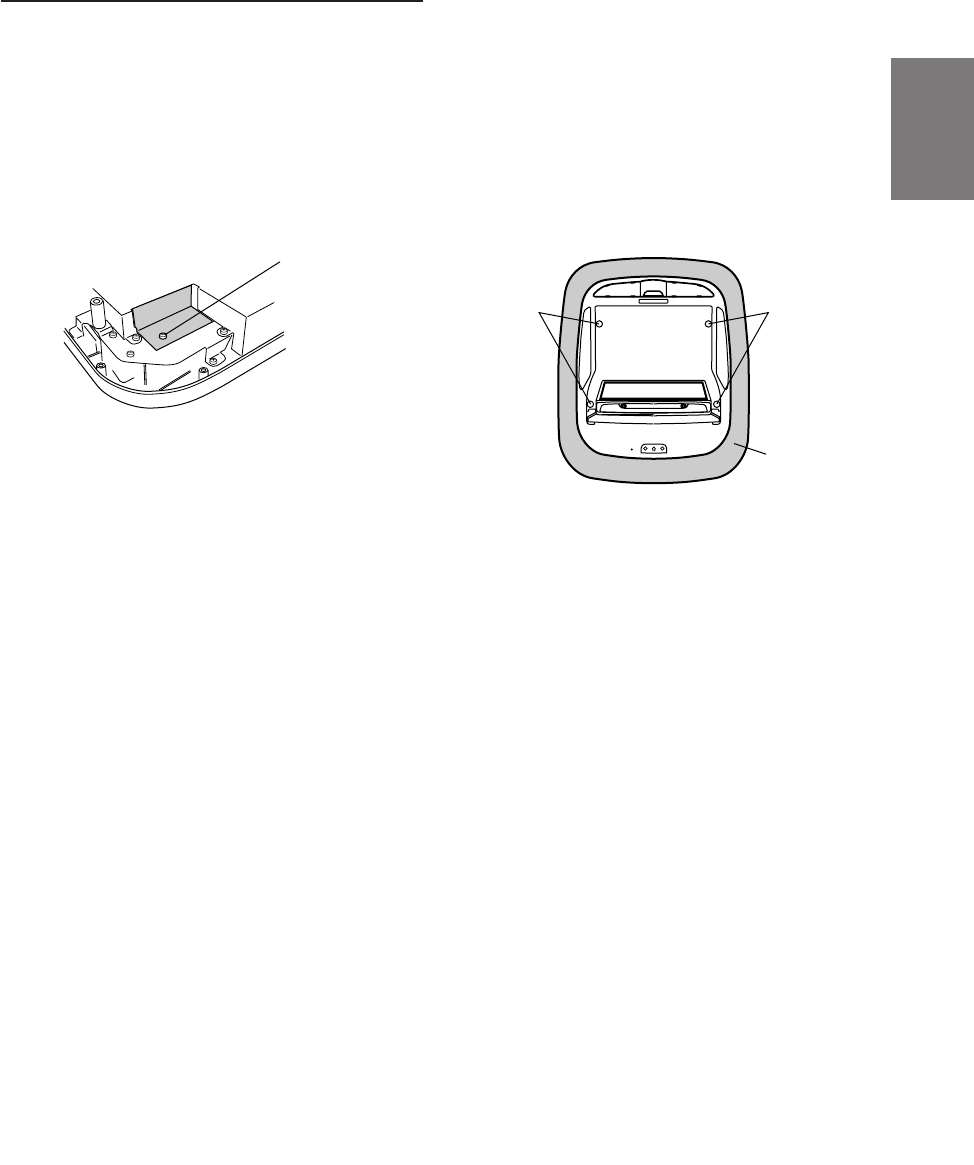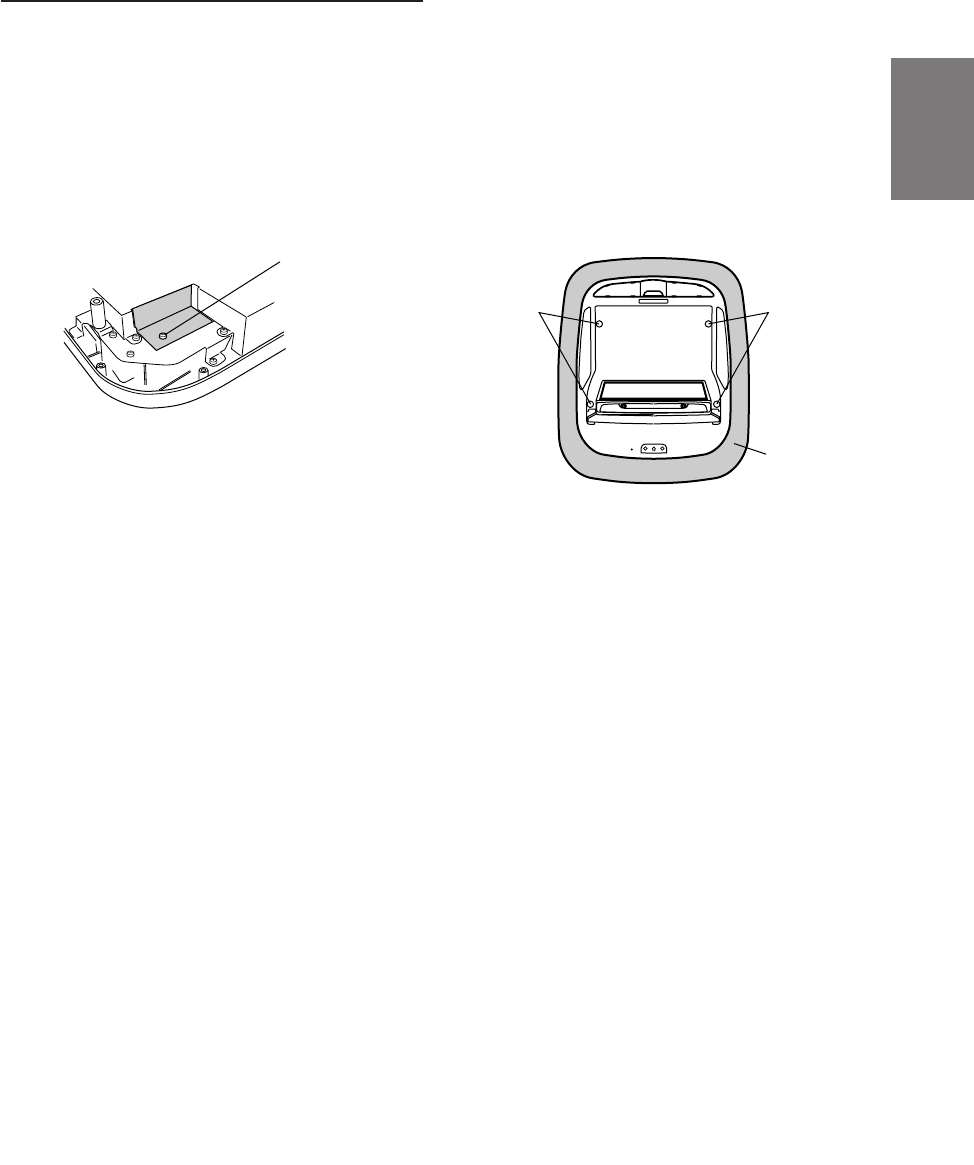
FR
ES
DE
SE
IT
15-EN
Mounting Instruction
This Motorized Overhead Monitor requires a 12V
DC power supply for the Monitor Display to open
and close.
Please DO NOT OPEN and CLOSE BY HAND and
handle it with care.
Please follow these steps carefully!
1 Remove the transportation screw from the unit.
2 Connect the main power connector (8-pin
connector) as well as one of the AUX input,
mini-DIN to RCA Interface connectors (refer to
“Installation and Connections” on page 16).
Also, refer to the same page showing 5m mini-
DIN Extension Cable (to AUX-IN 1 connector)
for further details. Make the proper Battery,
ACC (ignition) and Ground connections to
make the unit operational.
3-1 Turn the unit upside down. With both hands
hold the edges of this unit so as not to interfere
with the opening and closing the monitor.
Open the monitor according to the following
procedure. (Two persons may be needed.)
1) Press the OPEN/CLOSE button of this unit,
or press the POWER button, press and hold
the OPEN/CLOSE button of the supplied
remote control for at least 2 seconds. The
monitor will automatically open and close
with each press.
NOTES
• Do not forcibly open or close the monitor. Doing so
will cause damage.
• The monitor cannot be opened or closed unless the
unit is turned upside down.
3-2 Use the supplied remote control to adjust the
view angle of the monitor as required.
(See Page 6 “Adjusting the Monitor Viewing
Angle”)
NOTE
Do not forcibly change the view angle of the monitor.
Doing so may cause damage.
Transportation Screw
ScrewsScrews
Console
4 After opening the monitor display and
adjusting the viewing angle, move the battery
line off before installing the unit.
5 Use 4 screws and attach to the mounting
plate.
(Screw holes are hidden under the panel.
Therefore, the panel has to be opened.)
(Two rear side screw holes are located under
the mechanism cover plate.)
After installing the unit, reconnect the battery
line which you moved off before.
If you have any problem for the installation,
please contact to ALPINE Tech Support.