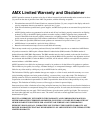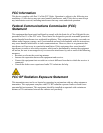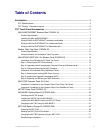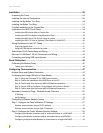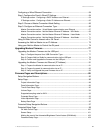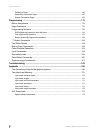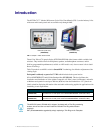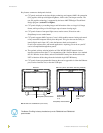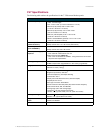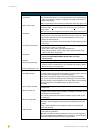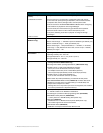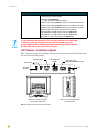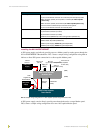Table of Contents
iii
7" Modero Widescreen Touch Panels
Configuring a Wired Ethernet Connection....................................................................... 64
Step1: Configure the Panel’s Wired IP Settings.............................................................. 64
IP Settings section - Configuring a DHCP Address over Ethernet......................................... 64
IP Settings section - Configuring a Static IP Address over Ethernet...................................... 65
Step 2: Choose a Master Connection Mode Setting ....................................................... 66
Step 3: Configure an Ethernet Connection Type............................................................. 66
Master Connection section - Virtual Master communication over Ethernet ........................... 67
Master Connection section - NetLinx Master Ethernet IP Address - URL Mode.................... 69
Master Connection section - NetLinx Master Ethernet IP Address - Listen Mode ................. 70
Master Connection section - NetLinx Master Ethernet IP Address - Auto Mode ................... 71
Using G4 Web Control to Interact with a G4 Panel......................................................... 71
Accessing the NetLinx Master via an IP Address............................................................ 73
Using your NetLinx Master to Control the G4 panel........................................................ 74
Upgrading Modero Firmware .................................................................................77
Upgrading the Modero Firmware via the USB port ......................................................... 77
Step 1: Configure the panel for a USB Connection Type....................................................... 77
Step 2: Prepare NetLinx Studio for communication via the USB port .................................... 78
Step 3: Confirm and Upgrade the firmware via the USB port ................................................ 79
Upgrading the Modero Firmware via Ethernet (IP Address) ........................................... 81
Step 1: Prepare the Master for communication via an IP....................................................... 81
Step 2: Prepare the panel for communication via an IP......................................................... 82
Step 3: Verify and Upgrade the panel firmware via an IP ...................................................... 83
Firmware Pages and Descriptions ........................................................................85
Setup Navigation Buttons................................................................................................ 85
Setup Page...................................................................................................................... 86
Project Information Page........................................................................................................ 88
Panel Information Page.......................................................................................................... 89
Time & Date Setup Page ....................................................................................................... 90
Volume Page.......................................................................................................................... 92
Supported sampling rates for WAV........................................................................................ 93
Protected Setup Page............................................................................................................ 93
Video Adjustment Page.......................................................................................................... 93
Battery Base Page ................................................................................................................. 95
Protected Setup Navigation Buttons ............................................................................... 97
Protected Setup Page ..................................................................................................... 98
G4 Web Control Page.......................................................................................................... 100
Sensor Setup ....................................................................................................................... 101
Making the most of the Automated Brightness Control feature (DIM Mode)........................ 103
Password Setup Page.......................................................................................................... 104