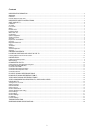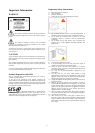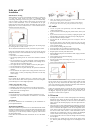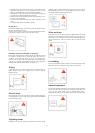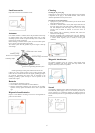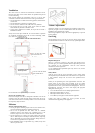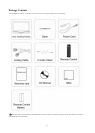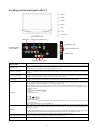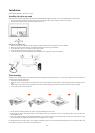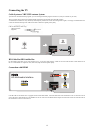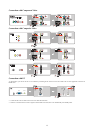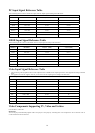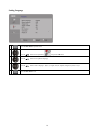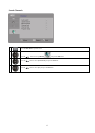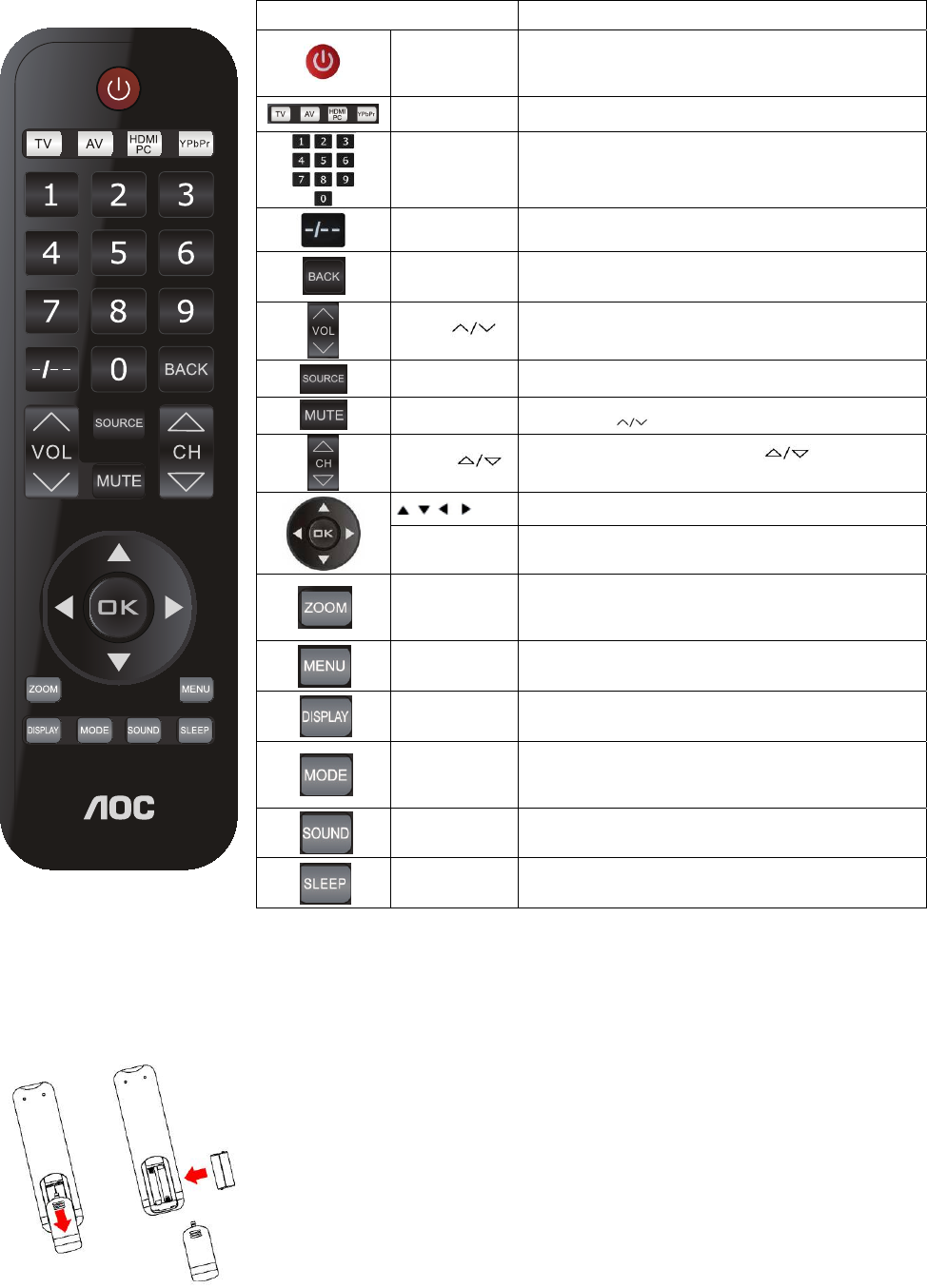
10
Buttons located on the right hand side of the TV operate the same way as these buttons on the remote control.
Inserting batteries into the remote control
Insert two “AAA” batteries (supplied) into the removed control as shown in the diagram.
Button
D
escription
Power button
Press this button to turn the TV on and off. When the TV is turned
off, it will enter the energy-saving mode instead of disconnecting the
power unless the AC supply is turned off or the power cord is
unplugged from the outlet.
TV/Video/HDMIP
C/Component
Press this button to directly launch to the corresponding mode,
including TV/Video/HDMIPC/Component.
0-9
Press the 0-9 buttons to select a channel. After pressing the number,
the TV will switch to that channel in about 2 seconds.
- / --
Press the 0-9 buttons and this button to select a channel with 3 digits.
Return
Press this button to return to the previous channel or exit from the
OSD (On Screen Display) menu when displaying the menu items or
settings.
Vo l u me
Press this button to adjust volume .
Source
Press this button to display the input source list.
Mute
Press this button to mute the sound. Press the button again or the
Volume button (
) to restore sound.
Program
Press this button to scan channels. Press to quickly change
from one channel to another.
/ / /
Press the arrow buttons to select an item or adjust the settings in the
OSD function menu .
OK
Press this button to select or confirm an item or setting.
Zoom
Press this button repeatedly to toggle from one display mode to
another. In general, there are Wide, 4:3, Zoom-in 1, Zoom-in 2,
Movie 1, and Movie 2 modes. In the HDMI mode, no display mode
is available. In the PC mode, only 4:3 and Wide are available.
Menu
Press this button to display various hotkey functions and function
menu hotkeys. The items in the OSD function menu vary according
to the input mode and contents.
Display
Press this button to display the information of the channel or
program, if any. The OSD will disappear in a few seconds. Press
the button again to turn off the display.
Picture
Press this button repeatedly to toggle from one picture mode to
another, including Standard, Vivid, Movie, Energy-saving and
Custom. The picture mode is also adjustable from the screen settings.
Refer to Screen Settings in p. 20.
Sound
Press this button repeatedly to toggle from one sound mode to
another, including Standard, Music, Voice and Custom. The sound
mode is also available from the Sound Settings in p.22.
Sleep
Press this button to select the time to turn off the TV (ineffective in
the PC mode). The sleep timer is also available from the OSD. Refer
to Screen Settings in the TV function menu.