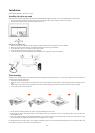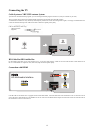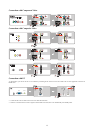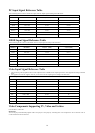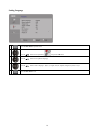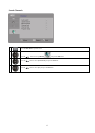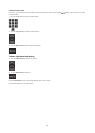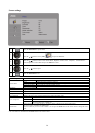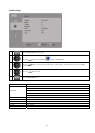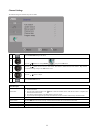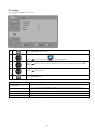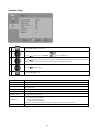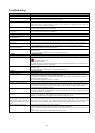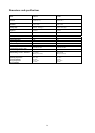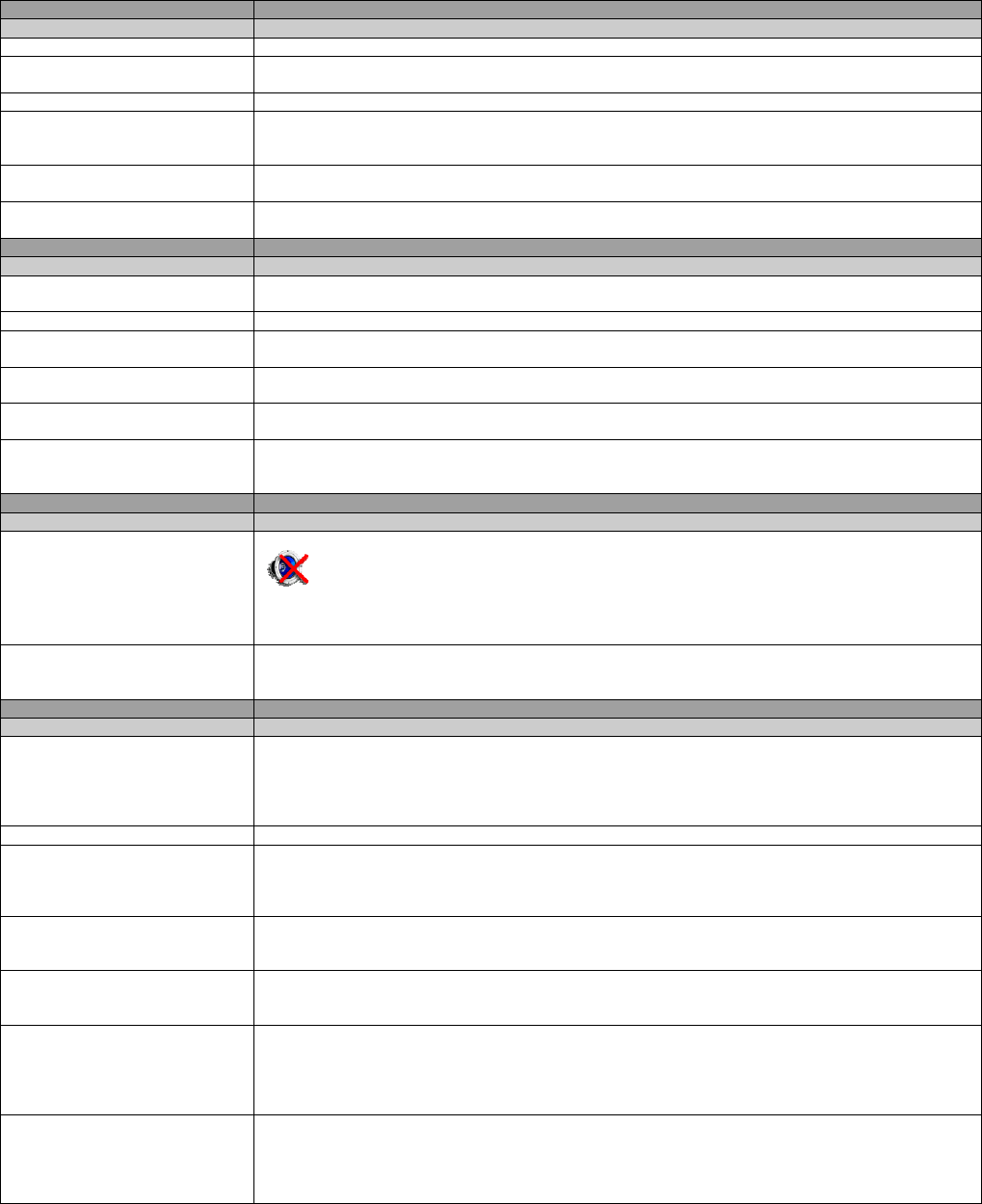
25
Troubleshooting
Condition Explanation/Solution
No picture
No picture Check the Power Saving settings.
Cannot receive any channels Make sure the power cord is correctly connected. Turn on the TV. Check the antenna/cable connections.
Make sure the Cable setting is correct for your TV signal source.
The TV is locked to one channel Run Auto Program to add receivable channels that are not present in the TV’s memory.
Cannot receive select channels Run Auto Program to add receivable channels that are not present in the TV’s memory.
Check if the antenna is connected to the TV at the rear of TV. This may be a problem of the TV station. Try
another channel. Adjust contrast and brightness.
The TV turns off automatically Check if the Sleep Timer is enabled or confirm the duration setting of timer.
Check PC Power Management in General Settings.
No picture is displayed from some
video sources
Check the connection between the optional equipment and the TV. Press the Source (input) on the remote control.
Select the desired input from the External Inputs list.
Condition Explanation/Solution
Poor picture quality
The quality of images is not as good
as seen at the store
Picture quality depends on the signal quality.
Double images or ghosts Check the antenna/cable connections. Check the antenna location and direction.
Only snow and noise are displayed
on the screen
Check if the antenna is broken or bent.
Check if the antenna has reached the end of its serviceable life. (3-5 years in normal, 1-2 years at the seaside.)
Dotted lines or strips Keep the TV away from noise sources, such as cars, motorcycles or hairdryers.
If using 300 twin lead, move the excess lead away from the TV or try using 75 coaxial cable instead.
No color/Dark picture/Incorrect
colors/Too bright picture
Press Picture to select the desired Picture Mode.
Adjust the Picture Mode item in the Picture Settings .
Noisy picture Make sure that the antenna is connected with a 75 coaxial cable. Keep the antenna cable away from other
connecting cords.
To avoid TV interference, make sure to use an undamaged antenna cable.
Condition Explanation/Solution
No sound/Noisy sound
Good picture, no sound Check the volume control. Press the Mute or Vol+ button on the remote control until the muting symbol
disappears from the screen.
Disconnect your headphones.
For HDMI equipment, confirm that the audio output setting of the connected equipment is set to PCM. This TV’s
HDMI inputs support PCM 32, 44.1 and 48 kHz.
Audio Noise Make sure that the antenna is connected with a 75 coaxial cable. Keep the antenna cable away from other
connecting cords.
To avoid TV interference, make sure to use an undamaged antenna cable.
Condition Explanation/Solution
PC Input
No picture/No signal Confirm the PC is correctly connected to the TV from either the PC OUT (with an HD15 cable) or HDMI out.
Ensure the output from the PC is one of the formats listed on p.18.
Turn off the PC. Confirm the PC connection and restart the PC. Plug and play will automatically detect the TV
and correctly set up PC resolution.
Verify if the Power Management on the PC is activated.
Poor picture quality Adjust the resolution. Adjust Pitch and Phase.
Wide Mode changes automatically If the 4:3 Default in the Screen settings is set to other options than Off, the current Wide Mode setting is
automatically replaced with the 4:3 default setting when you change the channel or video input. If you want to
select the Wide mode from the Zoom on the remote control, set the 4:3 Default to Off in the Screen settings.
Check the Wide options in the Screen settings.
Picture size reduces suddenly The picture size reduces during the commercials. This is because of the way the provider broadcasts the
commercial content. When HD content channels switch to SD contents (commercials), the picture size will reduce
and will be surrounded by a black border.
Black bands appear at the edges of
the screen
Some wide screen programs are filmed in aspect ratios that are greater than 16:9 (particularly for theatrical
releases). When displaying these programs, black bands will appear at the top and bottom of the screen .
Programs in 4:3 aspect ratio will have bands on the left and right sides of the screen.
Some details are lost when displayed
in certain programs on DVD or other
digital sources display, particularly in
scenes with fast motion or a darker
tone
This is because the digital compression of the source content used by certain digital broadcasts and DVDs may
cause your TV screen to display fewer details than usual or artifacts (small blocks or dots, pixilation) on the
screen. These signal compressions are more visible and depend on the clarity and resolution of the television.
Remote control does not operate Check the polarity of the batteries or replace the batteries.
Point the remote control at the remote control sensor located at the front of the TV.
Fluorescent lamps can interfere with the operations of your remote control. Turn off fluorescent lamps and try
again.
Remove obstacles within effective range of the remote control sensor.