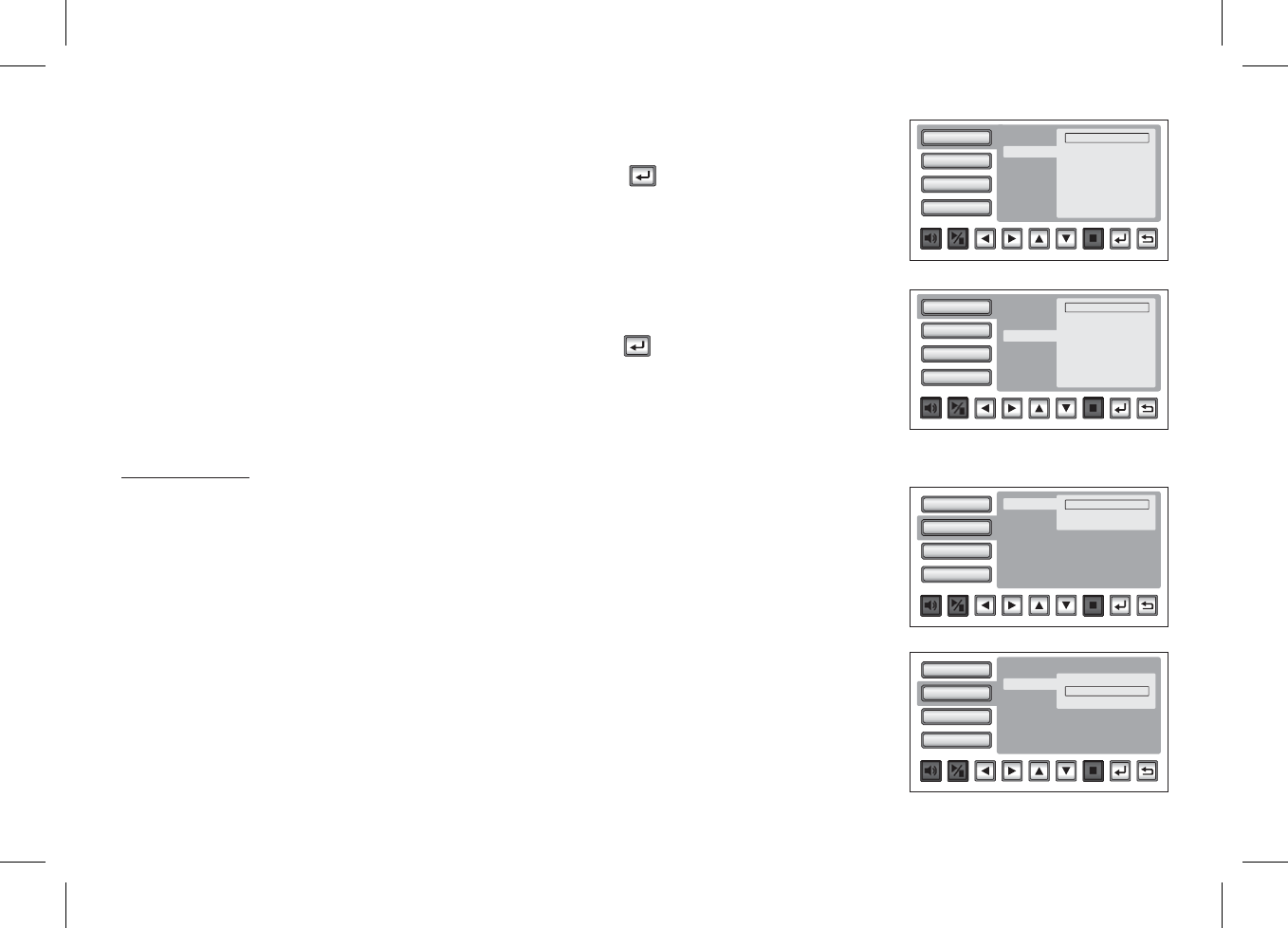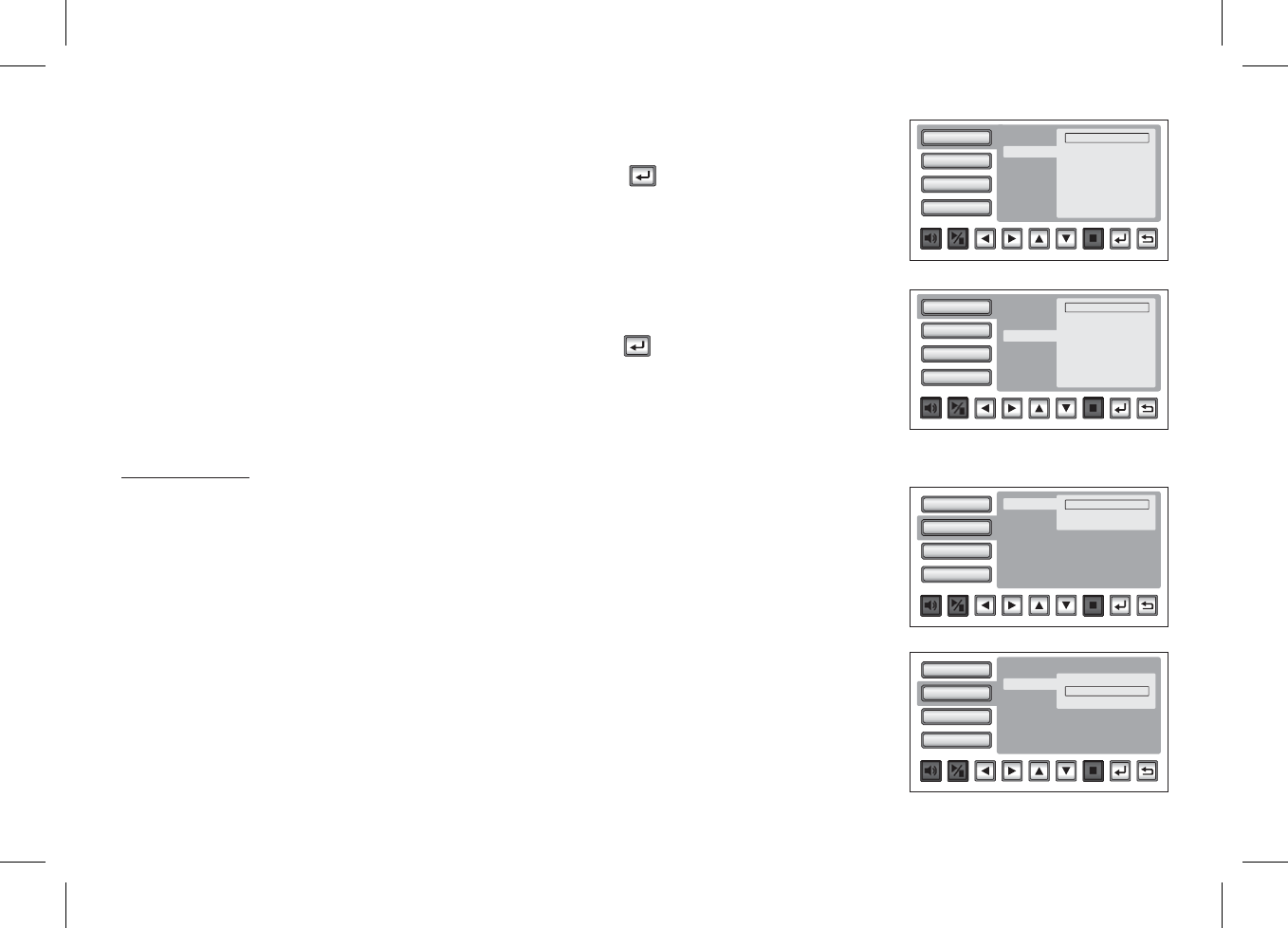
Subtitle Setup
Audio Setup
TV Display
TV Type
Select using the button, then press the button to enter the submenu. Select the
subtitle language you desire using the button, then press to confirm the setting.
Press the button to return.
Select using the button, then press the button to enter the submenu. Select the
audio language you desire using the button, then press to confirm the setting.
Press the button to return.
The TV DISPLAY setup allows you to adjust screen setting (aspect ratio) from 4:3 or 16:9. Depending
on the DVD format, the screen will appear full or with black bands.
The TV Type setup allows you to select the system to fit to the color system of the TV to be connected.
NTSC - Select this type for NTSC TV.
PAL - Select this type for PAL TV.
"SUBTITLE"
"AUDIO"
pq u
pq
t
pq u
pq
t
OK /
OK /
Note
Note:
: The subtitle selection is only available for discs that are recorded in the listed languages. If the selected
language is not available, the player will play and display on the screen the original language contained in the disc.
The audio selection is only available for discs that are recorded in the listed languages. If the selected
language is not available, the player will play and display on the screen the original language contained in the disc.
VIDEO SETUP
Video
Rating
Misc
Language
Subtitle
Audio
Language
English
French
Spanish
German
Italian
Japanese
Thai
Chinese
Off
ü
Video
Rating
Misc
Language
Subtitle
Audio
Language
English
French
Spanish
German
Italian
Japanese
Thai
Chinese
Off
ü
Video
Rating
Misc
Language
TVType
TVDisplay
NTSC
PAL
ü
Video
Rating
Misc
Language
TVType
TVDisplay
4:3
16:9
ü
17