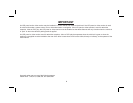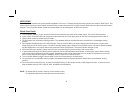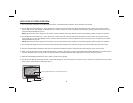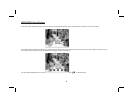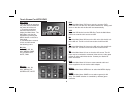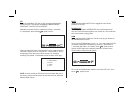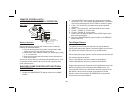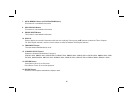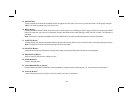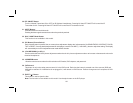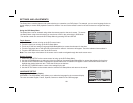8
Touch Screen For HR7011PKG
Main Page
M1 Unit
M2 Unit
Turn on the unit by pressing
the power button located on
the lower left of the unit.
1) Touch the panel then
touch the Home icon to
display the Main Menu. The
Main Menu can also be
accessed by pressing the
MENU button on the unit’s
front panel.
2) The Main Menu screens
for M1 and M2 contain
the following icons:
DVD, USB, M2, AV,
AUX, MEDIA, GAME,
PIX, SCREEN OFF,
MUTE, FMM.
DVD, USB, M1, AV,
AUX, MEDIA, PIX,
SCREEN OFF, MUTE.
Main Menu
SCREEN
OFF
MUTE
MEDIA
FMM
GAMEAUX
USB
M2
DVD
Main Menu
AV
AV
PIX
M1
M2
SCREEN
OFF
MUTE
MEDIA
FMM
GAMEAUX
USB
M1
DVD
Main Menu
AV
AV
PIX
DVD
USB
M2
M1
AV
AUX
MEDIA
GAME
Touch the Main Menu DVD icon to set the source to DVD.
Insert the DVD into the slot, disc label toward driver. Gently push
down on the disc and the disc will load automatically.
Insert the USB device into the USB Slot. Touch the Main Menu
USB icon to set the unit’s source to USB.
Touch the Main Menu M2 icon on the M1 unit to link the M1 unit
to the M2 unit. The M1 unit will now receive its AV from M2.
Touch the Main Menu M1 icon on the M2 unit to link the M2 unit
to the M1 unit. The M2 unit will now receive its AV from M1.
Touch the Main Menu AV icon to view the A/V source. The AV
input may be connected to a external video source, video game
system or other audio/video device. Contact your dealer for
more information.
Touch the Main Menu AUX icon to route external audio and
video supplied to the unit via the cable adapter.
Touch the Main Menu MEDIA icon to select the MEDIA display.
Main Menu to select a gameTouch the GAME icon (for M1
only). The GAME selection is controlled by wireless game
controller.