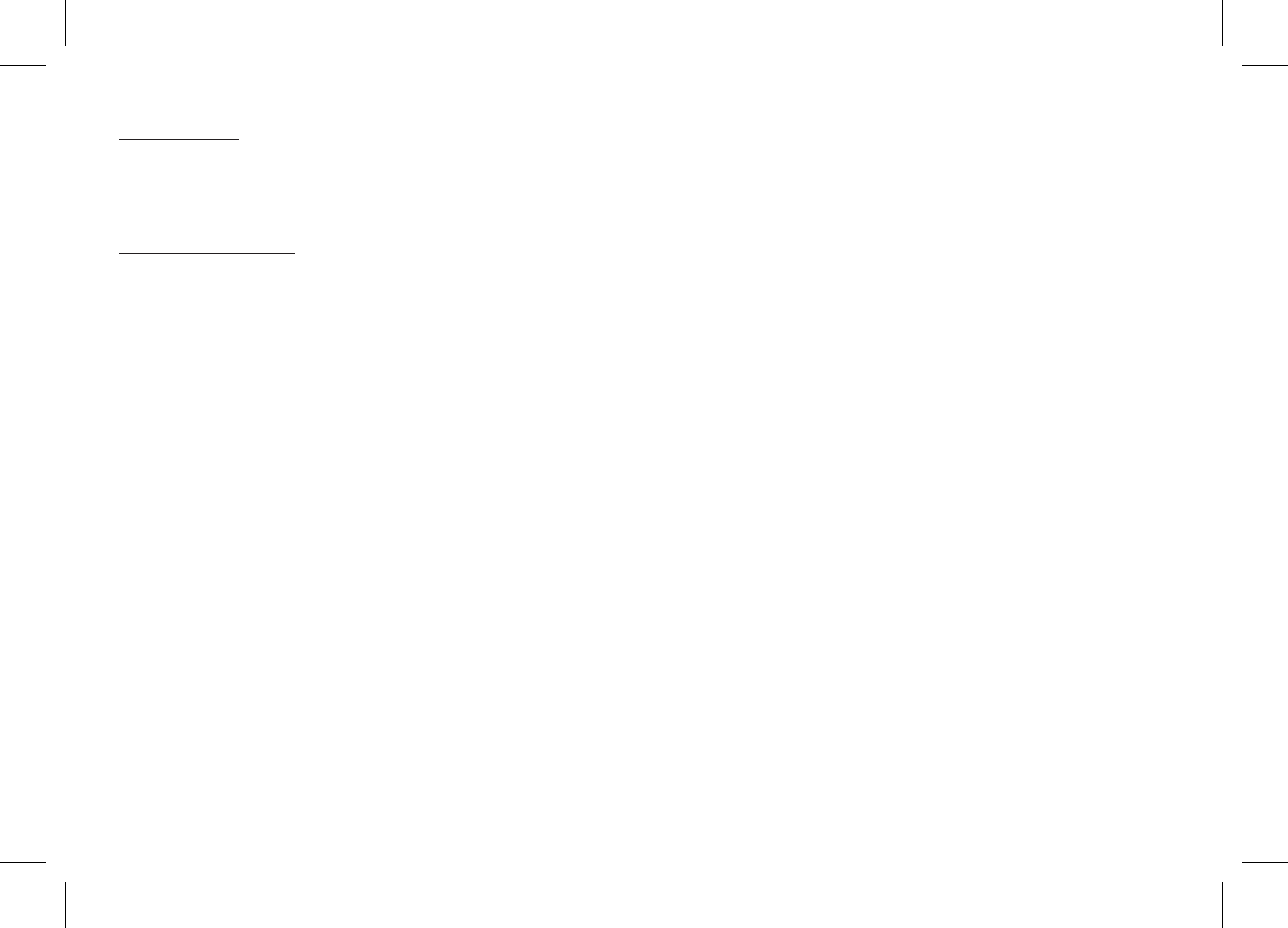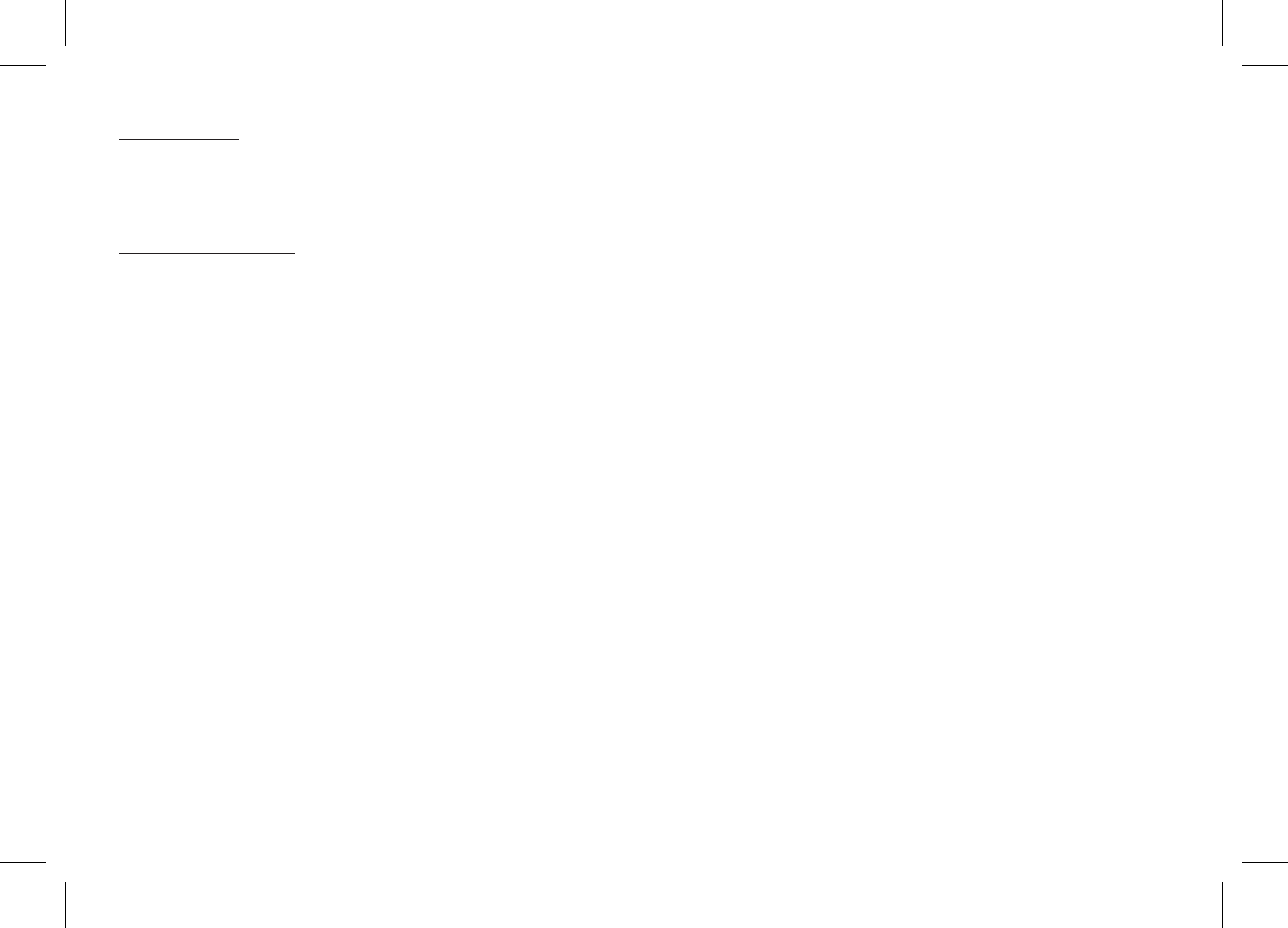
3
HR7011PKG
Quick Start Guide
The HR7011PKG contains two vehicle specific headrests. Each has a 7” Monitor with touch screen controls and a built-in DVD Player. This
system allows the users to either watch individual DVDs or watch the same DVD on both monitors. Both users can also share each other’s
program. The full function remote control can operate either unit by selecting M1 or M2 on the remote.
1. Turn on the M1 Monitor To gain access to the DVD slot press the top center of the screen frame. The screen will tilt forward.
2. Insert a DVD, CD or MP3 disc into the slot, disc label toward driver. Push down gently on the disc until the player pulls the disc in.
3. Use the touch screen to access the DVD mode.
4. Tilt the monitor to a comfortable viewing position. The headrest itself can be tilted forward to help achieve a comfortable viewing
position.
5. Each wireless headphone has a CH A/CH B switch. Turn the volume down to its lowest setting before putting them on your head.
When sitting in front of the M1 screen, use the CH A switch setting. When sitting in front of the M2 screen, use the CH B switch setting.
Set the headphone to the proper channel and press the Power On/Off switch. The power indicator will light up red.
6. When the DVD menu appears, select the menu item using the cursor keys and touch the OK or play button.
7. If audio playback through the vehicle radio is preferred, use the FM transmitter On/Off button on the remote control. Set the vehicle
radio to the channel selected on the M1 monitor. If interference with a local radio station occurs, set the FM modulator to one of the
other 15 radio frequencies using the CHANNEL SELECT button on the remote control.
8. Turn on the M2 Monitor using the power button on the front of the screen or remote control.
9. Tilt the screen to a comfortable viewing position (the headrest itself can be tilted forward to help achieve a comfortable viewing
position).
10. Touch the screen and touch on M1 or press the SOURCE button on the remote control to view program from M1, or select from the
other available sources: DVD, USB, AV, AUX, and MEDIA for M2 Monitor.
To operate the M1 screen, press M1 on the remote control.
To operate the M2 screen, press M2 on the remote control.
.,
NOTE: