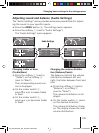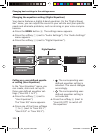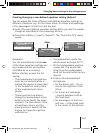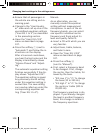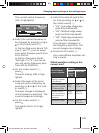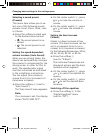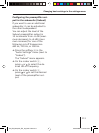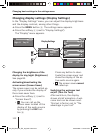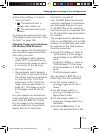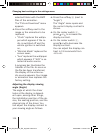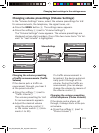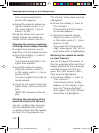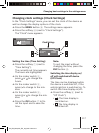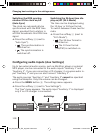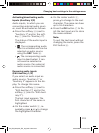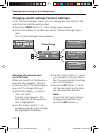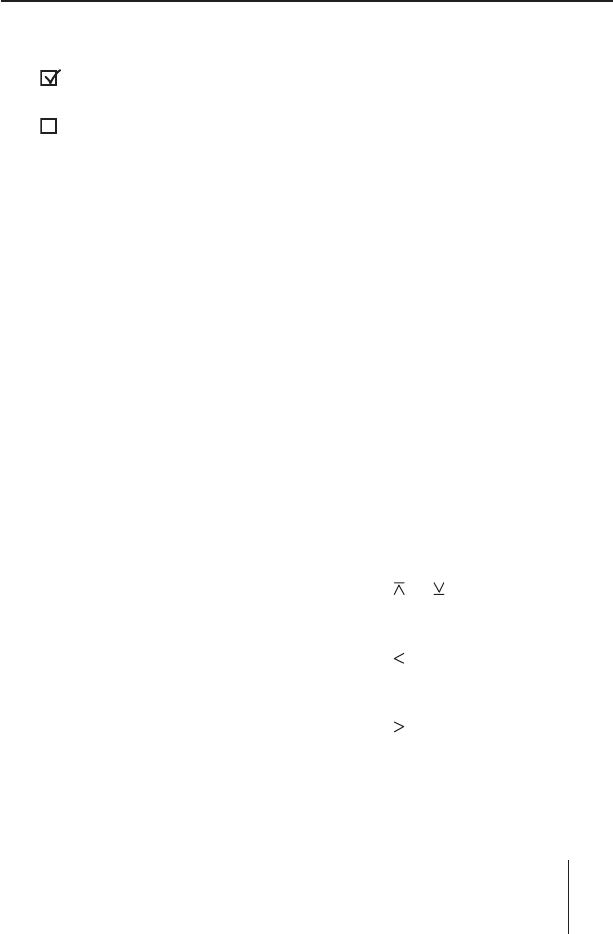
Changing basic settings in the settings menu
113
Press the softkey 9 (next to
"Turn On Text").
: The welcome text is
shown after switch-on.
: The welcome text is not
shown.
To change the welcome text, see
"Changing the welcome text (Turn
On Text)" on page 120.
Changing images and animations
( SD Browser/ USB Browser)
You can replace the following fac-
tory installed images and anima-
tions with your own:
the wallpaper which appears
when "AUX" is selected as au-
dio source (the image is set to
a connector at the factory),
the screen saver,
the wallpaper which appears
if the radio is switched off and
the vehicle ignition is switched
on, and also the "Off Clock"
menu item in the "Clock Set-
tings" menu as described on
page 117. The image is set to
an analogue clock at the fac-
tory.
For your images and animations
to be displayed, they must be cre-
ated using the BMP fi le format.
For the images to be displayed
without distortion, they should
ideally have 270 x 96 pixels.
➔
•
•
•
•
•
Animations consist of
max. 20 BMP fi les that are auto-
matically displayed in succession
just like single frames of a mov-
ie. All BMP fi les of an animation
must be stored in a separate fold-
er. No other fi les may be stored in
this folder!
The images must be available as
a fi le on an MMC/SD card or USB
medium. The MMC/SD card must
be inserted or the USB medium
must be connected.
Press the softkey
< (next to
"SD Browser") if the images
are available on an MMC/SD
card.
Press the softkey
; (next to
"USB Browser") if the imag-
es are available on a USB me-
dium.
The fi le browser opens.
You can select a BMP fi le or a
folder from the list as follows:
On the rocker switch
3,
press
or to scroll up or
down.
On the rocker switch
3,
press
to change up to a
higher-level folder.
On the rocker switch
3,
press
to change down to a
subfolder.
Press the OK button
A to
select the selected fi le or the
➔
➔
➔
➔
➔
02_BA_Memphis_EU_eng.indd Menü11302_BA_Memphis_EU_eng.indd Menü113 03.05.2006 10:44:11 Uhr03.05.2006 10:44:11 Uhr