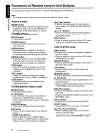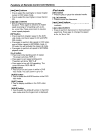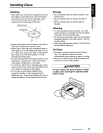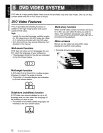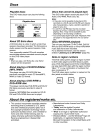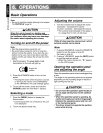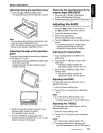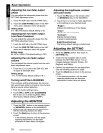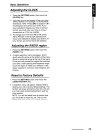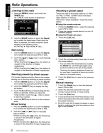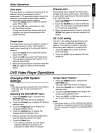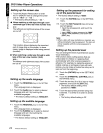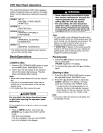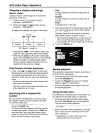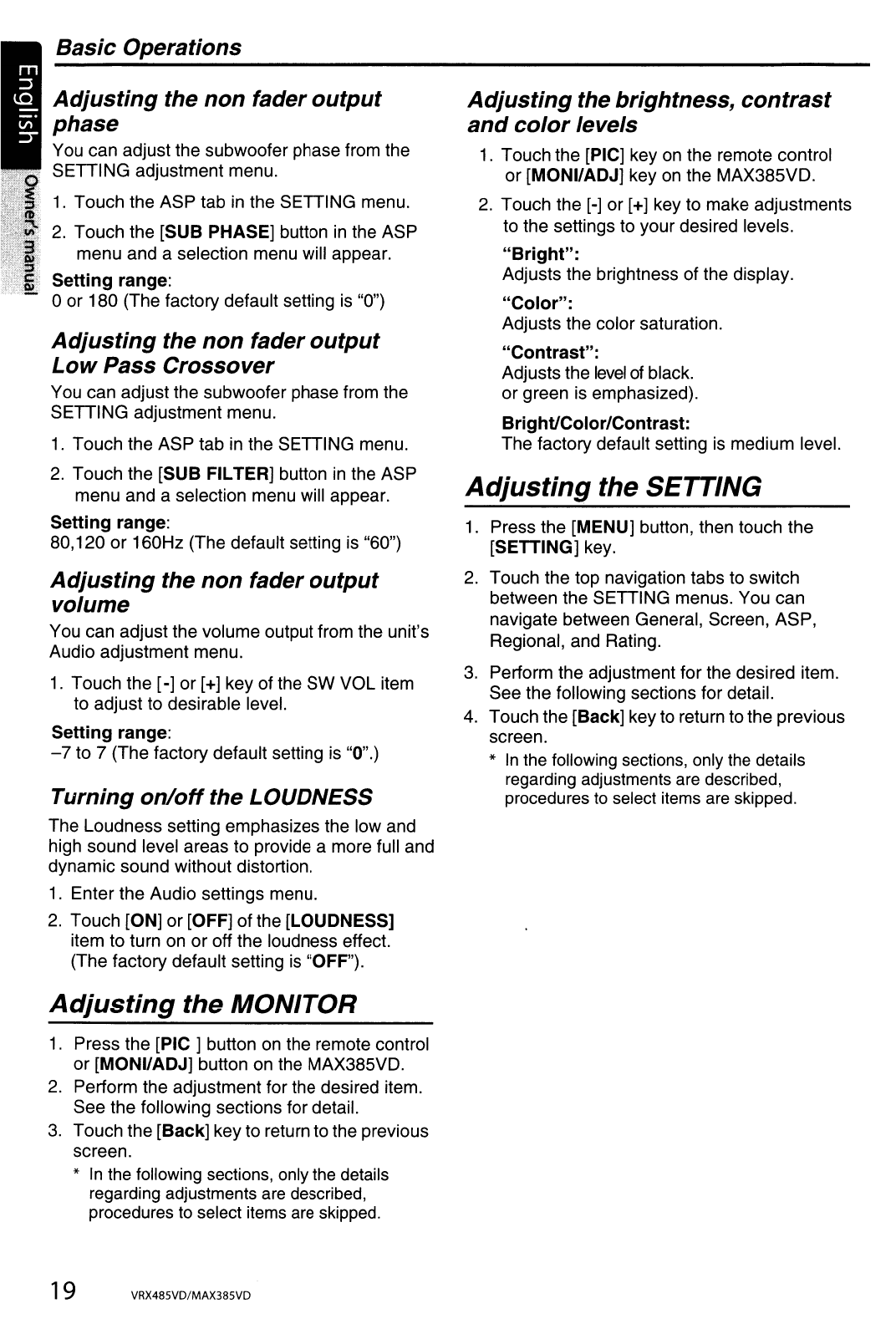
Basic Operations
•
Adjusting
the
non
fader
output
phase
You can adjust the subwoofer phase from the
SETTING adjustment menu.
1.
Touch the ASP tab
in
the SETTING menu.
2.
Touch the [SUB PHASE] button
in
the ASP
menu and a selection menu will appear.
Setting
range:
oor 180 (The factory default setting
is
"0")
Adjusting
the
non
fader
output
Low
Pass Crossover
You can adjust the subwoofer phase from the
SETTING adjustment menu.
1.
Touch the ASP tab
in
the SETTING menu.
2.
Touch the [SUB FILTER] button
in
the ASP
menu and a selection menu will appear.
Setting
range:
80,120 or 160Hz (The default setting is "60")
Adjusting
the
non
fader
output
volume
You can adjust the volume output from the unit's
Audio adjustment menu.
1.
Touch the [-] or [+] key of the SW VOL item
to adjust to desirable level.
Setting
range:
-7
to 7 (The factory default setting is "0".)
Turning
on/off
the LOUDNESS
The Loudness setting emphasizes the low and
high sound level areas to provide a more full and
dynamic sound without distortion.
1.
Enter the Audio settings menu.
2.
Touch [ON] or [OFF] of the [LOUDNESS]
item to turn on or off the loudness effect.
(The factory default setting
is
"OFF").
Adjusting
the MONITOR
1.
Press the
[PIC]
button on the remote control
or [MONI/ADJ] button on the MAX385VD.
2.
Perform the adjustment for the desired item.
See the following sections for detail.
3.
Touch the [Back] key to return to the previous
screen.
*
In
the
following sections, only
the
details
regarding adjustments
are
described,
procedures
to
select items
are
skipped.
19 VRX485VD/MAX385VD
Adjusting
the brightness,
contrast
and
color
levels
1.
Touch the [PIC] key on the remote control
or [MONI/ADJ] key on the MAX385VD.
2.
Touch the [-] or
[+]
key to make adjustments
to the settings to your desired levels.
"Bright":
Adjusts the brightness of the display.
"Color":
Adjusts the color saturation.
"Contrast":
Adjusts the
level
of
black.
or green is emphasized).
Bright/Color/Contrast:
The factory default setting
is
medium level.
Adjusting
the SETTING
1.
Press the [MENU] button, then touch the
[SETTING] key.
2.
Touch the top navigation tabs to switch
between the SETTING menus. You can
navigate between General, Screen, ASP,
Regional, and Rating.
3.
Perform the adjustment for the desired item.
See the following sections for detail.
4.
Touch the [Back] key to return to the previous
screen.
*
In
the following sections, only
the
details
regarding adjustments
are
described,
procedures to select items
are
skipped.