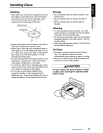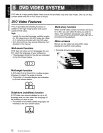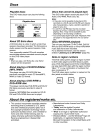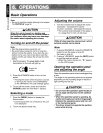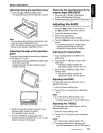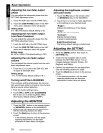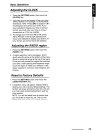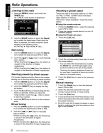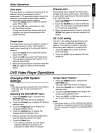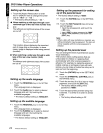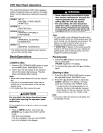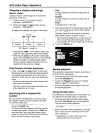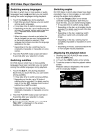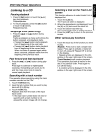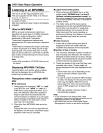Radio Operations
Auto store
The Auto Store
is
a function for storing up to
12
stations that are automatically tuned in
sequentially. If
12
receivable stations cannot
be
received, a previously stored station remains
unoverwritten at the memory position.
1.
Touch the [Band] key to select the desired
band. (FM or AM)
2.
Touch the
[AS]
key momentarily to start
the Auto Store function.
A beep sounds and the stations with good
reception are stored automatically to the
preset channels.
Preset scan
The Preset Scan receives the stations stored
in
the preset memory
in
order. This function is
useful when searching for the desired station
in
memory.
1.
Touch the [Band] key to select the desired
band. (FM or AM)
2.
Touch the [PS] key to start the Preset Scan.
The unit starts scanning each station for
10
seconds sequentially.
3.
When the desired station is tuned
in,
touch the
[PS] key again to continue receiving that
station.
Channel
scan
The Channel Scan receives the stations seq-
uentially and scans continuously. This function
is useful when searching for the desired station
in
an unfamiliar area.
1.
Touch the [Band] key to select the desired
band. (FM or AM)
2.
Touch the [SCAN] key to start the Channel
Scan. The unit starts scanning each station
for 10 seconds sequentially.
3.
When the desired station is tuned
in,
touch the
[SCAN] key again to continue receiving that
station.
DX
/ LOC setting
The
OX
/ LOC setting changes the tuner sen-
sitivity
in
order to seperate closely spaced
stations. This feature is useful
in
areas that
have many radio stations in close proximity.
1.
Touch the [DX] key to switch to LOCAL
tuner sensitivity.
2.
Touch the
[LOC]
key to switch to
OX
tuner
sensitivity.
3
QI
::::l
c:
QI
DVD Video Player Operations
Changing DVD System
Settings
Note:
•
If
the Setup operation is performedin the middle
of
DVD video play, the disc will restart from
beginning.
Selecting the DVD SETUP menu
1.
Press the [MENU] button, and touch the
[SETIING]
key.
The main
SETIING
screen
is
displayed.
2.
Touch the [Screen] key to display the Display
settings menu.
3.
Touch the [Regional] key to display the
Language settings menu.
3.
Touch the [Rating] key to display the
Parental Controls settings menu.
4.
Perform setting for the desired setting items.
See the following sections for detail.
5.
Touch the [Back] key.
*
In
the
following sections, only the details
regarding settings
are
described, the
procedures
to
select items
are
skipped.
Screen Saver Feature
1.
Press the [MENU] button, and touch the
[SETIING]
key.
The main
SETIING
screen is displayed.
2.
Touch the [Screen] key to display the Display
settings menu.
3.
Touch the [Screen
Saver]
key to display the
screen saver selection menu.
4.
Touch the
[OFF]
or [ON] key to turn off or
on
the screen saver feature
Note:
•
If
the screen saver is
not
for entertainment purposes.
The feature is intended to prevent screen damage
if
the unit is paused
or
stopped for an extended period
of
time.
VRX485VD/MAX385VD
22