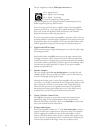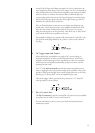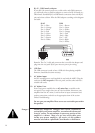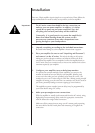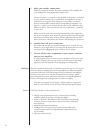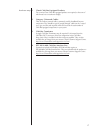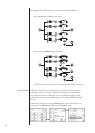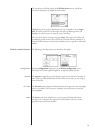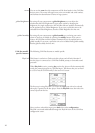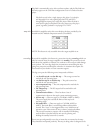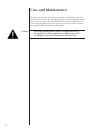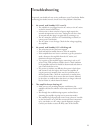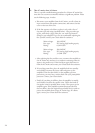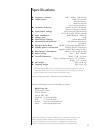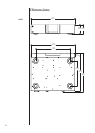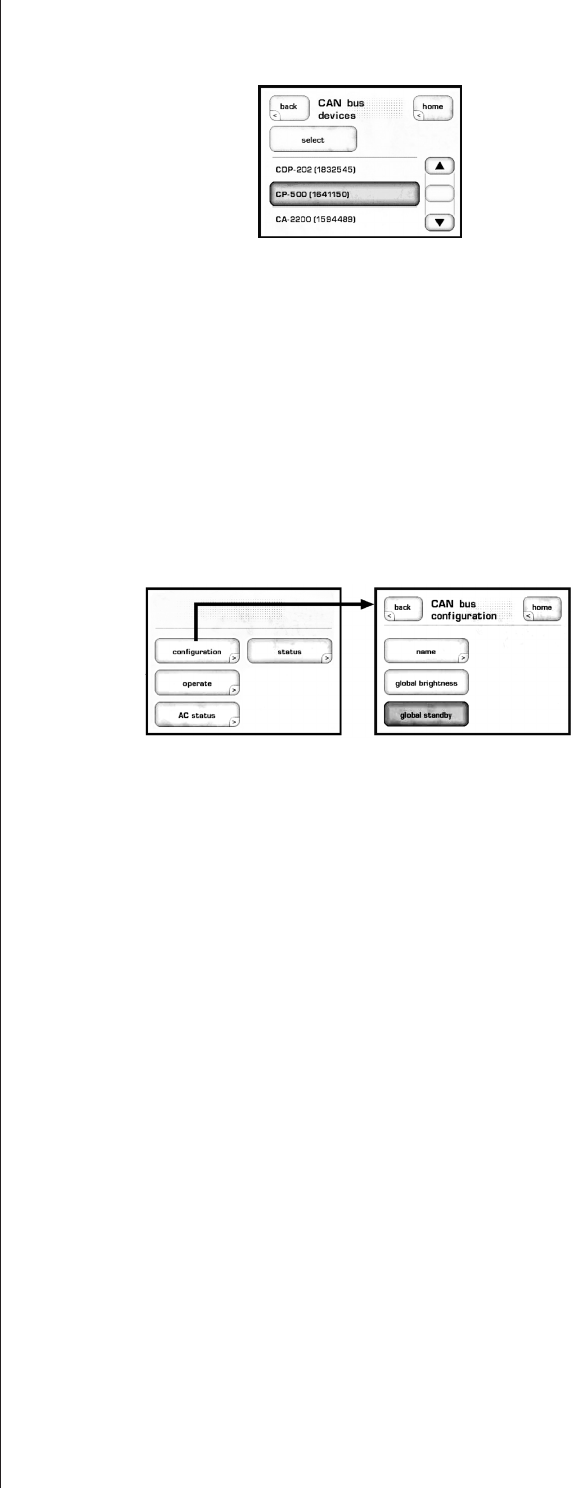
19
e touchscreen will then display the CAN-Bus devices screen, which lists
connected components by model & serial number.
Highlighting aunitontheCAN-Busdevicesscreenidentiesitasthetarget
unit. e front panel LEDs of the target unit will start ashing (unless you
highlighttheunitthatyouareusingtoaccessCAN-Bus).
Once you have chosen the target unit press select.etargetunit’sLEDswill
stopashingandthetouchscreenwilllisttheCAN-Busfeaturesavailabletoit.
SomeCAN-Busfeaturesaresharedbyallmodels,somearespecictoindividual
models.
CAN-Bus shared features efollowingCAN-Busfeaturesaresharedbyallmodels.
configuration Selecting conguration will present the CAN-Bus conguration screen
allowing access to name, global brightness, and global standby features.
operate e operate settings allow you to bring the target unit in and out of standby, or
mute. is key will be disabled for the unit whose touchscreen you are using to
accessCAN-Bus.
AC status e AC status screendisplaysinformationfromthetargetunit’selectricalsupply
sensors(ifavailable).Twoscreensareavailable,thesecondcanbeaccessedby
selecting more.
status e status screen is the simplest way to access essential information about
thetargetunit.Itdisplaysthetargetunit’smodelnumber,softwareversion,
operational status and serial number.