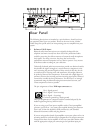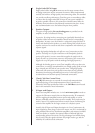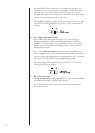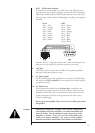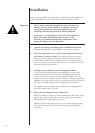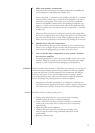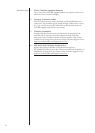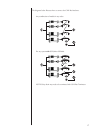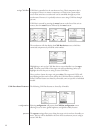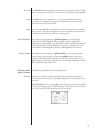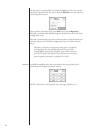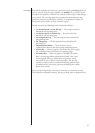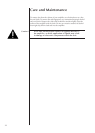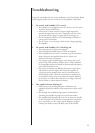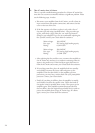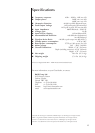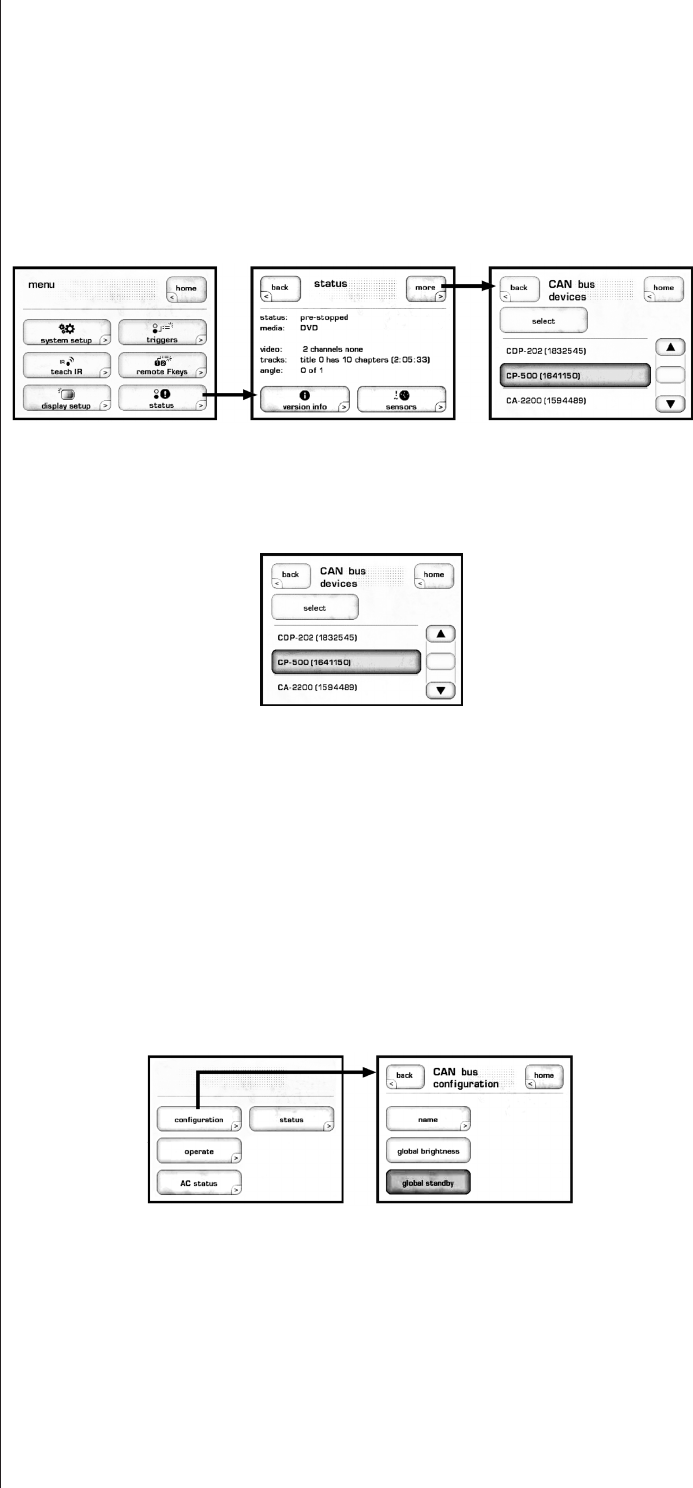
18
using CAN-Bus CAN-Busiscontrolledviathetouchscreenofany
Classé
component that is
so equipped. ere is no master component, so
Classé
series systems where
two or more units have a touchscreen can be controlled through any of the
touchscreens.However,itisprobablyeasiesttostartusingCAN-Busthrough
just one.
CAN-Busisaccessedbypressingthemenu button on the face of the unit or
remote, then the status button, followed by the more button.
e touchscreen will then display the CAN-Bus devices screen, which lists
connected components by model & serial number.
Highlighting aunitontheCAN-Busdevicesscreenidentiesitasthetarget
unit. e front panel LEDs of the target unit will start ashing (unless you
highlighttheunitthatyouareusingtoaccessCAN-Bus).
Once you have chosen the target unit press select.etargetunit’sLEDswill
stopashingandthetouchscreenwilllisttheCAN-Busfeaturesavailabletoit.
SomeCAN-Busfeaturesaresharedbyallmodels,somearespecictoindividual
models.
CAN-Bus shared features efollowingCAN-Busfeaturesaresharedbyallmodels.
configuration Selecting conguration will present the CAN-Bus conguration screen
allowing access to name, global brightness, and global standby features.
operate e operate settings allow you to bring the target unit in and out of standby, or
mute. is key will be disabled for the unit whose touchscreen you are using to
accessCAN-Bus.