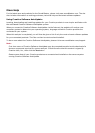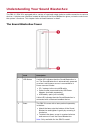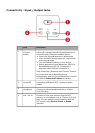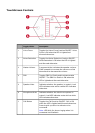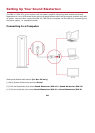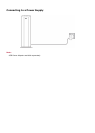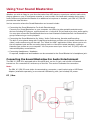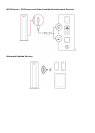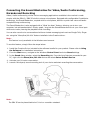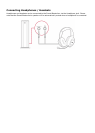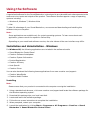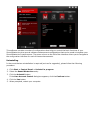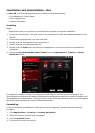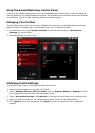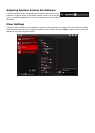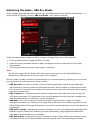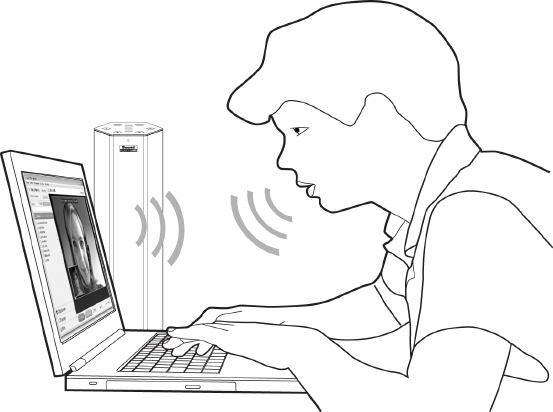
Connecting the Sound BlasterAxx for Video/Audio Conferencing,
Karaoke and Recording
Video / Audio conferencing via the various messaging applications available in the market is made
simpler with the SBX 10 / SBX 20's built-in stereo microphones. Equipped with configurable CrystalVoice
technology, the Sound BlasterAxx, coupled with its microphone, delivers crystal clear voice and audio
reception during conferencing.
The Sound BlasterAxx is also equipped with a "What You Hear" feature, allowing you to turn your
computer into a Karaoke station. Simply speak / sing into the Sound BlasterAxx to mix your voice input
with music tracks, hearing the playback while recording.
You can also record voice conversations held over instant messaging tools such as Google Talk, Skype
etc. using the "Wave/Aux/Mic Mix" feature installed via the Creative driver.
Note:
This feature is only available in the Windows environment.
To use this feature, simply follow the steps below:
1. Install the Creative Driver included in the software bundle for your product. Please refer to Using
the Software for installation instructions.
2. From the Start menu, navigate to the Windows Control Panel and view Sound settings.
3. In the Sound dialog window, select the Recording tab. From the list of devices connected to your
PC, right-click the Wave/Aux/Mic Mix device and select Set as Default Device.
4. Activate your IM voice conversation.
5. Launch a third-party sound recording tool of your choice and start recording the conversation.
Note:
The SBX 20 can be placed behind a 13-inch or a smaller notebook.