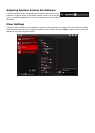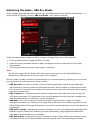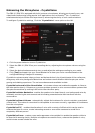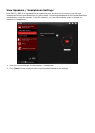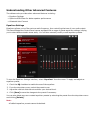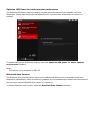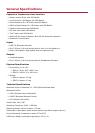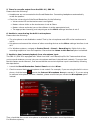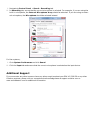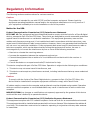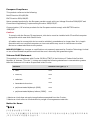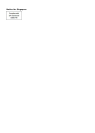Troubleshooting and Support
This chapter provides solutions to issues that may be encountered during the installation or usage of
your Sound BlasterAxx.
1. The Sound BlasterAxx SBX 10 / SBX 20 does not power on.
The Sound BlasterAxx is designed to be powered on by connecting to a PC / laptop via USB or through a
physical power socket using a USB Power Adapter.
If you are connected via USB, please ensure that the connected computer has recognized your Sound
BlasterAxx correctly. If not, please follow the steps below in order until the issue is corrected.
i. Tighten the USB connection at both ends of the cable.
ii. The USB cable may be faulty. Replace the cable with a working USB cable.
iii. Your computer's USB port may be disabled, or faulty or requires a driver update. Check your
computer's hardware device manager to determine the working status of your USB port. Enable
your USB port and / or update its driver.
If the problem persists, connect the Sound BlasterAxx to a different USB port.
If you are connected via a USB Power Adapter, please check that all cables are tightly connected and
the power socket is turned on.
2. I am having difficulty in linking up the Bluetooth device with SBX 10 / SBX 20.
Ensure that your Bluetooth enabled device supports A2DP profile.
Please also try the following steps:
l Make sure that Bluetooth is enabled (turned on) on your device.
l On some devices, ensure that the Sound BlasterAxx SBX 10 / SBX 20 is selected as the default
headset / wireless stereo audio playback device.
l Make sure that there are no other wireless devices within a 10 meter radius when pairing.
l Position them within 1 meter or closer to each other if you experience pairing difficulties.
l Check if you have input the correct passcode / pin number (0000) on your Bluetooth device.
l Ensure that both, your Bluetooth device and SBX 10 / SBX 20 are not connected to any other
devices.
l Pair the devices again.
l Should the problem persist, reset the SBX 10 / SBX 20 to factory default.
3. Bluetooth link is established and paired between the devices but there’s no music.
Ensure that the device’s volume is not set to minimum or muted. With some built-in Bluetooth enabled
computers or 3rd party USB Bluetooth dongles, you may be required to manually specify / set-up the
audio output as the Sound BlasterAxx SBX 10 / SBX 20 (under sound and audio devices section) on your
computer’s operating system.
Note:
Audio transmitted from your Sound BlasterAxx may be slightly delayed; this is due to the
characteristics of Bluetooth technology.
4. No sound from headphones.
Please check the following:
l Headphones are securely connected to the headphone jack.
l Headphones it recognized as the output device in the Speakers / Headphones interface on the
Control Panel.