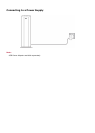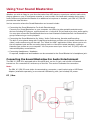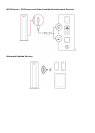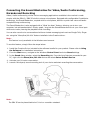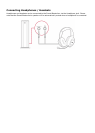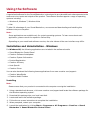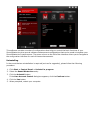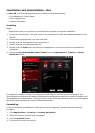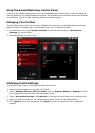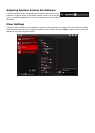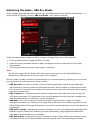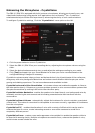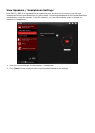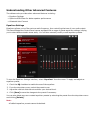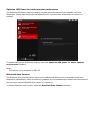Using the Sound BlasterAxx Control Panel
The rest of this chapter explains how to use the Sound BlasterAxx Control Panel to view and adjust the
various features of your Sound BlasterAxx product. The examples and screenshots below uses Windows
as an example. The UI for other operating systems may differ slightly.
Managing Your Profiles
The Sound BlasterAxx Control Panel comes equipped with a set of pre-configured profiles to suit your
different needs including gaming, movies/videos, music, etc. To activate a profile,
1. From the left menu, select "Speaker Settings" for pre-set audio profiles or "Microphone
Settings" for voice profiles.
2. Select the profile you wish to use.
Modifying Profile Settings
You can also modify the pre-configured settings of each profile.
1. Select a profile to apply it to your SBX 10 / SBX 20.
2. Select "Speaker Settings > SBX Pro Studio" and / or "Speaker Settings >Equalizer" to edit
the configuration of the currently selected speaker profile.
3. Select "Microphone Settings >CrystalVoice" to edit the currently selected microphone profile.
4. Return to the profile interface. All changes made in steps 2 and 3 will be reflected here.
5. Click [Save] to save your changes or click [Reset] to return the profile to its pre-configured
settings.