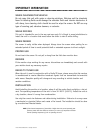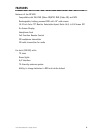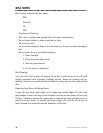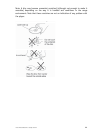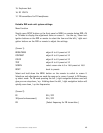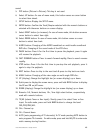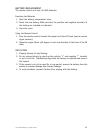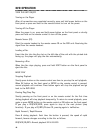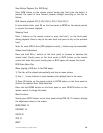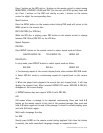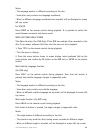15
sound.
5. PIP button (Picture in Picture): This key is not used.
6. Select UP button: In case of menu mode, this button serves as cursor button
to select item ahead.
7. SETUP button: Display the SETUP menu.
8. ENTER button: Confirm the Track/Chapter selected with the numeric buttons or
selected with thecursor buttons on screen display.
9. Select RIGHT button (or increase): In case of menu mode, this button serves as
cursor button to select item right.
10. Select DOWN button: In case of menu mode, this button serves as cursor
button to select item back.
11. AUDIO button: Changing of the AUDIO soundtrack on multi-audio soundtrack
DVD disc. Changing of the sound mode of the VCD discs.
12. PAUSE button: Press it for the first time to pause the playback, press it again
will resume the playback.
13. FAST FORWARD button: Press to search forward rapidly, Press to search reverse
rapidly.
14. STOP button: Press it for the first time to pre-stop the unit playback, press it
again to stop the palyback.
15. NEXT button: Press to skip to the next track & press to skip back one track.
16. ANGLE button: Changing of the view angle on multi-angle DVD disc.
17. UP (display): Change the highlight bar (on screen display) up or down.
18. Quick press to display the screen menu, press and hold MENU button to display
the IR and FM on/off menu.
19. DOWN (display): Change the highlight bar (on screen display) up or down.
20. Numeric: 0-9, Numeric buttons; 10+, Tens digit select button, cooperatively
used with numeric buttons.
21. TV/AV (selects Tuner or Aux input): Shortly press it to select Tuner or Aux
input. In radio mode, press and hold BAND button to change the band
FM1/FM2/FM3/AM.
22. CH+: Channel up
23. CH-: Channel down
24. AUTO (auto programming of TV channels): In TV mode pressing AUTO button to
auto programe TV channels. In radio mode, press and hold AS/PS to enter auto
matic memory storing function.
© 2006 Directed Electronics—all rights reserved